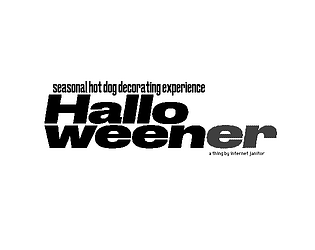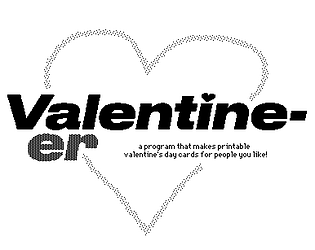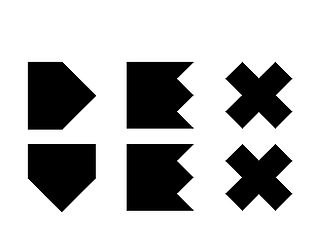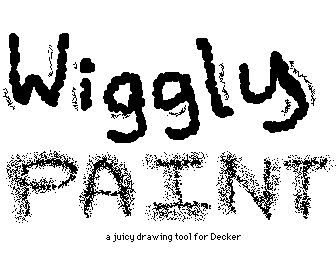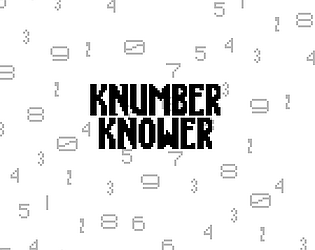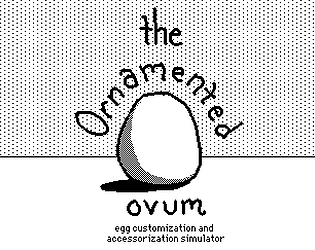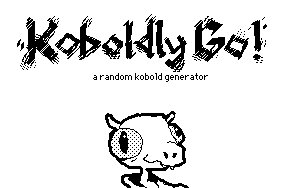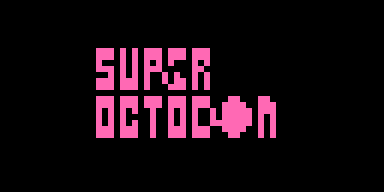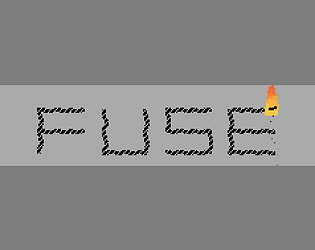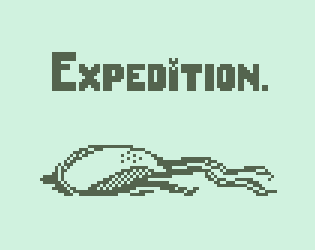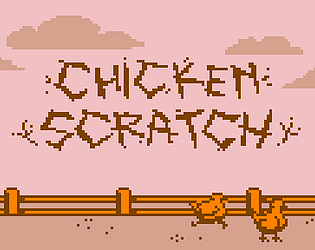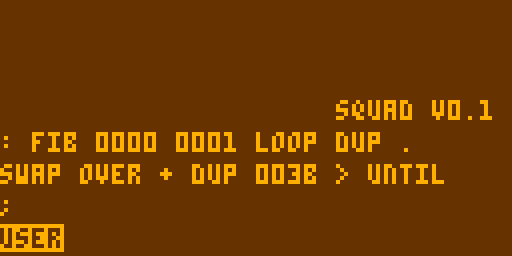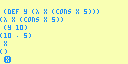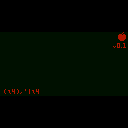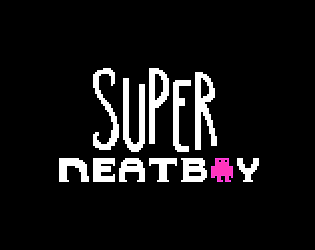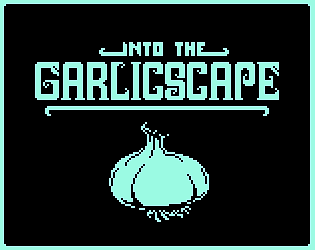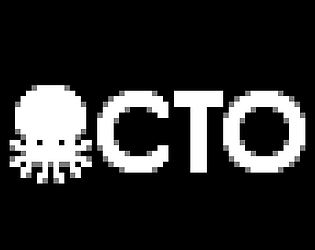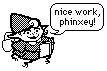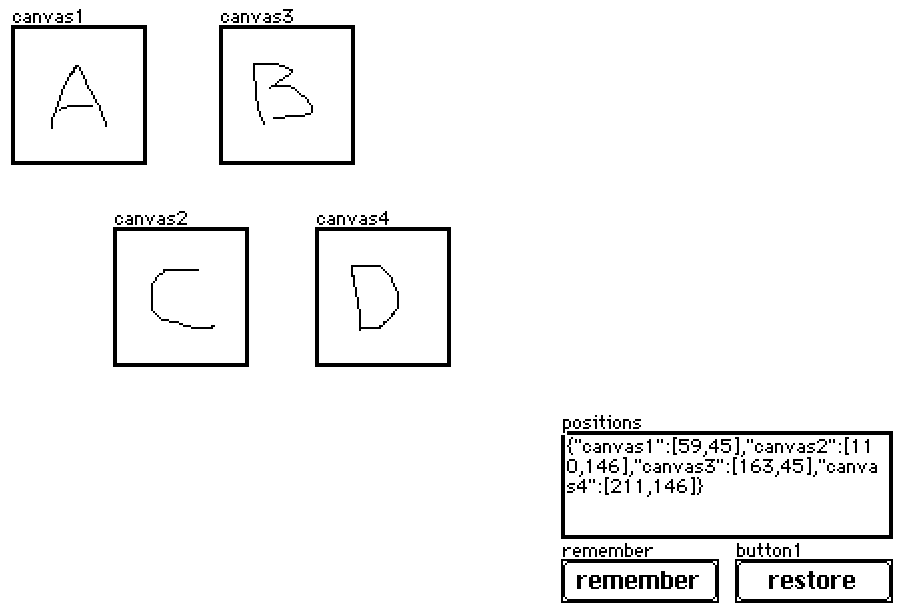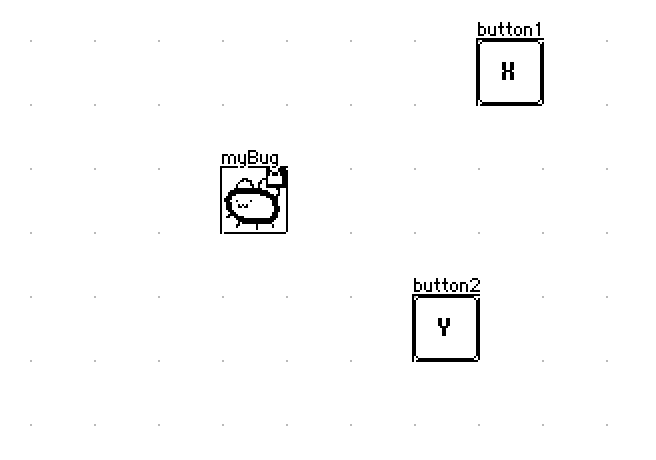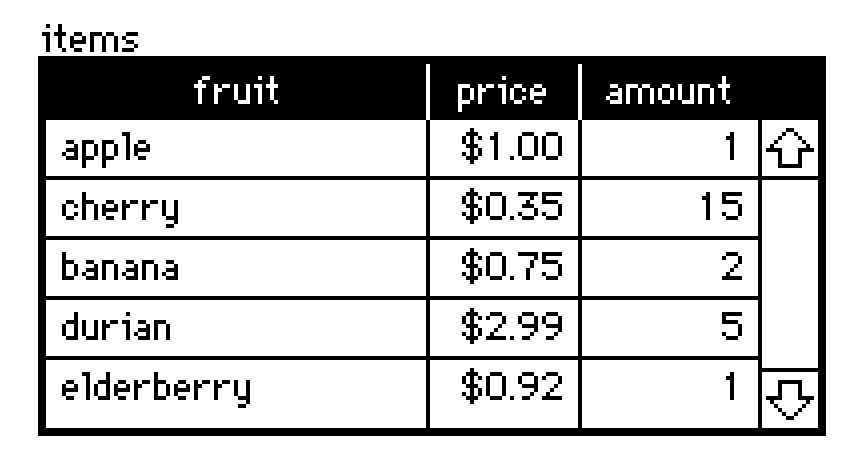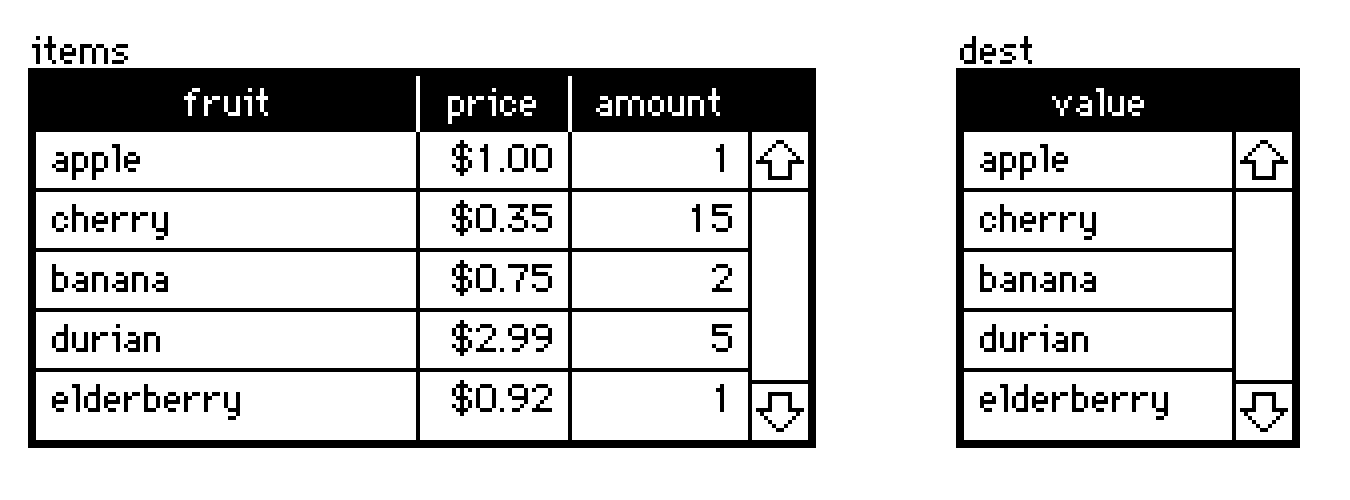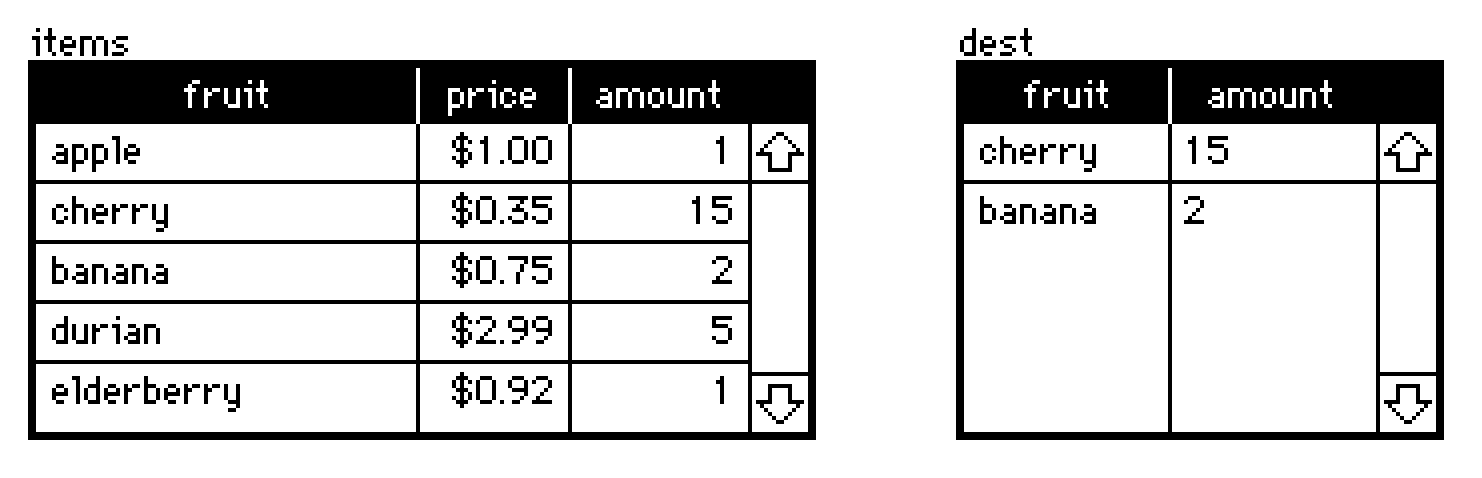Depends on what you want, I suppose?
Out of the box, with no extensions or scripting, Decker is already a perfectly serviceable presentation tool: make slides as cards, put text in fields, doodle on card backgrounds, flip through them with arrow keys.
The included PDF module offers a starting point for making slide-decks capable of exporting printable thumbnail versions of themselves.
If you wanted slides to have rigid "templates" and a centralized way of altering or applying these styles across a large deck, you could consider making a series of full-card-sized contraptions- a contraption for title cards, a contraption for bulleted lists with a heading, etc- and placing one contraption instance on each slide.
It would also certainly be possible to write a lilt script that "compiled" a textual syntax like Adelie into decks, or perhaps a module that interpreted them on the fly.