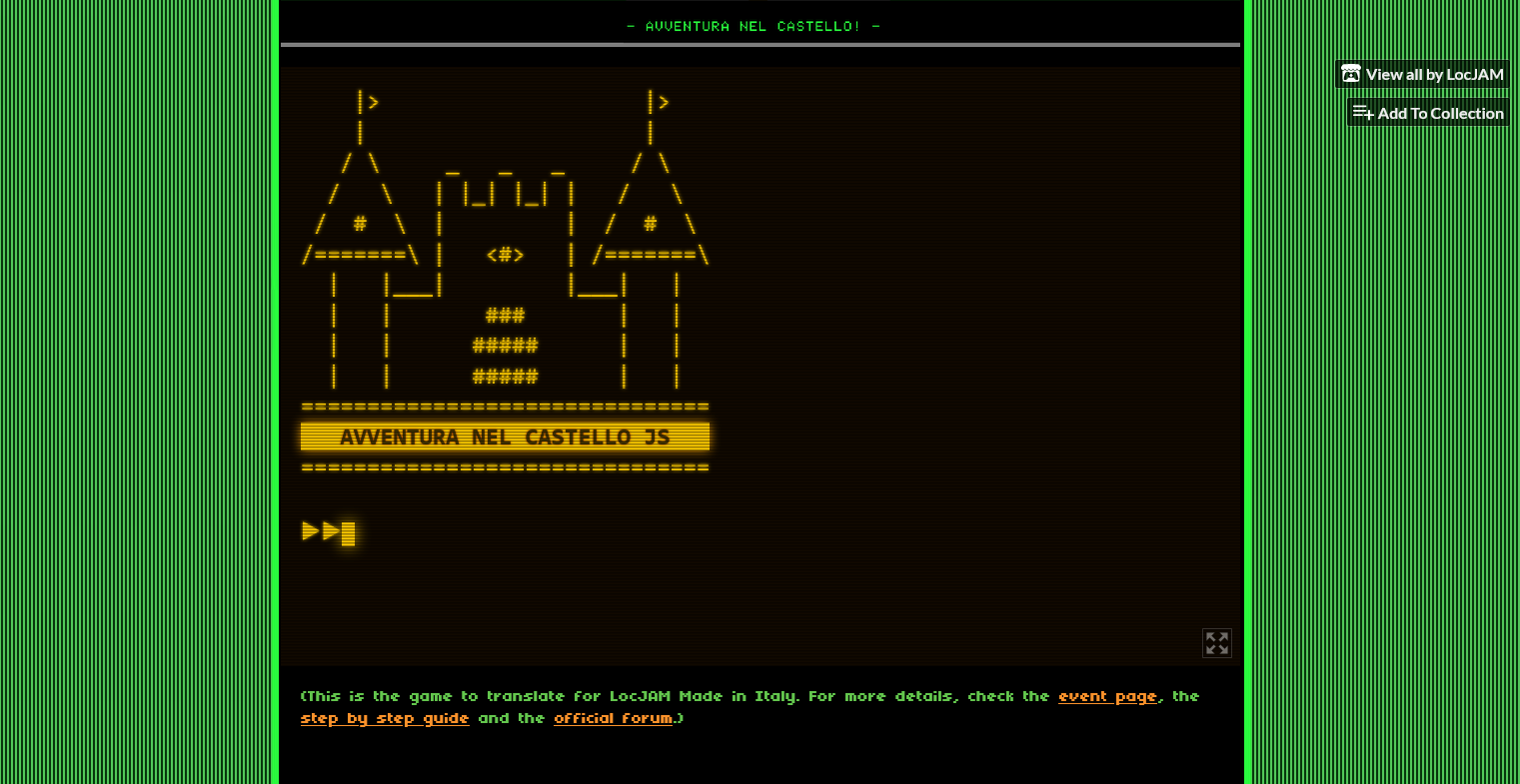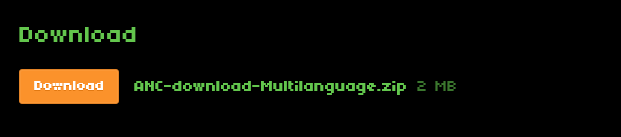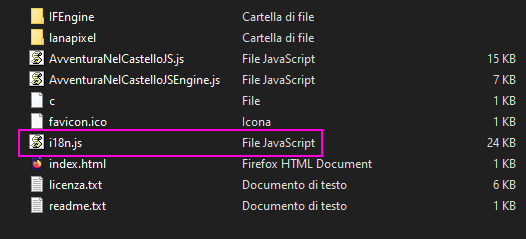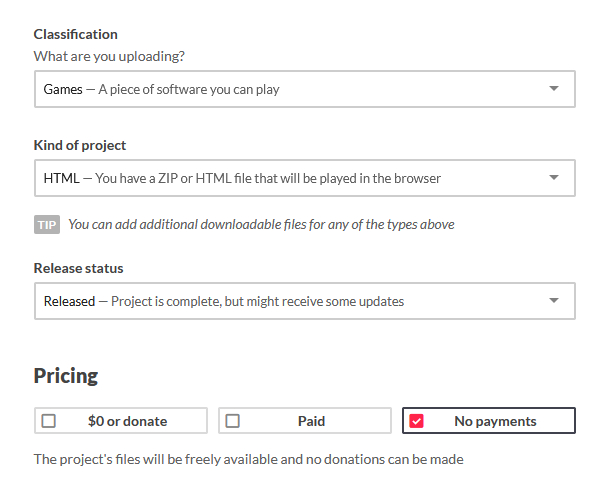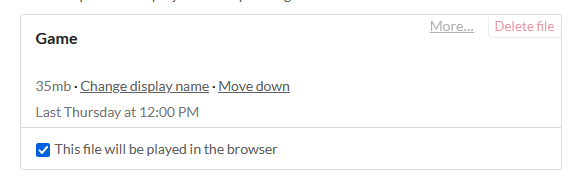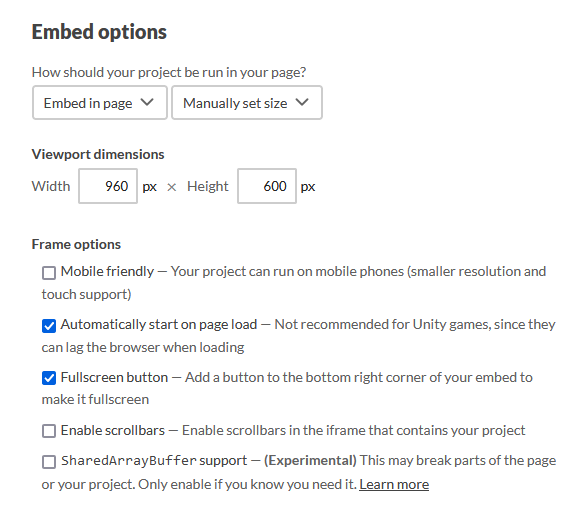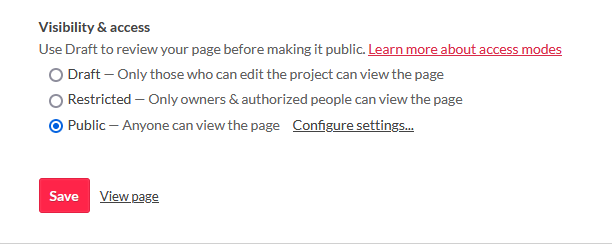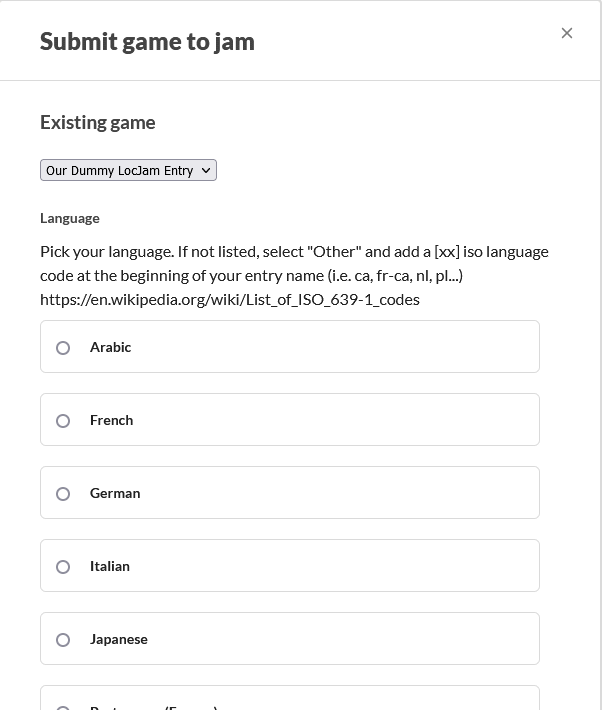Let's see step by step what you should do to join the LocJAM. It's not that hard, but I'd like to share a few tips along the way :)
Step 1: Create a team
This year's game is 4800 words long. Since an average translator can cover about 2500 words per day, it is fully possible for you to join the alone, translate it in full and test it within the three days of the jam.
But why not taking the chance of working with someone new? You will discover some new perspectives and have much more fun!
It's obviously easier if you have some interested friend already but if not -no worries- just check our forums and you will quickly find someone to pair up with.
Then, it's time to create your group profile on Itch.io. Just open https://itch.io/, click on Register and input your data.
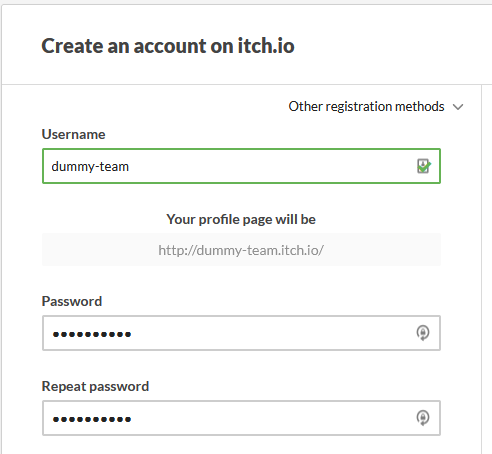
The use the Edit profile and Edit theme tools to describe your team with custom icons, headers, colors and a description with your members, hobbies, online contacts and more.
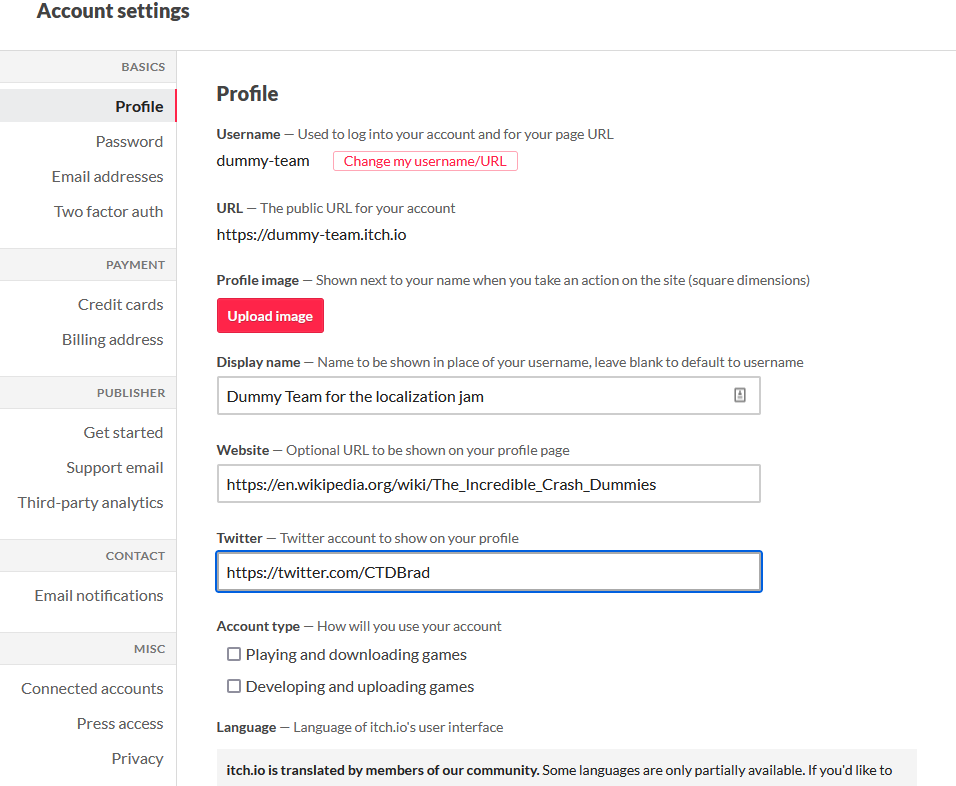
Some underestimate this passage, leaving just minimal information or none at all. But it seems a shame to me.
First of all, an appealing profile might help your career. Maybe not directly, but a polished jam entry with a neat profile can give your CV a little push while getting started, or show your creative side when you're more affirmed in the profession.
And then, having a common "house" will definitely bring your team closer together.
Look at these great profiles, don't you want to meet them all?
https://jam-the-locagrams.itch.io/
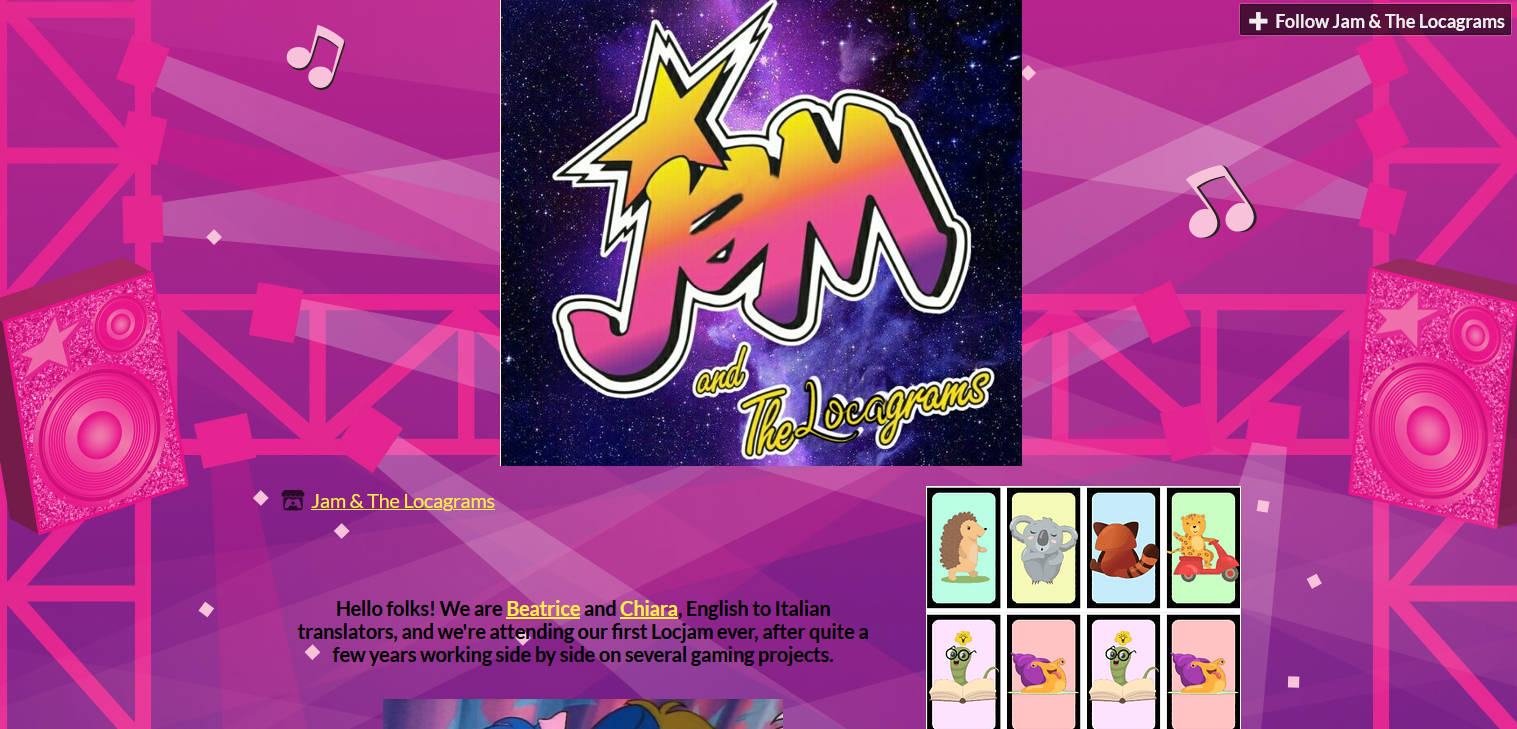
https://the-tetraforce.itch.io/
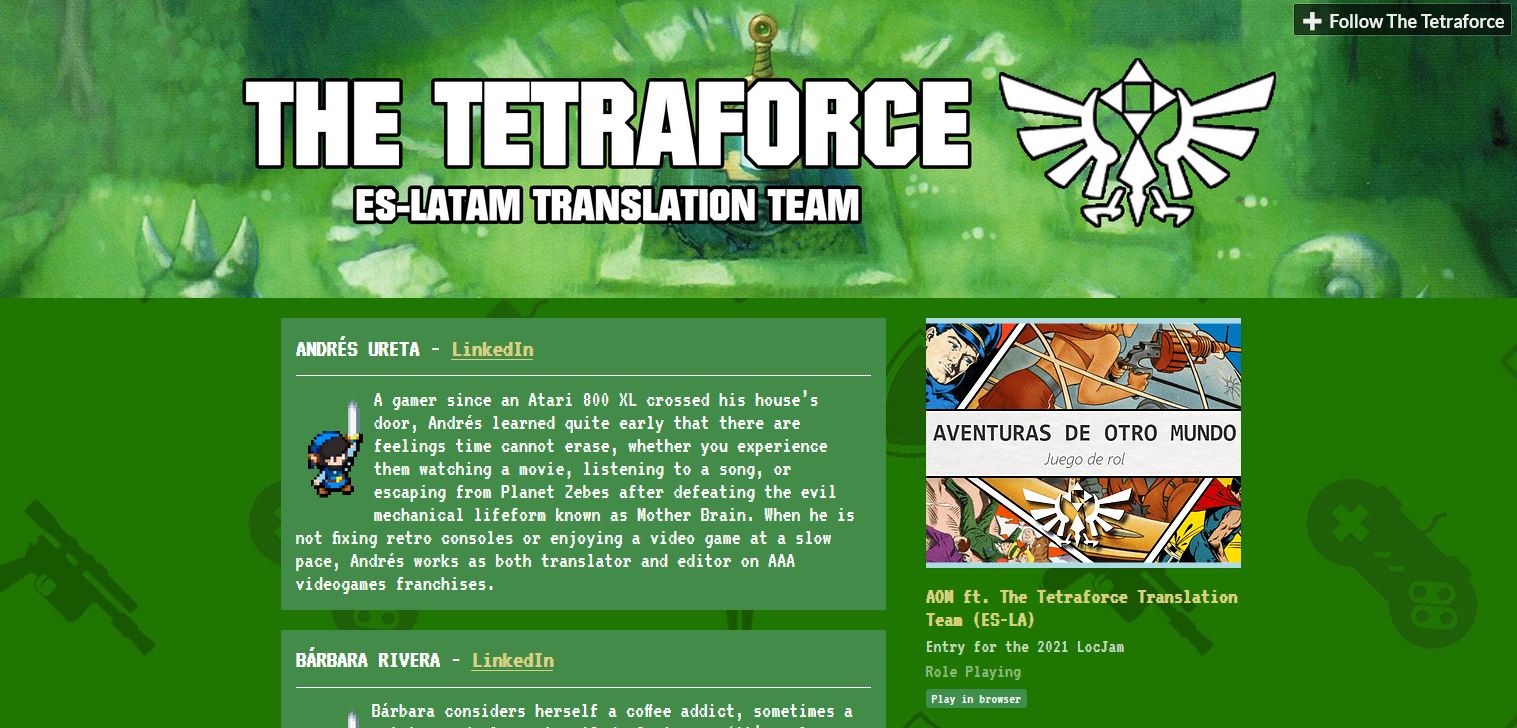
https://alquimia-linguistica.itch.io/
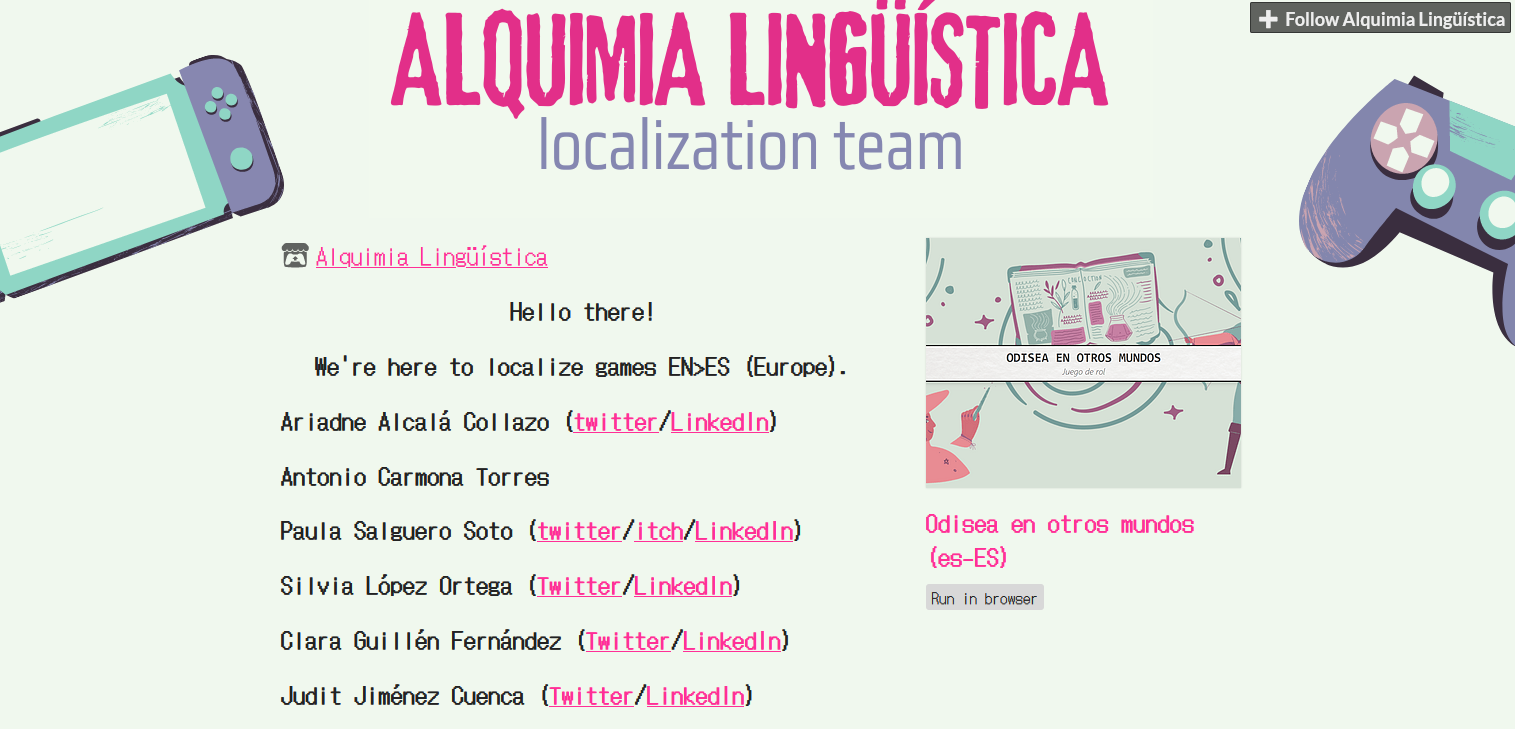
Last step: let's register for the jam! Just reach https://itch.io/jam/locjam-5 and click on the red "Join Jam" button
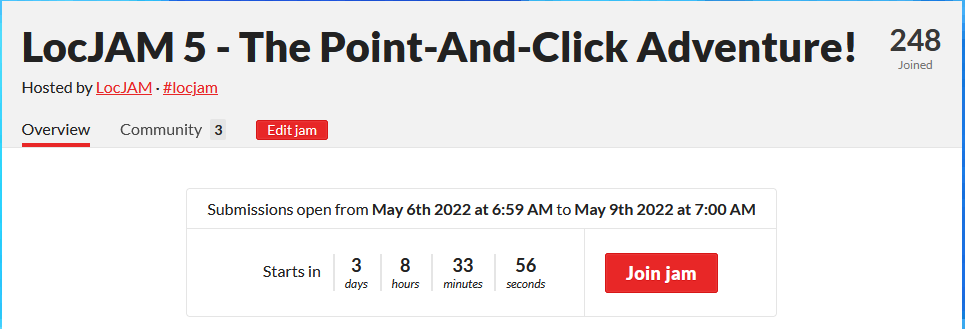
Done, now we're ready to translate a videogame!