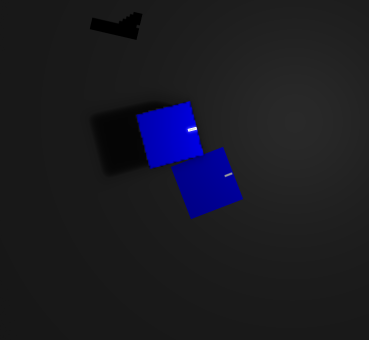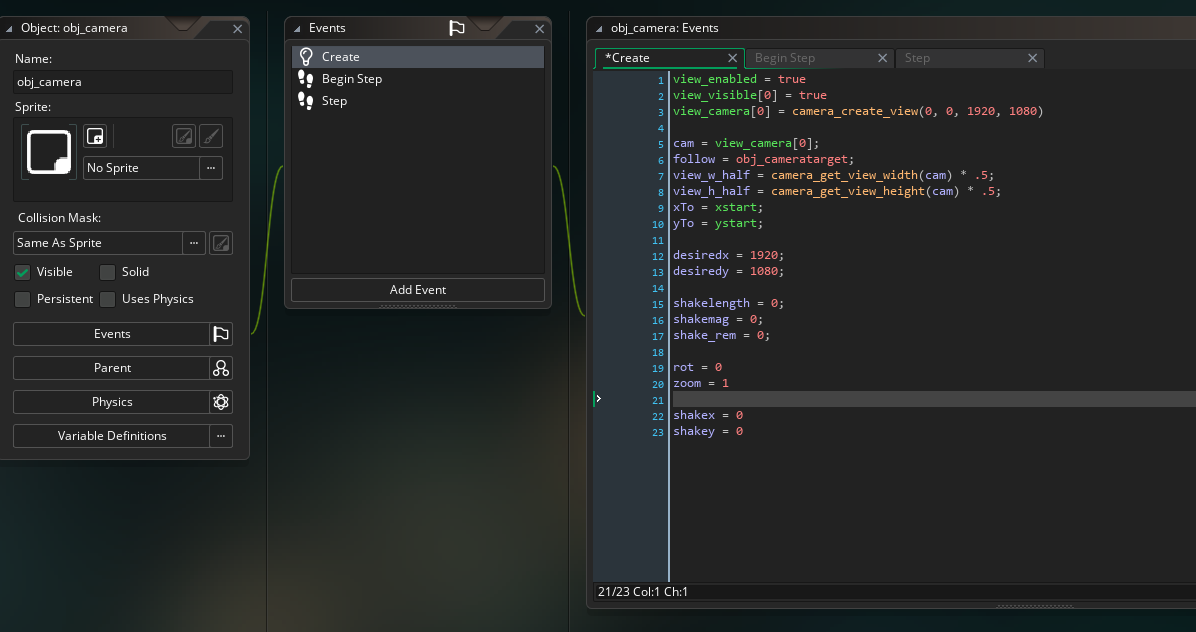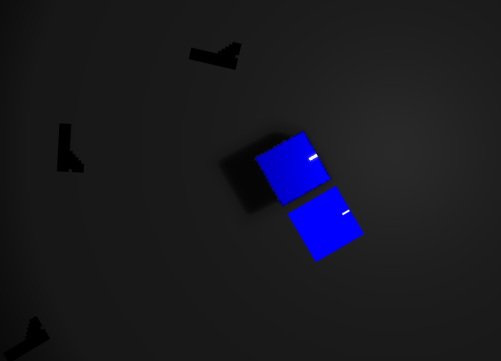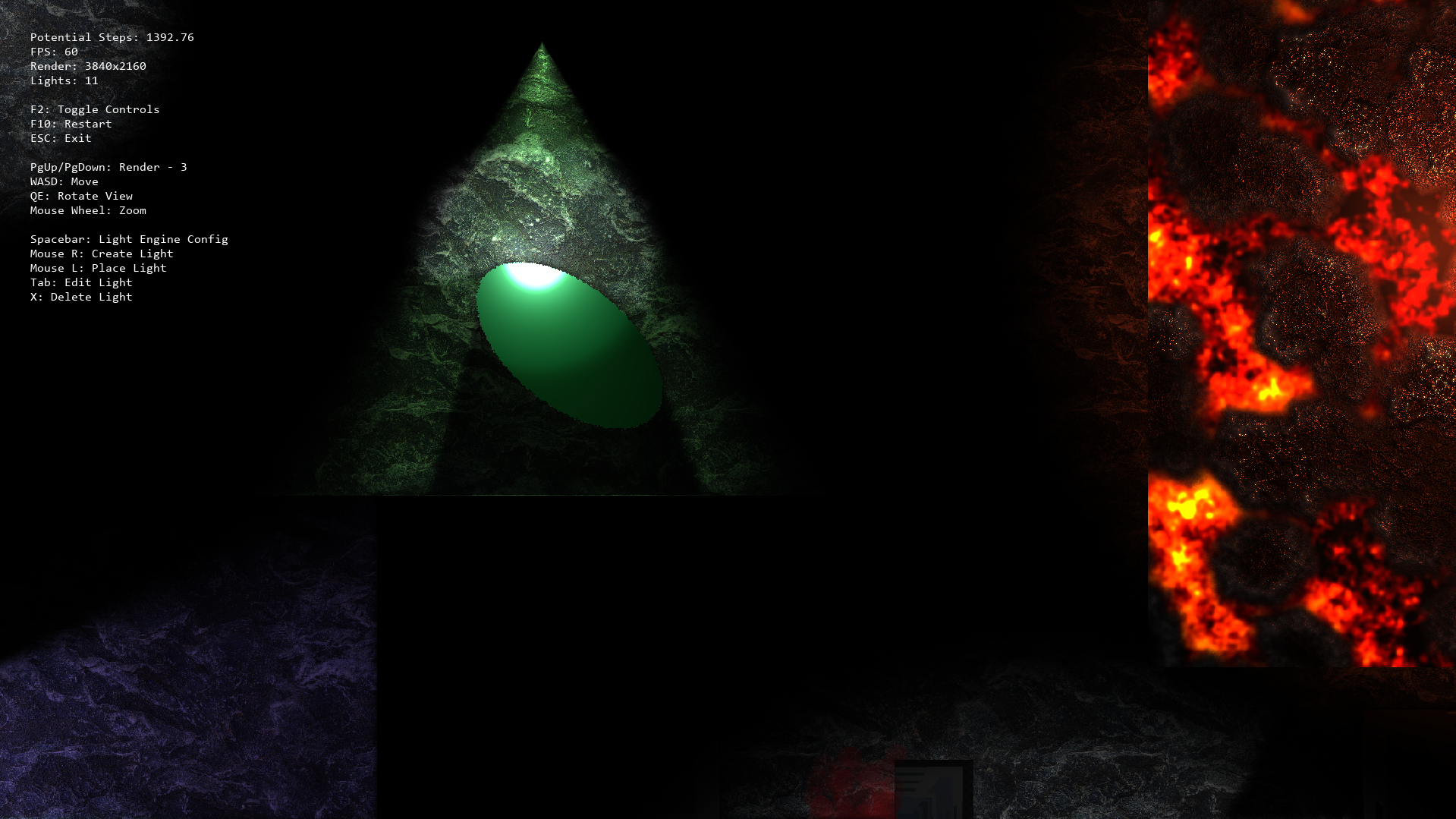When I make an object a shadow caster, its resolution seems to drop drastically and I don't know if I can preserve the look of the original sprite. The image below shows a comparison of the exact same object except one isn't a shadow caster. I already tried set_render_resolution() and while downscaling works on both the shadow caster and the regular object, anything past 1 fdoes help but it is still far below the quality of the original sprite.