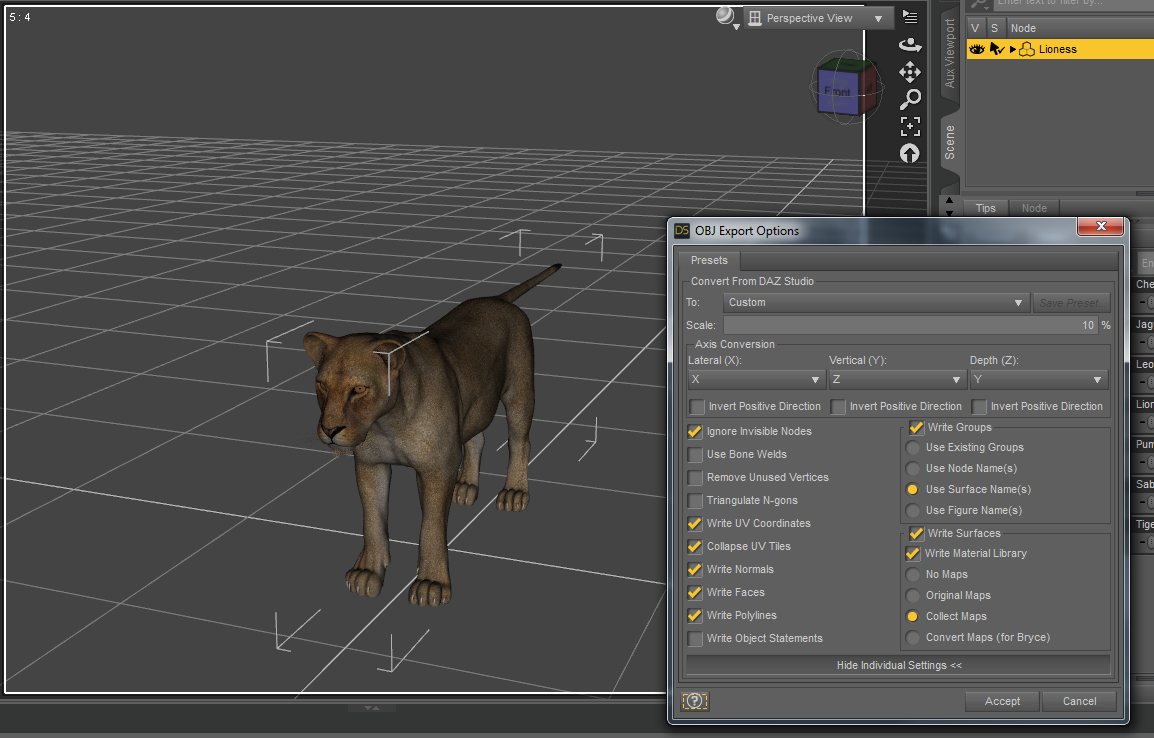How to insert a lion standing on its paws?
Only once did I succeed but I don't understand how to do it.
The lion is always lying down! Why?
<img src="https://img.itch.zone/aW1nLzI1ODE4MDUucG5n/original/%2BCuL1Q.png"> the lions are lying on the ground, which keys to press to stand them up like a horse?
If the models are fully articulated in FS, only a very limited range of animation movements is available - limited to the animation loop in the resource model FS uses. For a fully articulated model you can pose etc you need a different package. One that is free, but much content has to be paid for, is DAZ Studio ( https://www.daz3d.com/ ). Big cats are in the list of non-human creatures that can be posed and animated with it. Unfortunately the only import method for FS appears to be as a static mesh object, so the figure (whether Human, Cat, Big Cat or anything else) has no animation in FS.