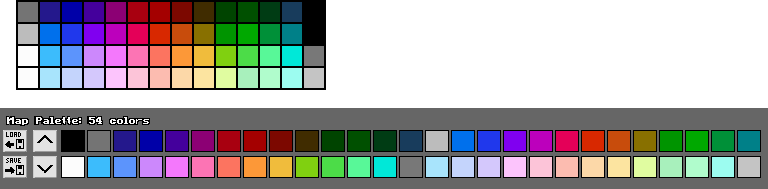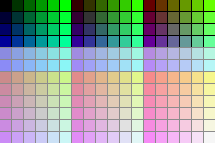Thank you for creating this handy tool! <3 Really makes it easy to apply different palettes to my GameBoy Camera pictures :)
What do the arrow buttons do? There are left/right buttons below the "Image" label and up/down buttons below the "Palette" label. They seemed to do nothing when I clicked them.
And I'll just leave a few feature ideas here, although some of them are maybe only useful for my specific use case ;)
- being able to change the palette order would be nice. I imported a whole bunch of palettes and would have liked to rearrange them afterwards in order to put similar palettes next to each other.
- I would have liked to set names for my palette mappings. The default name could be the palette's filename (without extension)
- It would be great if instead of saving one big output picture, I had the option to save individual pictures for every palette in my project. The output filename could be "original-filename_palette-name.png".
- if relative paths in the project file were used it would be more portable. (I have saved the project file in the same folder as my images).
- on the right side all the images are in one vertical column. I imported 14 palettes and have to scroll up and down a lot. But there is a lot of unused space available that could be used to show all the images in multiple vertical columns
Kind regards! :)