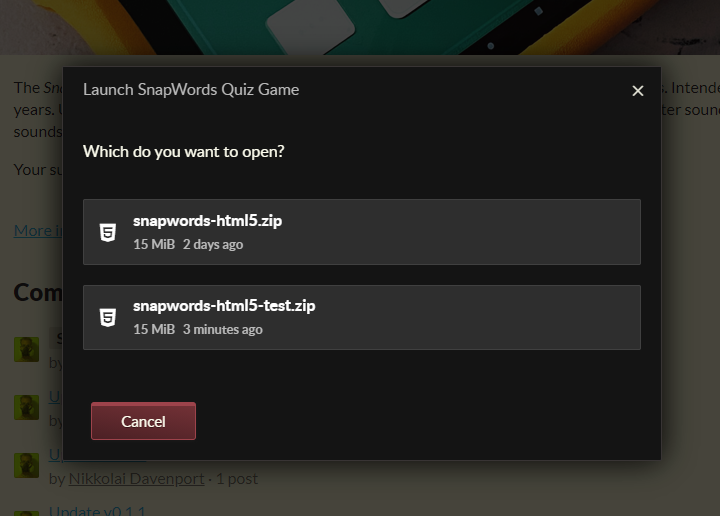Hey folks, feature suggestion for the itch app. It'd be nice if we could specify a channel as a beta or test channel to allow users the option to pick a version to run.
This primarily affects HTLM5 games, since only one channel can be set to "Played in the browser". If we could allow more than one channel to be set to "Played in the browser" while specifying one of them as the default channel, this would load the the default channel in the browser while allowing itch app users to select from any HTML5 channel at launch, and still hide the download for each HTML5 channel on the store page.
A more elegant option may be to add an HTML5 platform to the list of platforms. This would avoid the need to specify a default channel. The channel specified as "played in browser" would be the one that loads in browser, while any channel specified as HTML5 would appear as an option in the launcher.
I've basically accomplished this using currently available options with the following steps:
- Set the test channel as "played in browser"
- Install the test channel via the itch app
- Set the main channel back to "played in browser"
The test channel is set back to "hide this file" to prevent it from showing as a download on the store page, while still appearing in the itch app launcher after being installed.
Because these steps require special access as a developer, the average user doesn't have this option. Having this option would allow users to participate in open betas using the itch app while the stable channel is played in browser by default.