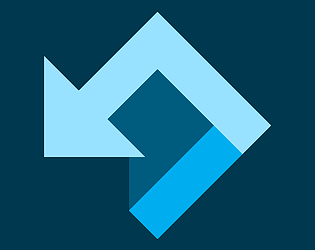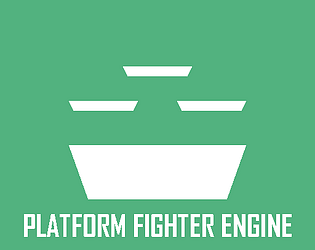You'd need to run them in the state scripts or a passive script. If you only run them in Init, then it would only change the hitbox on the first frame of the game.
Springroll Games
Creator of
Recent community posts
1. Increase `object_surface_size`.
2. Change the palette (https://platformfighterengine.github.io/#/tutorialB6).
Doing "css_character_sprite_scale = 0.5" like that is not the correct way to set a variable. You should be using a constant value (replace "css_character_sprite_scale" with just the number 0.5), modifying the value (do "css_character_sprite_scale * 0.5" for example), or changing the value of "css_character_sprite_scale" directly in "game_settings".
Hello, you can join the PFE Discord and then send a DM from there https://discord.gg/kTX3pug
You should be able to use source control or some other kind of diffchecker tool to find which files were changed.
For fixing online pressed inputs: "obj_game: Step", "game_local_input", "game_local_input_online", "game_local_input_online_with_cpu", "game_local_input_write", "ggmr_session_advance_frame", and "ggmr_session_input_add_local".
For touchscreen buttons: "obj_touch_button: User Event 0".
Sounds like a palette issue https://platformfighterengine.github.io/#/tutorialB6
Make sure you're following the correct palette format. The first column is the sprite colors, while the other columns are the in-game colors. https://platformfighterengine.github.io/#/tutorialB6
I'm not a Github expert so I'm not entirely sure. I know that you can make a new repo, download the old version of PFE you based on the project on, commit, then download the new version of PFE, and that will show you all of the changes. But I don't know if there's a way to go from that to adding all the changes to the project. Maybe if you use a separate branch for it and then merge the branch back into main.
It was only a few attacks, you can do a Ctrl + Shift + F for "is_reeling" and see which attacks incorrectly used that variable name.
As for updating projects, unfortunately there's no universal way to do that, it depends on which scripts you have changed in your project. You definitely want to use some kind of source control program like Github Desktop. If you haven't made too many changes yet, it would be easiest to make a local package of all your changes and then import them into the new version of PFE, but if you already made a lot of changes, it would be easiest to take the updated files from the new version of PFE and move them back to your project.
The free trial version is missing online features, as well as some offline features that use the same functions, such as being able to rewind replays.
There are no time or size limits; it's just a downloadable GameMaker project file.
Transferring a project from the free version to the paid version is difficult (you'd need to merge the two projects with a source control program, which is very time-consuming).
Discord is here https://discord.gg/kTX3pug. I'm not sure I would call this a Mugen alternative, but it's similar.
Please read through the tutorials on the website, they cover all of the basics for modifying the engine https://platformfighterengine.github.io/#/tutorials
- Generally ports should work, but GameMaker is known to have obscure platform-specific bugs. There are also some functions (mainly the ones dealing with the file system) that only work on Windows or Mac.
- You should be able to test online with 2 windows on the same machine if you do it in this order:
1. Open the game exe. Set the "Target Port" to a different number. I usually use 63567. 2. Open another game exe. Set the "Ingoing Port" to the same number. 3. On the first game, do "Join with IP" and type in your local IP address. 4. Accept the join request on the second game.