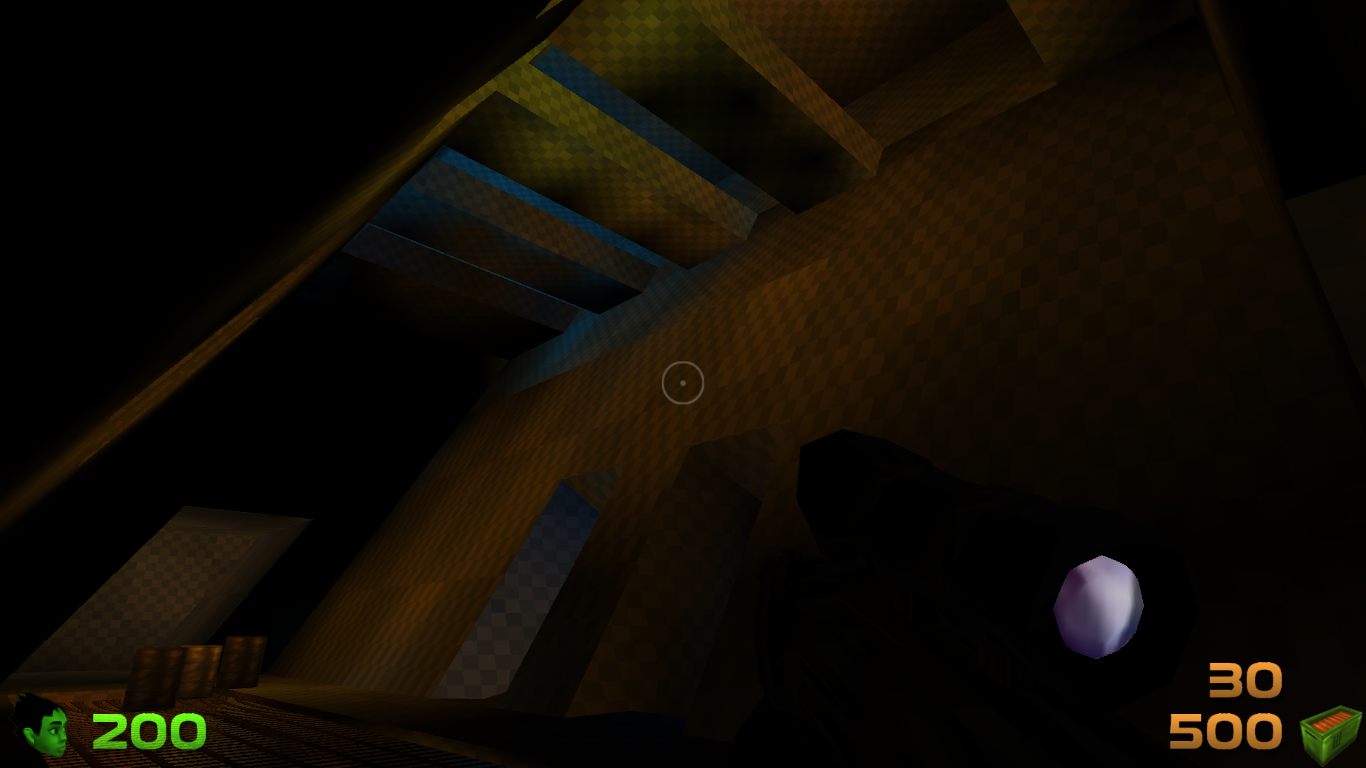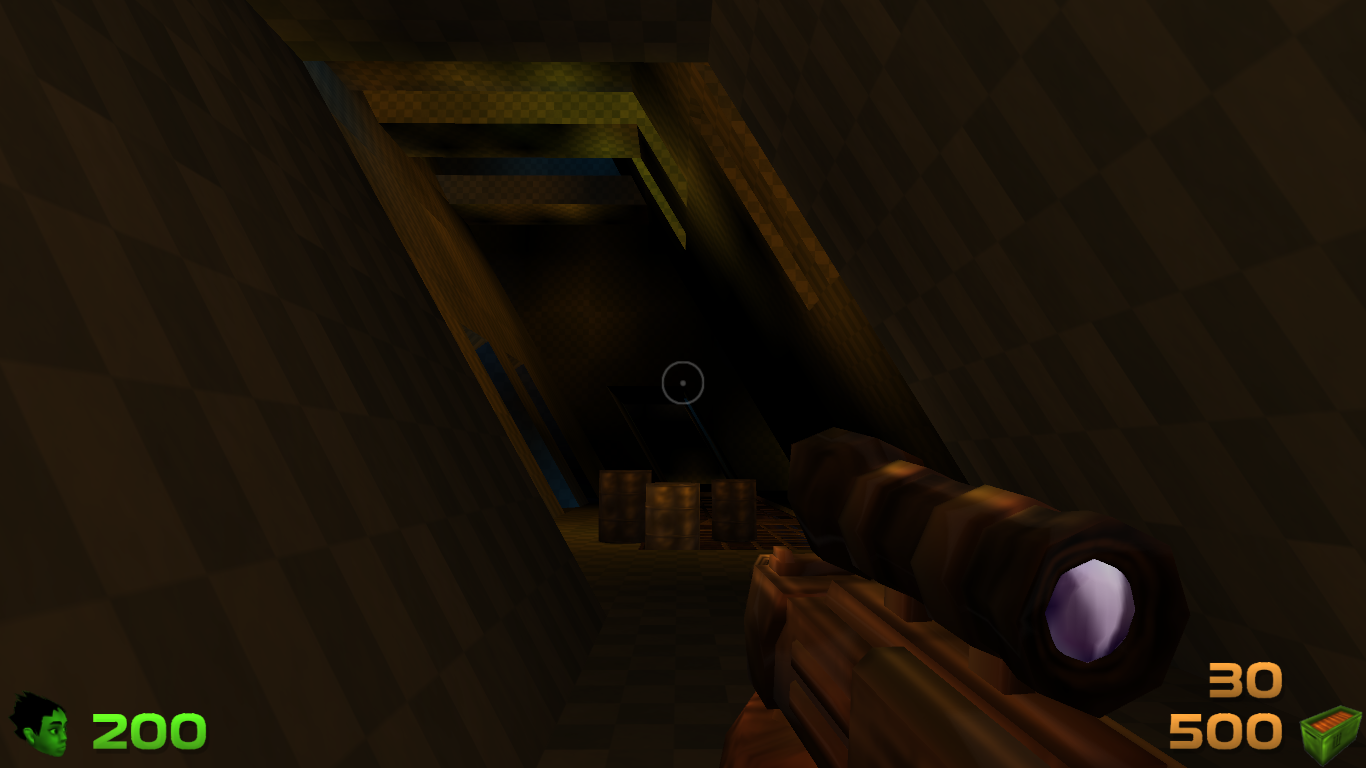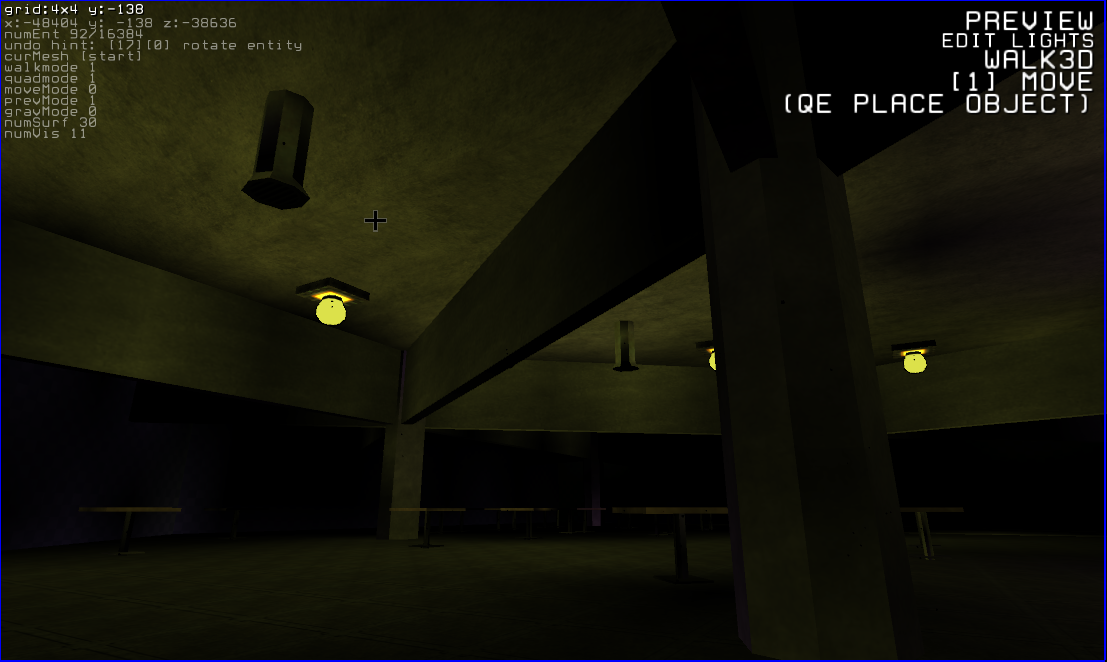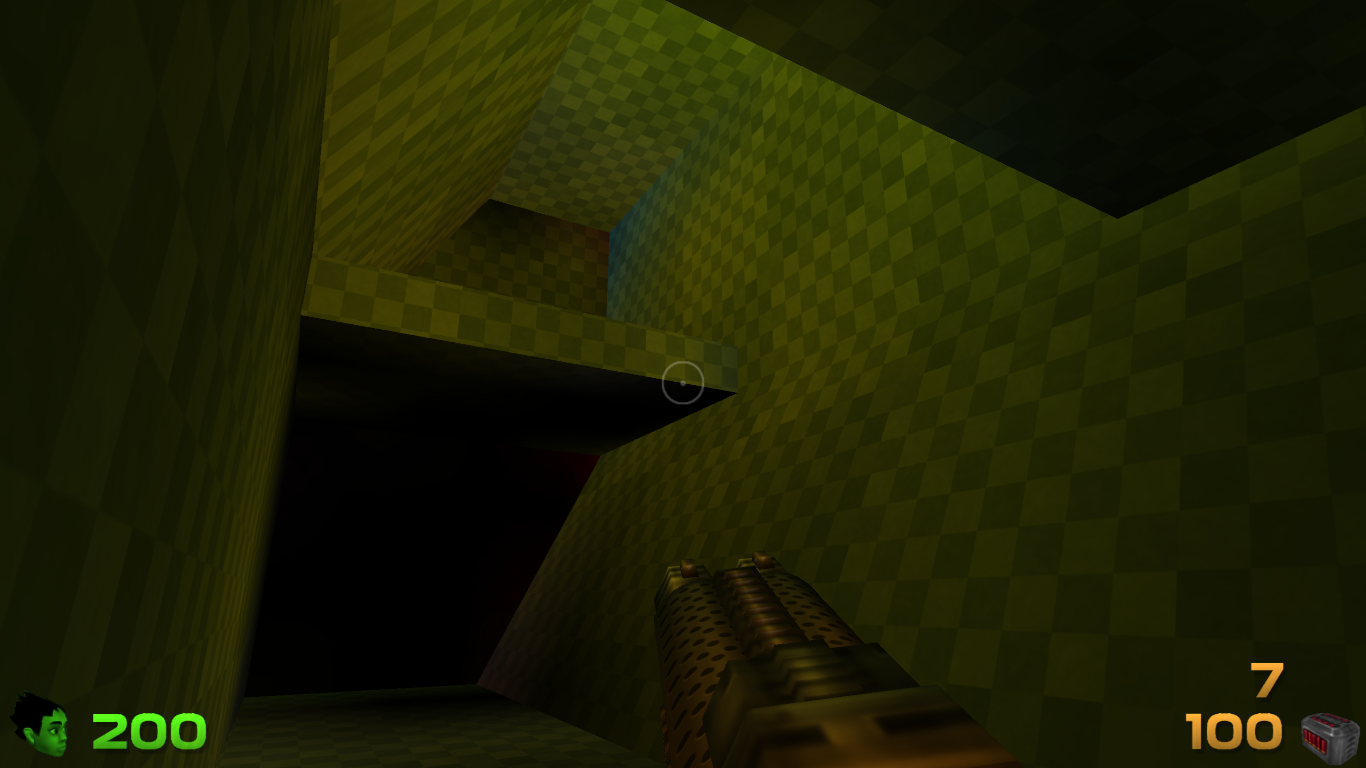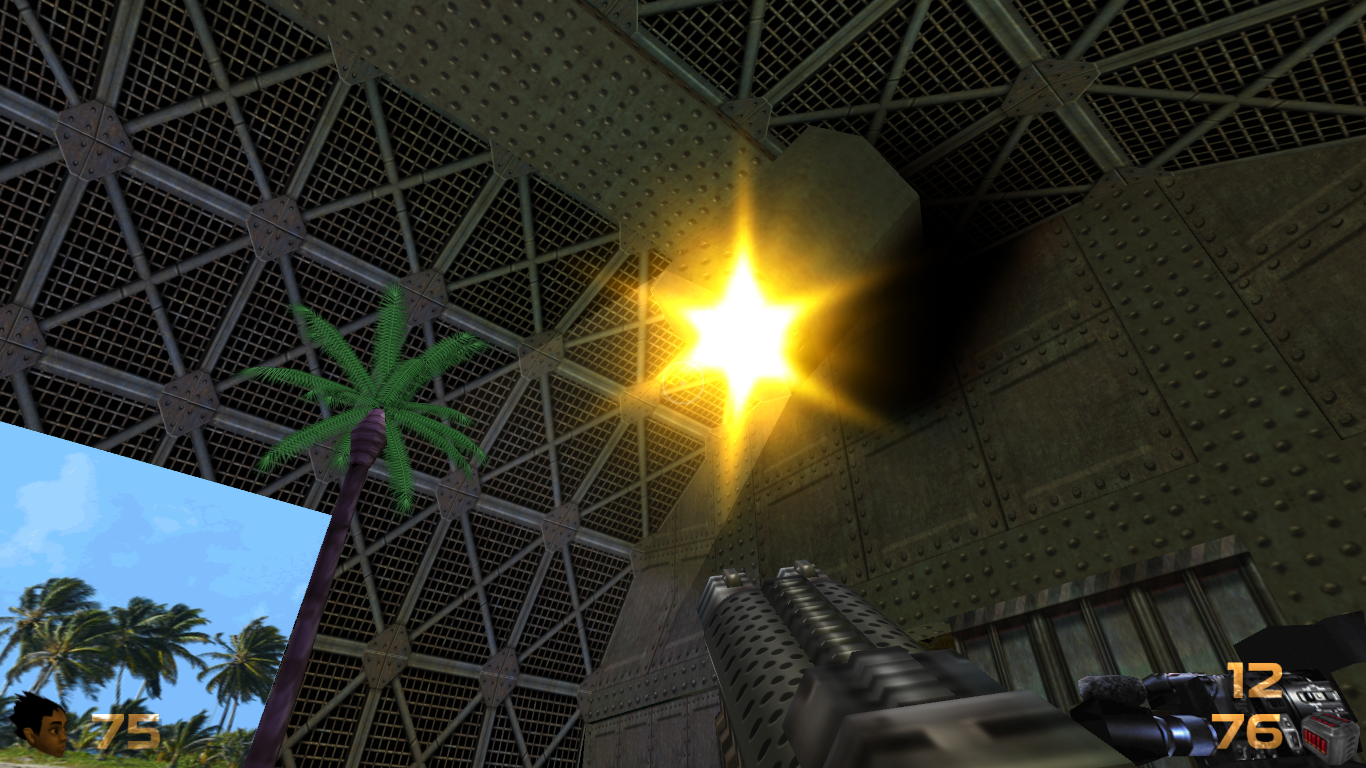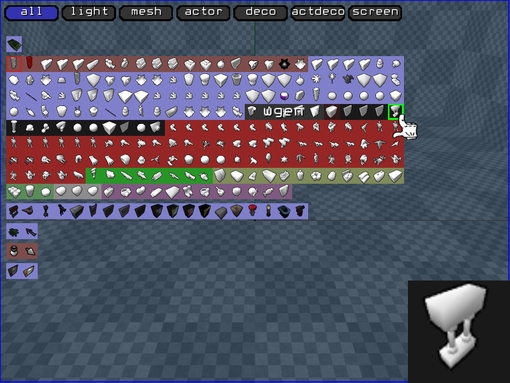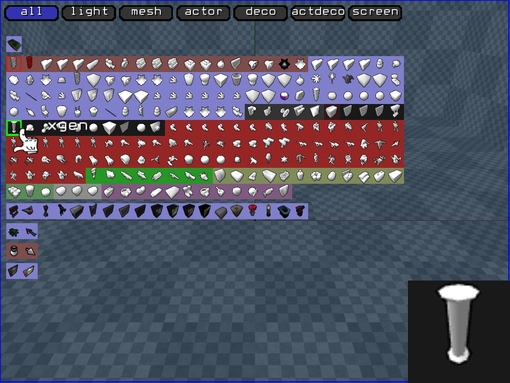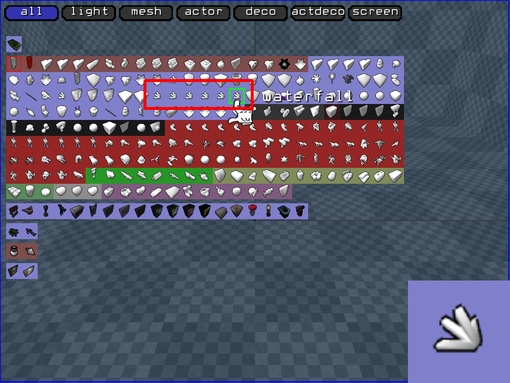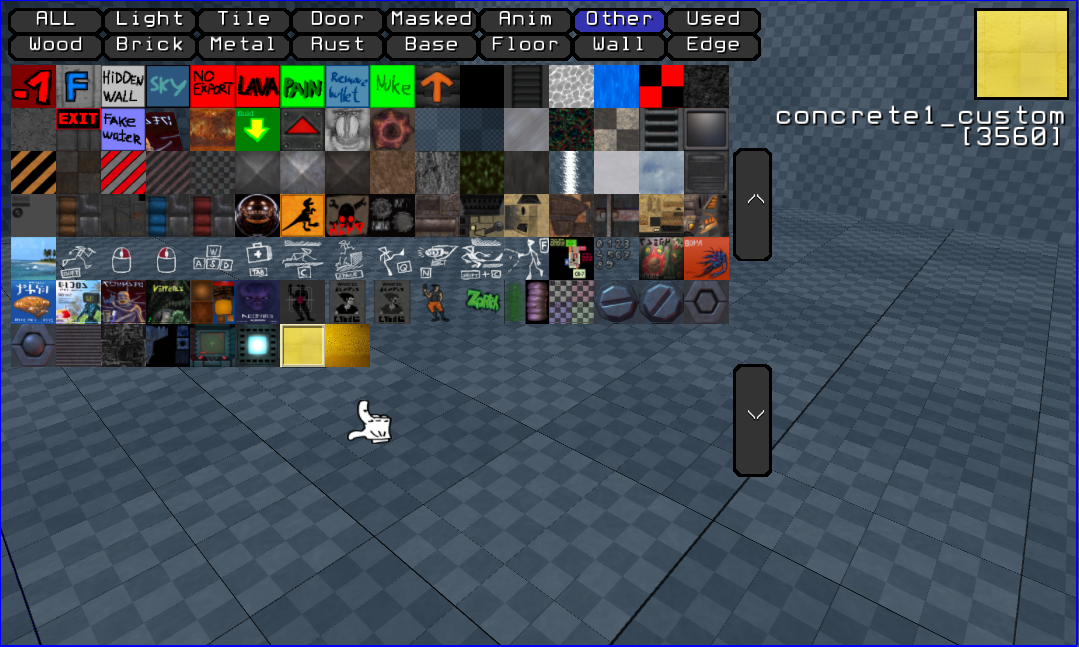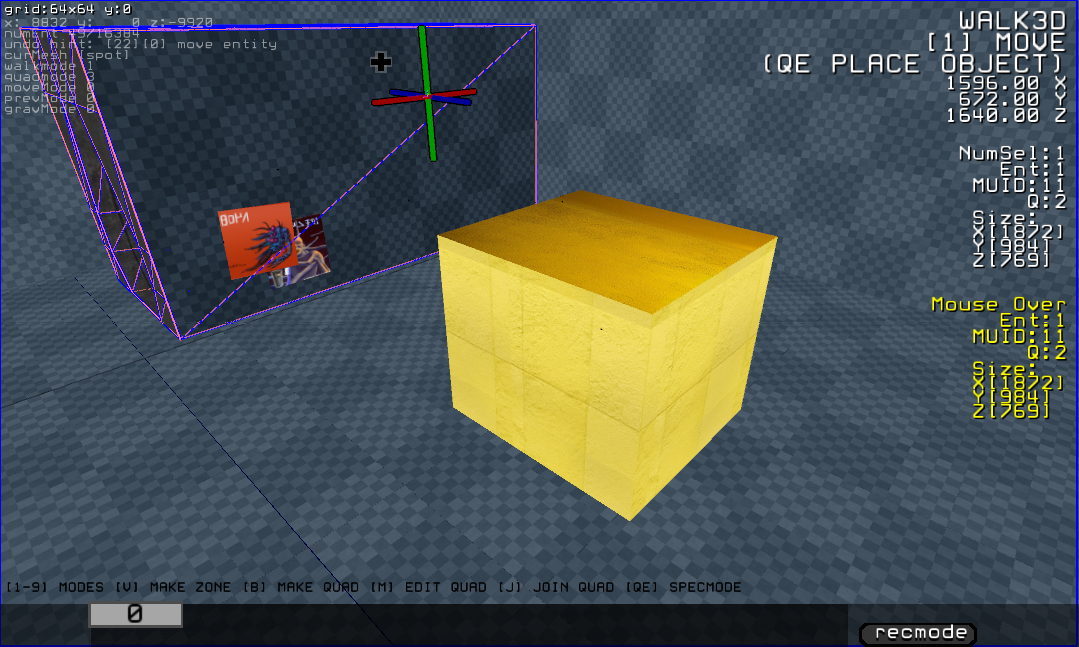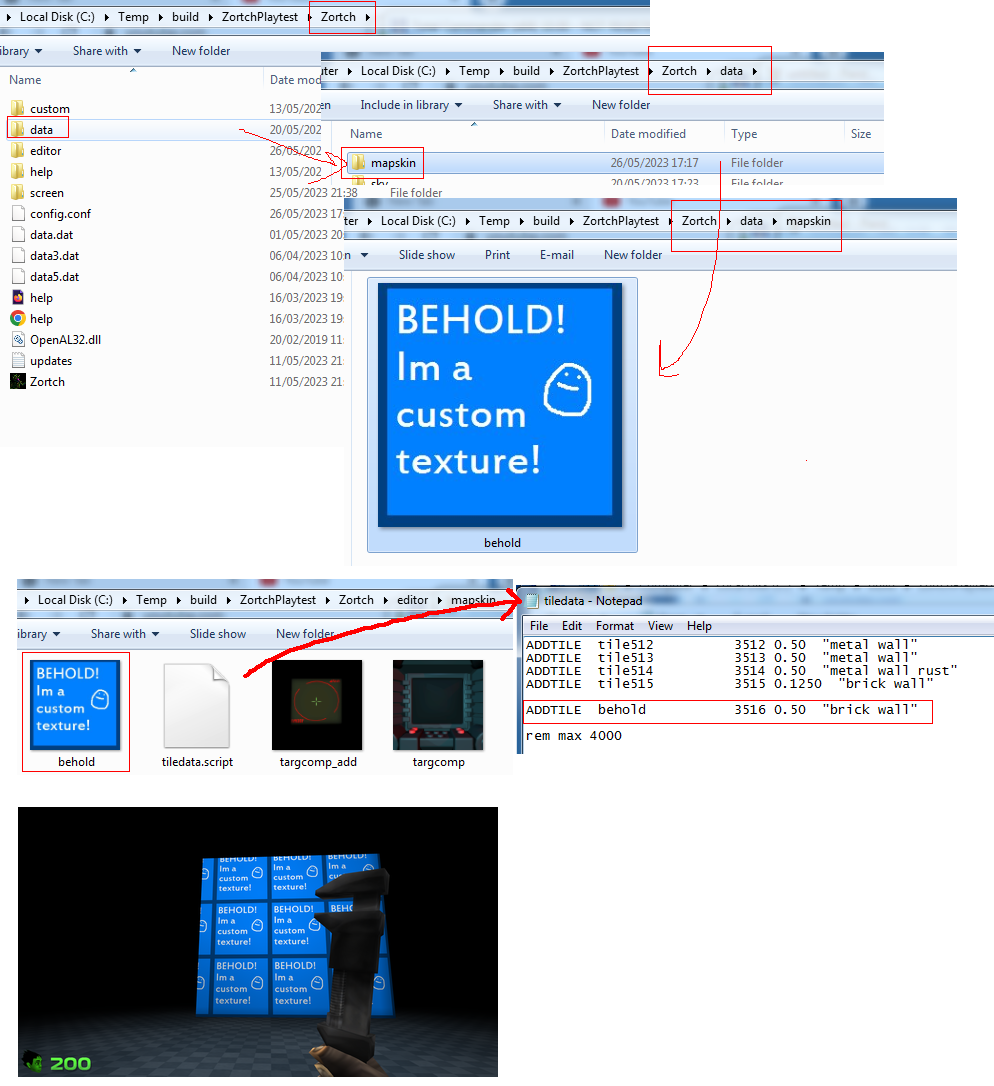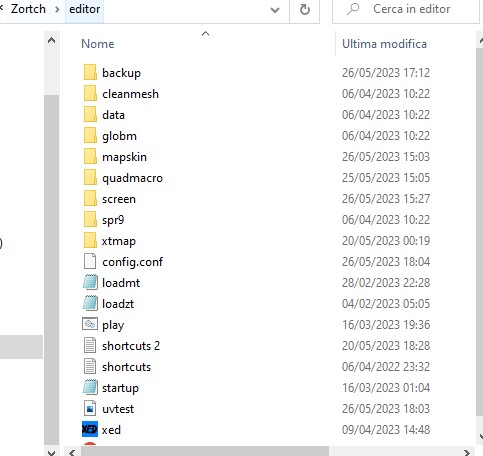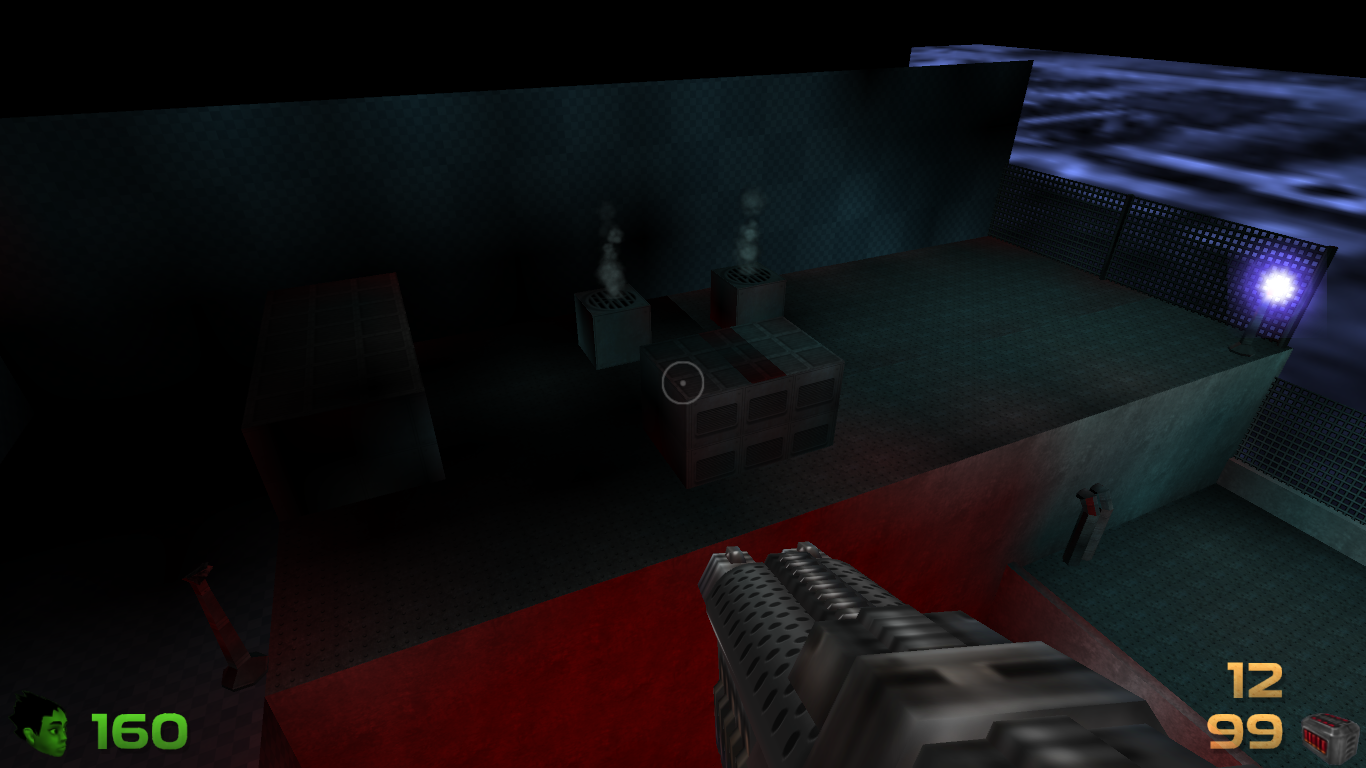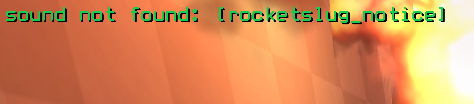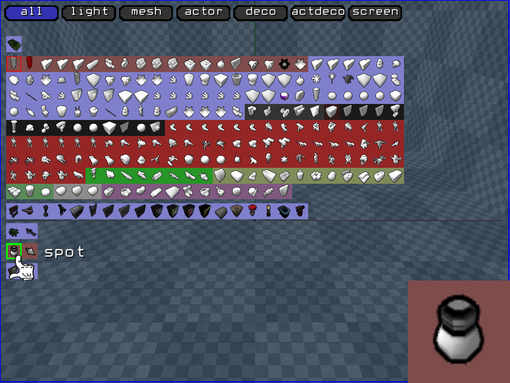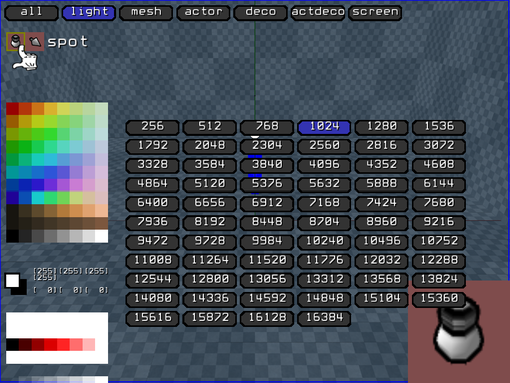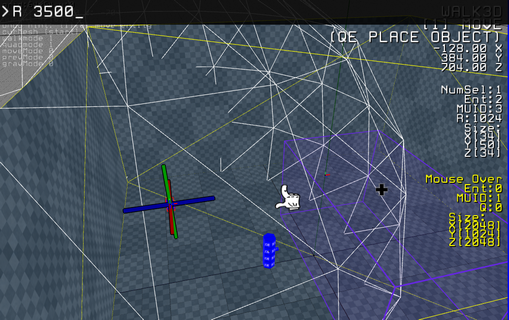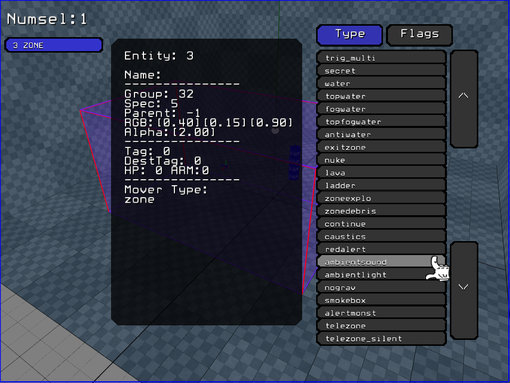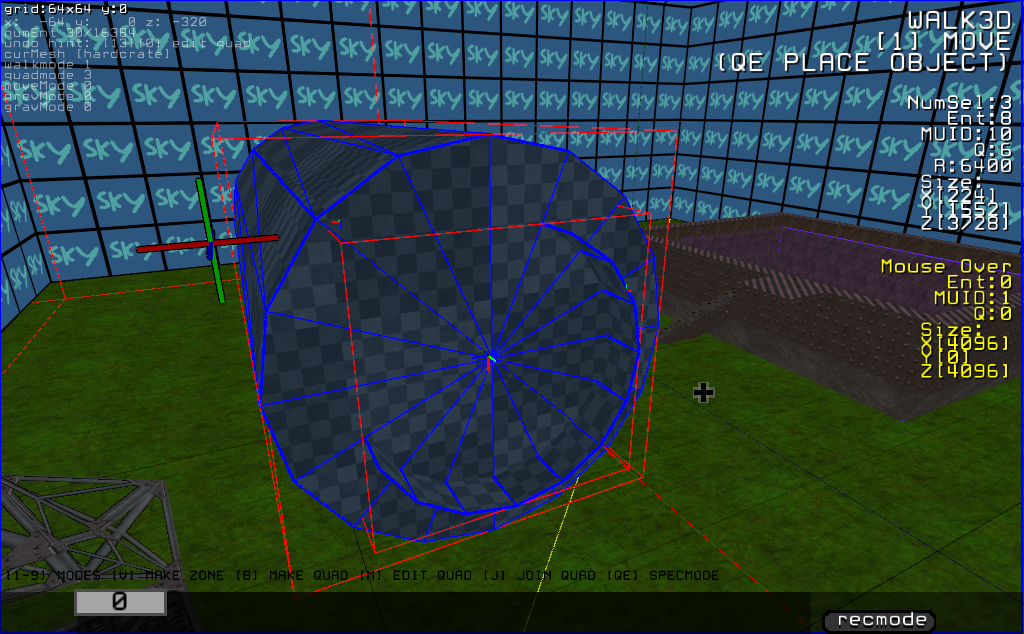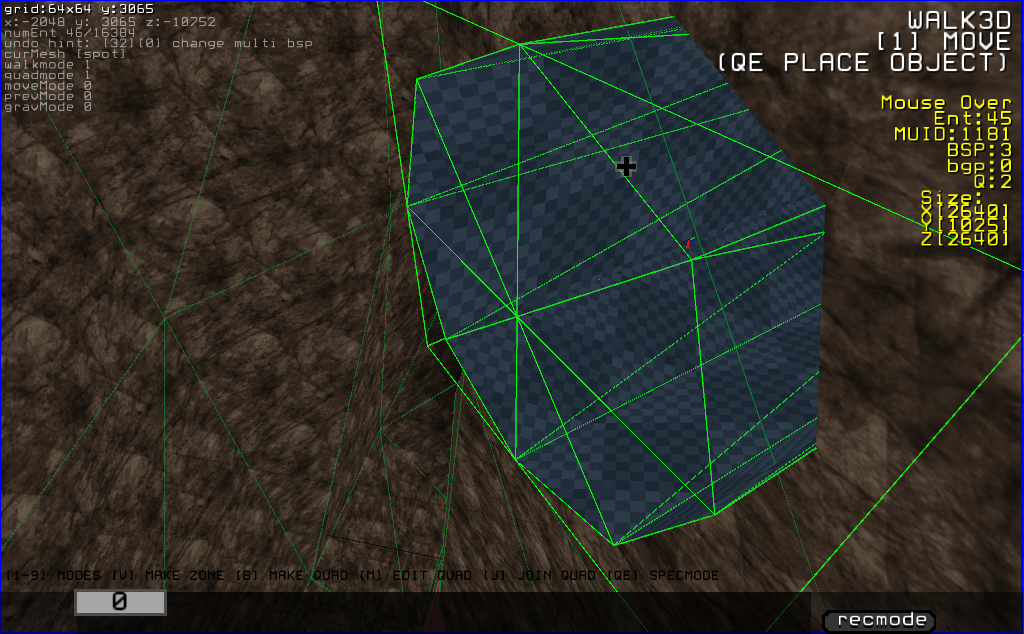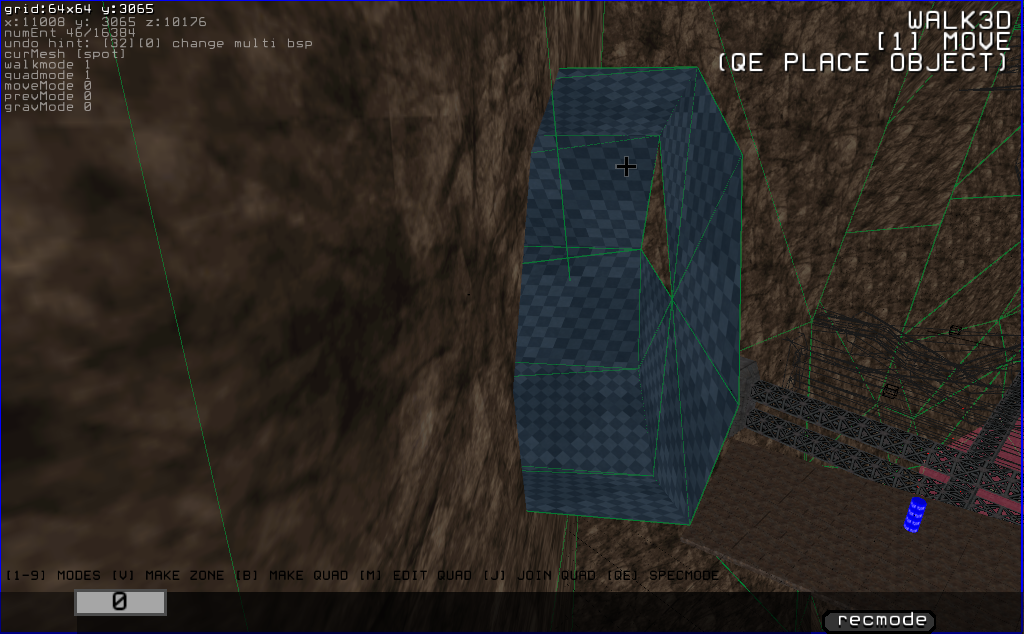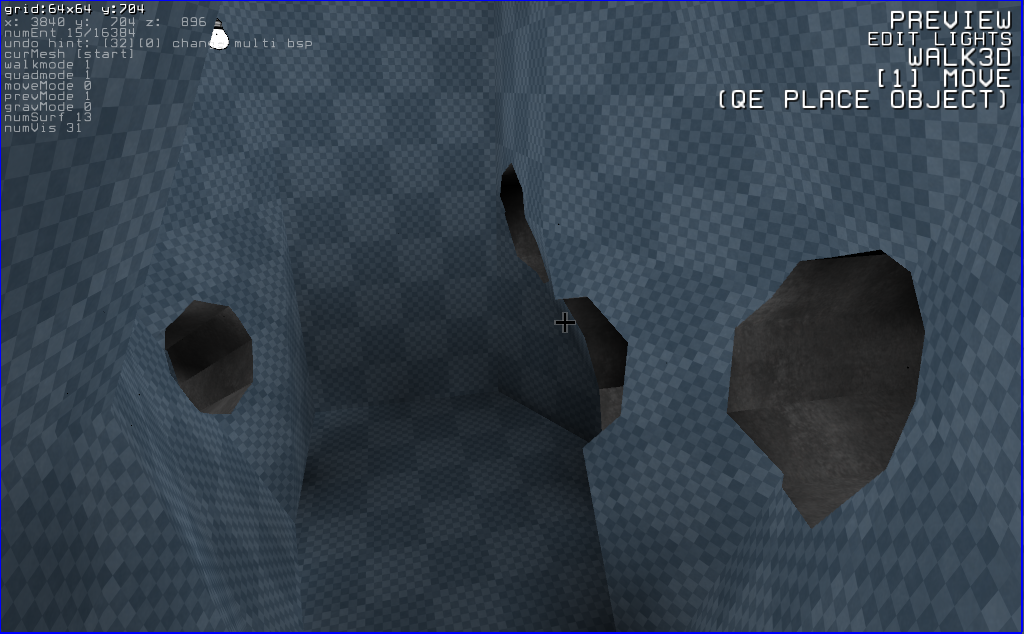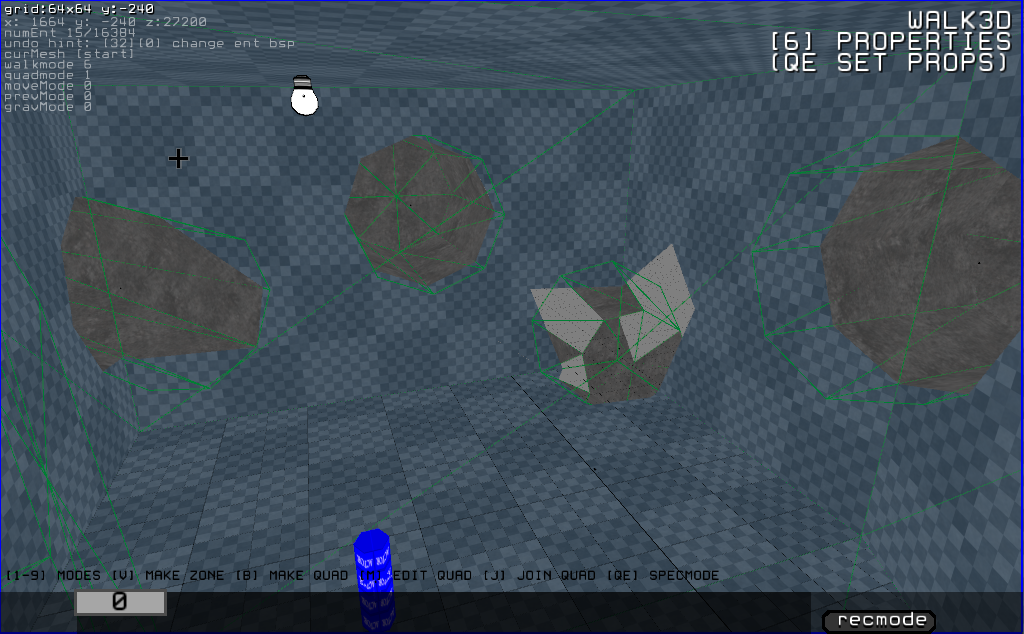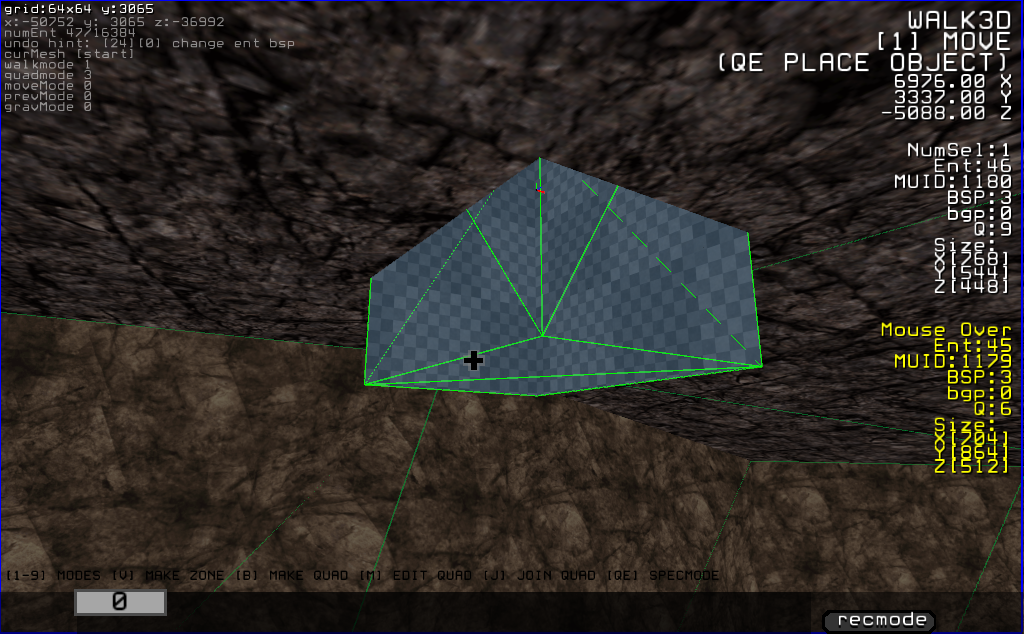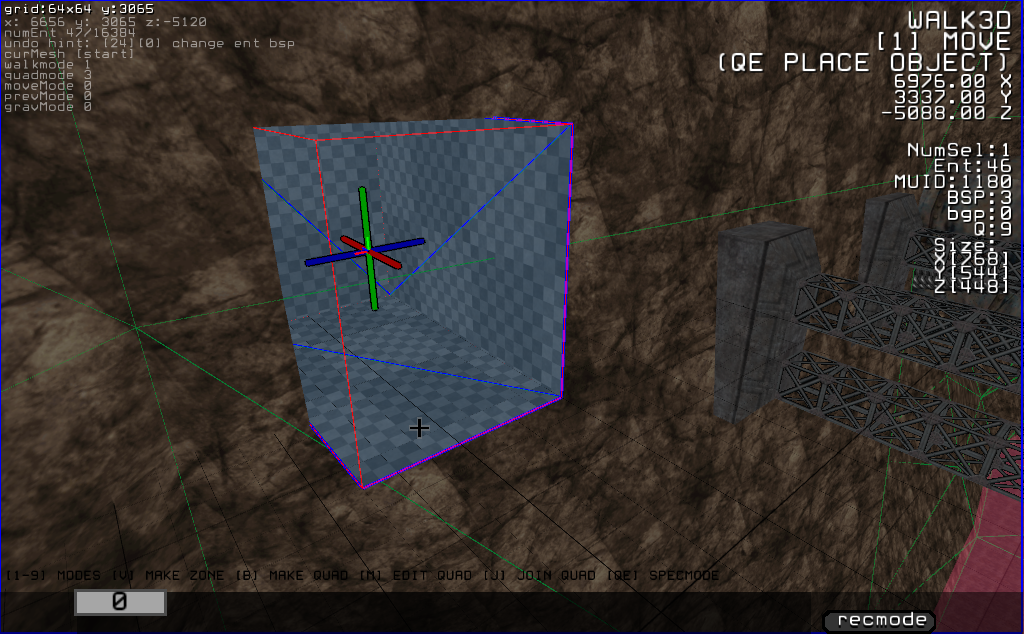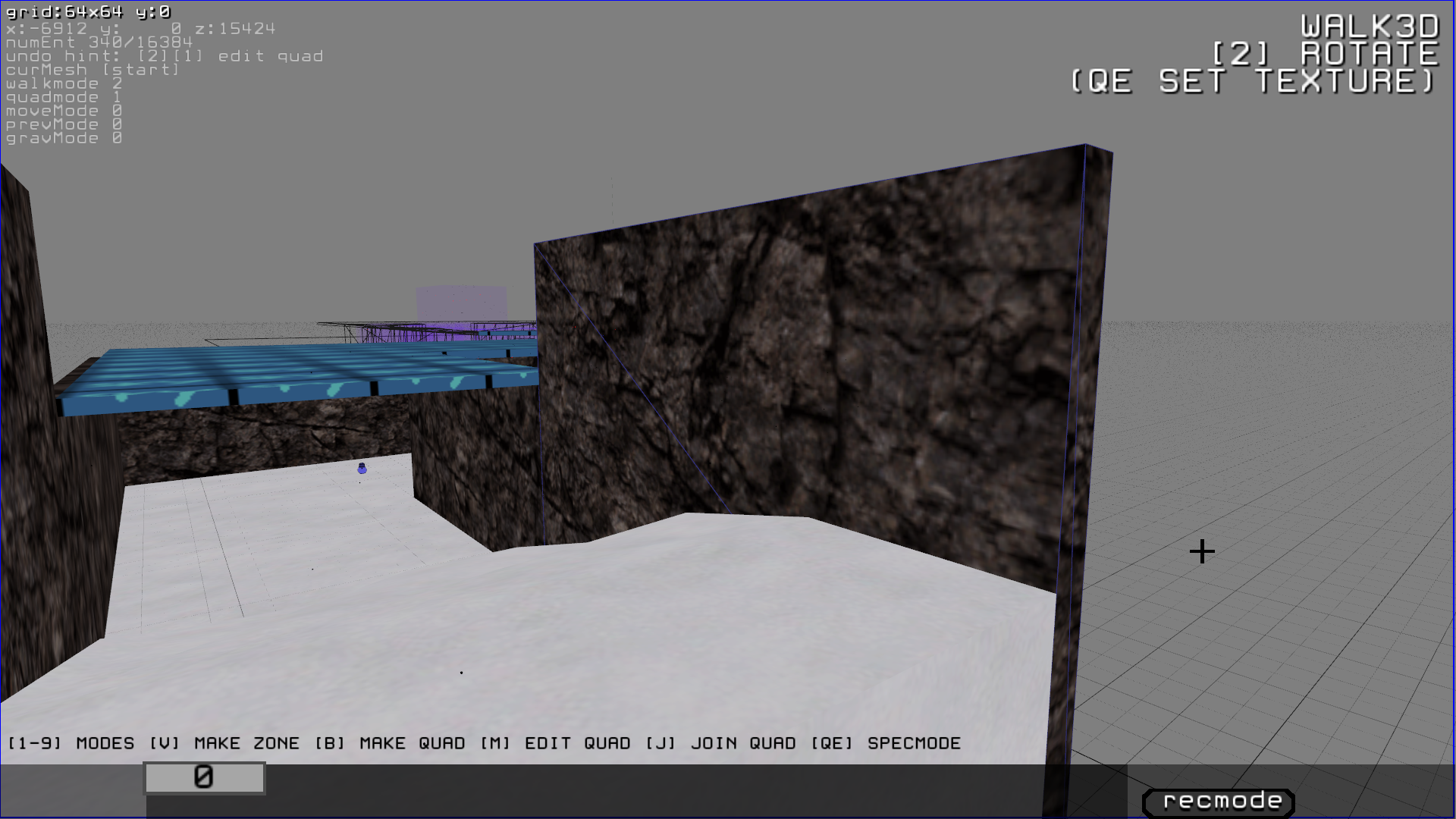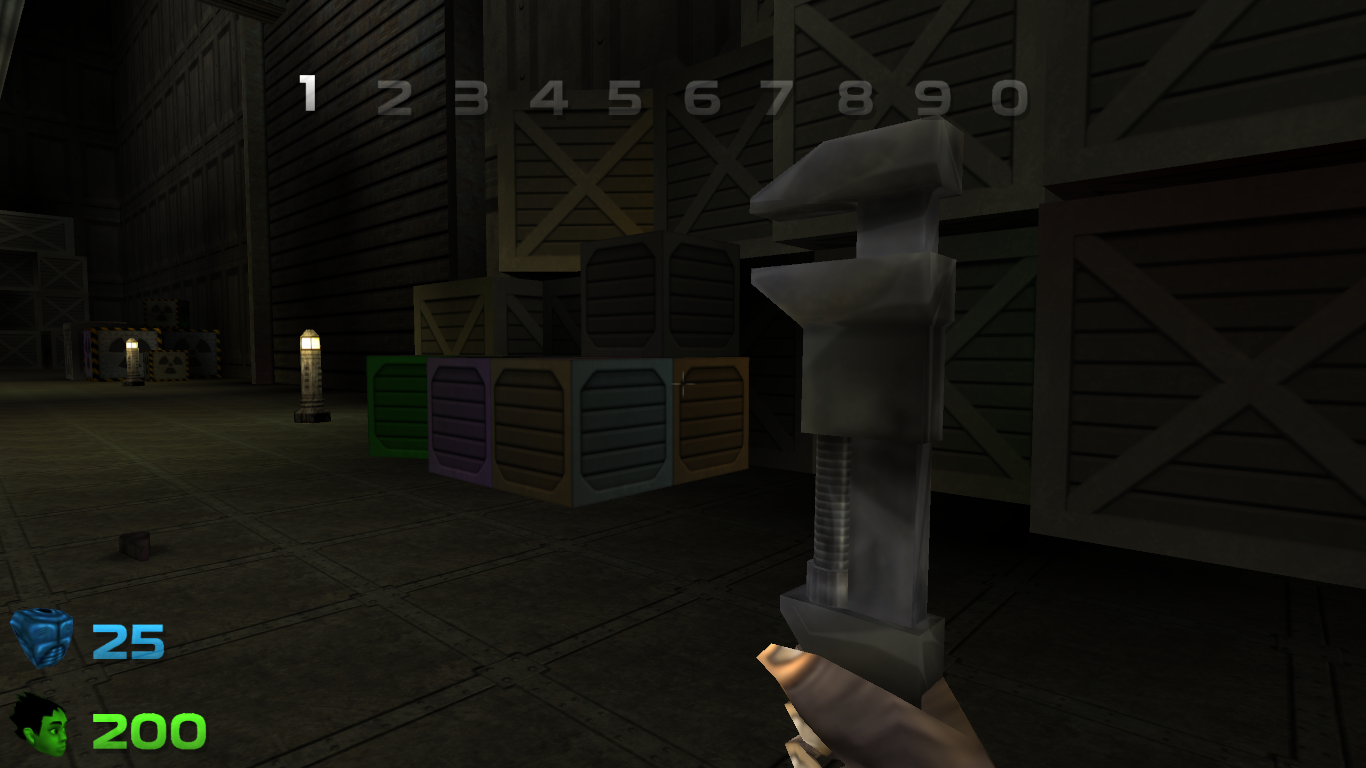EDIT. Adding this for the sake of clarity: this thread is open to all the newbies that are interested in trying their abilities to create custom maps with the Zortch editor (formerly known as Xed), you are more than welcome to post your doubts and works!
I'm currently trying to work on a custom map using the editor tools provived within the game. The layout and editing is quite Hammer-esque, but I'm a bit struggling to learn by just using the info text as a reference. Would be nice to have some video tutorials that can show how to use it in clarity. Has anyone else tried tinkering with it?
Would be also good to share custom maps here before we get an official Steam relase with all the community workshop benefits.