Please note that I wrote this guide before finding the official one here. You may still find my notes helpful.
At first overwhelmed and scared, I sat with the software and poked and prodded. These are my field notes. Where uncertain on a functionality, I've included [?]. The best way to get an answer on the internet is to state something incorrectly.
This software has a lot in common with the author's other software, Nasu, where I picked up some of the shortcuts: https://100r.co/site/nasu.html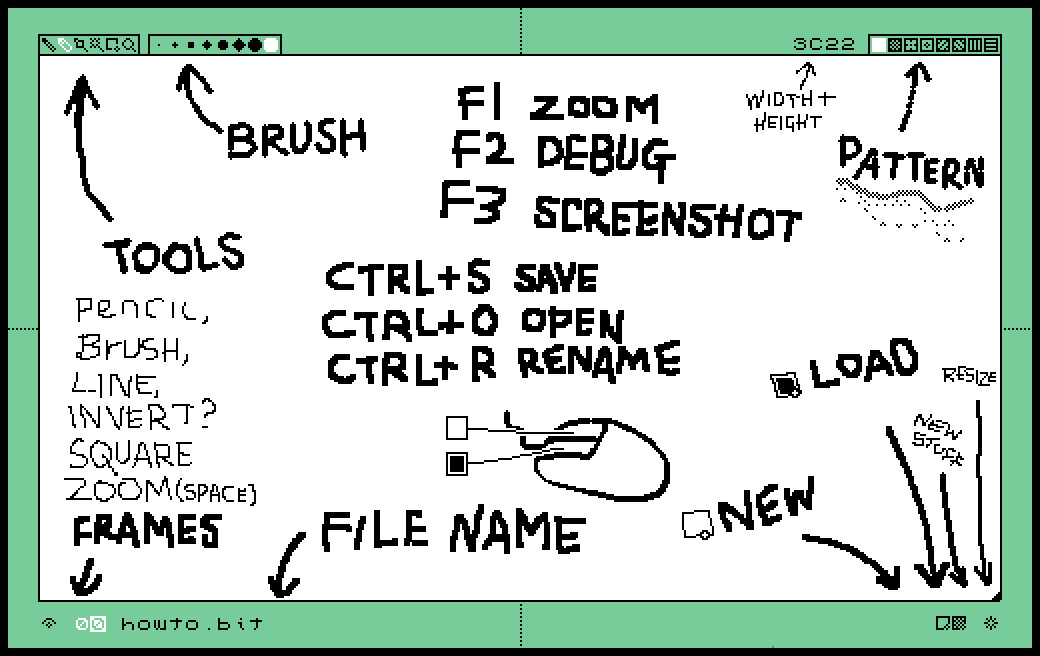
TOOLS
The following tools are in the top left, and can be navigated by using Q and W, or by clicking with the mouse. The tools are:
Pencil (1px wide)
Brush (uses brush width)
Line tool
Magic tool to clean up lines
Square tool
zoom (space for shortcut)
BRUSH
This changes the size of the brush. You can navigate this by clicking or using numbers 1-8 on the keyboard
PAGE SIZE
The page size is displayed in HEX as width and height
PATTERNS
Various brush patterns. Select these with the mouse.
[?] FRAMES/ONIONSKINNING
There is an eye, followed by two numbers. The eye appears to turn on onionskinning, and the first of the two numbers displays the current frame. The second of the two numbers is the animation length. Requires some experimentation. I don't fully understand this yet.
FILE NAME
Click this to type into the field. For saving (CTRL+S), type the desired file name. For loading a file, type the file name you wish to open then press CTRL+O.
[?] CTRL+R will allow you to rename the file, though I'm not entirely sure on the implementation. I think this is just a shortcut for clicking on the file name, it doesn't rename and save your current file.
NEW FILE
Pressing this button will create a new file and delete what you previously had. Backspace will do this too. As far as I'm aware there is no undo, so be careful! Hit CTRL+S often.
LOAD
Load a new file. Type the name of the file you wish to load into the file name box before you do this.
NEW CHANGES INDICATOR
This is a flashing firework on the bottom right. It indicates if there are unsaved changes.
RESIZE
Grab the bottom right corner to resize your page.
NOTES
The files are saved to the directory where the .rom file is running. To save as a .bit file, use CTRL+S. To export as a .bmp file, use F3.
[?] Note that F2 brings up the debug menu. I do not know how to close this. If this happens, I've been saving my file, closing the program and opening it up again.
Greets and cheers to the software authors,
-PD


