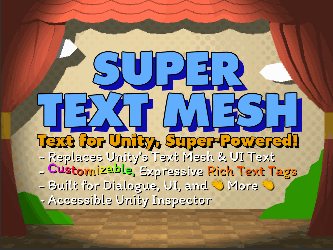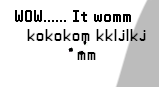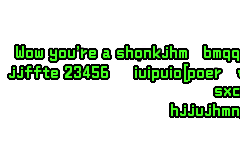Hey!
I have a problem! I'm using UI Super Text Mesh on a canvas with a normal .ttf font, everything's okay for bigger sizes but for small sizes like 18-36 px it gets really blurry sometimes. I've been playing with different settings for 8 hours today and I'm getting a bit desperate. I tried bitmap fonts etc, and the best solution was to use just the .ttf font ,set it to size 500, Hinted Smoothing, Quality = 21, Size = 0.21, but still there are moments when text changes and it decides to get blurry.
I think it's because characters can move in sub-pixels, so every other line gets blurry and sometimes one line accepts 8 characters and is sharp, but with 9 characters it gets blurry... It's really noticeable when changing alignment, it's always blurry when Centered.
I'm currently making a 2D game where small bubbles appear above characters, so I can't really increase the font size :(
Can you help me somehow?