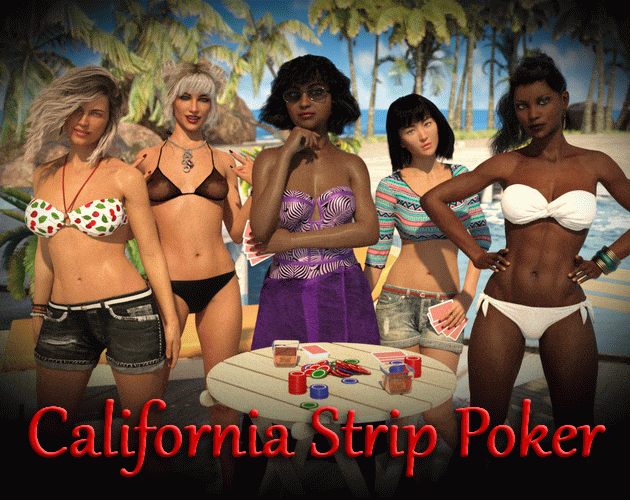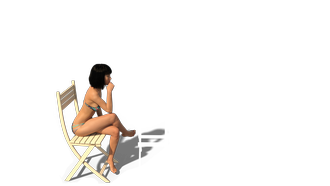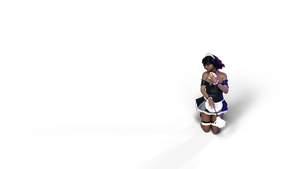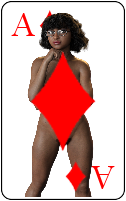TLDR: Copy-paste one of the existing player folders in the /opponents folder and replace assets with yours.
This guide will go through the contents of an opponent and describe what everything is and what values things can be set to.
Once you have a working opponent, zip up their folder and share it here!
The main folder
This is the folder you created in the /opponents folder, that everything else goes into. Note that this folder name is the game's 'real' internal name for your player. Stick with lowercase and no spaces.
The portrait

The portrait should be a square image of the player's face, preferably on a dark red background. Preferably a 120x120 JPG but larger sizes and pngs will work as well.
The opponent.properties file
This file contains basic data about the player. See the following post about detailed specifications of the file contents.