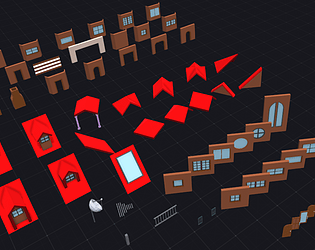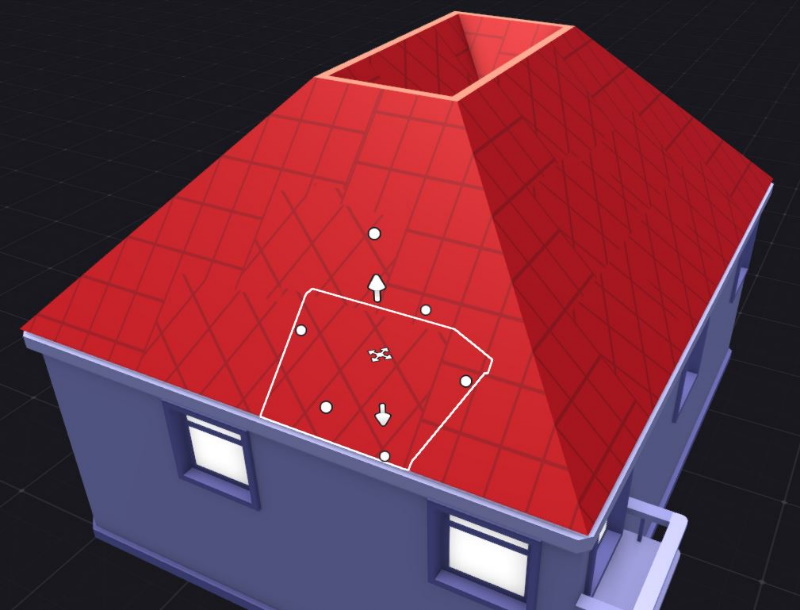Sure, you're free to use them in commercial projects. I'd love to know what projects they get used in, just don't resell the assets.
MoovingBox
Creator of
Recent community posts
I enjoyed the demo. Love the isometric pixel art, it all looks really good. The puzzle was a good level of difficulty - the solution wasn't obvious, but made sense (other than a detective working with high voltage electricity). I'd be happy to see this made as a full game!
My feedback :
* As mentioned by someone else, the menu system is painful - particularly having to scroll through all the inventory items in a row to use one - a grid would be much better. Mouse interaction would be my preference rather than keys. Being able to "use" from the inventory page would also help.
I appreciate the game is going for a retro vibe, but it took enjoyment away from the game having to use the menus - particularly as there's so many things you can interact with, it gets annoying to walk up to each of them then have to manually examine them.
* The keys need to be user configurable - I kept hitting enter and space instead of X and Z
* The graphics modes would ideally have a lot more resolution options, I'm playing on a widescreen monitor and would've preferred a higher resolution
* I tried to drag something out a doorway for fun (which didn't work) but then when I tried to go back in the room it was "blocked"
* Love that you can play with all the light switches
* The lift could do with a "doorway" to show you which way the exit is (and make it consistent with the rest of the game)
* I rang the maintenance person and didn't find the solution from talking to them. I tried re-rining them later and the phone was engaged / they were too busy to talk to me. It would be good if the game told me I wouldn't get the solution from them in some way as I was thinking I'd missed something in the descriptive text on the previous call, and now couldn't get it back to see what I'd missed
* That's definately Richard Ayoade!!! :D The brown is very dark and looks like black on my monitor - I don't see a fedora sorry!
I hope you decide to continue with the project!!!
A couple of bugs I found playing around with the interactive version. If I link a node back to a previous node (e.g. "get out" back to "pizza sounds good") it doesn't rerun the previously played node.
Also clicking next again when there's a dialogue choice adds the dialog choices again so you get "pepperoni, hawaiian, pepperoni, hawaian" for example.
Hi
Here's some feedback on my play of the walkthrough. Sorry if it sounds like I'm being picky - it's meant to be constructive criticism.
Firstly, the things I loved
1) The graphics style
2) How he opens the locked repair door
3) The humor in his comments
4) That you can skip through the text quickly
5) Being able to run to move around
The issues I noticed:
1) The voices on the start asteroid cutscene sound like they've got bad audio compression. I think the idea was for them to sound like they're on a radio, however as a first impression it made me think that the voices in the game would be sub-par and I almost turned the game off there and then.
2) The gap between sentences when spoken is too long, they should be pretty much one after the other unless there's a dramatic pause.
The one after zzzt zzzt on the second trash pod was really long.
3) I think the text at the start wasn't in the same font as the subtitles in the game - I prefer the ones in the game so my suggestion is to make them consistent.
4) It doesn't make a lot of sense that the elevator knows exactly which level to stop at. He should tell the elevator L17 after swiping the card. If he hasn't checked the information inside his room to tell him which floor to stop at he shouldn't be able to use the lift until he knows the floor to go to. I'd also suggest the elevator tells him which floor it's on, otherwise you can keep swiping and there's no way to know where you are. I'd also suggest the doors should close themselves automatically on entering L17. Doesn't make much sense that the lift wouldn't be available for others to use.
5) He tells me he can't see the hazmat suits from outside the door, doesn't make much sense that the tooltip tells me it's a hazmat suit - I wouldn't expect them to be known until you can open the door.
6) The screwdriver resolution is out of whack with the rest of the repair room
7) The electrical issue with the repair room blind doesn't make sense. I _think_ it's an electrical issue? I can't examine the yellow pixels, or the blind (other than it telling me that he should stay away with no explaination as to why), and it doesn't go "buzz" or anything to tell you that there's a (presumably) electrical fault.
8) He reads the drafting board and says he doesn't know what a pym particle is. Presumably that's written on the drafting board, but it's not explained.
9) The message you get when you try to open the wrong maintainance locker makes it sound like the pin won't open any of them. I'd suggest something like "That code didn't unlock this particular locker"
10) After the sabeteur left, I tried to read the sign above the swipe card reader. I've got a "sign" tooltip, but it doesn't do anything when clicked.
11) Wire and screwdriver on the reactor's door controller don't do anything - no "that won't work" or similar message
12) Where did the screwdriver go when I opened the door control panel with it? It's disappeared.
13) After the ID card has been taken I can still click its hotspot and trigger the pick-up animation
14) When he walks out of the lift on L17 the door open animation hasn't played and opened the door by the time he walks through the doorway.
15) "Hurray" should be spelt "Horray"
16) I didn't like the fingerprint puzzle. (a) I was pretty sure it was my fingerprints all over the screen, and (b) there was no indication you should swipe the drafting board. (c) Why does "Master Of Engineering" have funny capitalisation in it when the drafting board speaks to me? (d) Why does the door ask me "Why did you even think this would work?" - that doesn't make sense.
17) There's a graphics glitch on the water pipes next to the reactor sign
18) The save game option in the menu doesn't work. I clicked new save, but the "save game" one looks like it should save the game.
I really like the idea, and really enjoyed the aesthetics, but had some issues with it unfortunately. Some treasures just refused to be picked up when stood next to. I ran out of power sneezes and got stuck in a room. I couldn't find a way to quit the game without ctrl-tab then force editing the game from windows.
When importing gltf files into Godot I had some unexpected behavior. I'd made a model, exported it, the changed some colours and exported it again under a different name (several times). When importing into Godot, all models had the same colours as the material names were identical. I appreciate that you'd generally want all your models to share a common material set so this might be an edge case that's not worth addressing - but potentially either a checkbox to rename materials uniquely at export time, or a warning box when saving (/exporting) under a different filename might be handy?
It would be great if I could keep placing the same piece without having to hold the shift key, it would make things a lot quicker. If you could select/place with the left mouse button and clear the selection with the right mouse button perhaps?
Also, I'd like to suggest duplicate should just make the piece you've duplicated your current selection rather than actually duplicating it in place as it would speed up the workflow (as above), and lessen the risk that you leave more than one of the same piece at the same coordinates.
Currently the rotation and movement settings aren't preserved across restarts of asset forge. It would be nice if
- The values were saved between sessions
- You could type the number to set the value (clicking from 1 to 10 to get pieces to move in 1 full unit increments every time I restart Asset Forge is painful)
- There was a reset button to reset the settings back to the default values
I've recently been creating some models for a new collection and have had to update my models a lot to get them to work properly in Asset Forge. Could we please have a menu option/button to have Asset Forge reread the collections folder so you don't have to close down, reopen, then reload your test model every time you change something in the collections folder?
As duplicate allows you to place multiple copies of the object when you first place it, I'd like to request shift gets reused as a modifier key for copying. Currently when you copy/paste, it moves the object according to where the mouse is, which can make it painful to line up exactly with an existing object. I'd like to request therefore that if you select an existing object, hold shift down, and use the arrow gizmo like you were moving the object around, that you instead move a copy around.
Developed this just because I felt like it. Don't know that anyone will ever use it, but if you do, give me a shout so that I know the effort was worthwhile!
Write your name in cart tracks in Asset Forge! Write your dogs name! Write whatever you like!
All lowercase letters and space are supported.
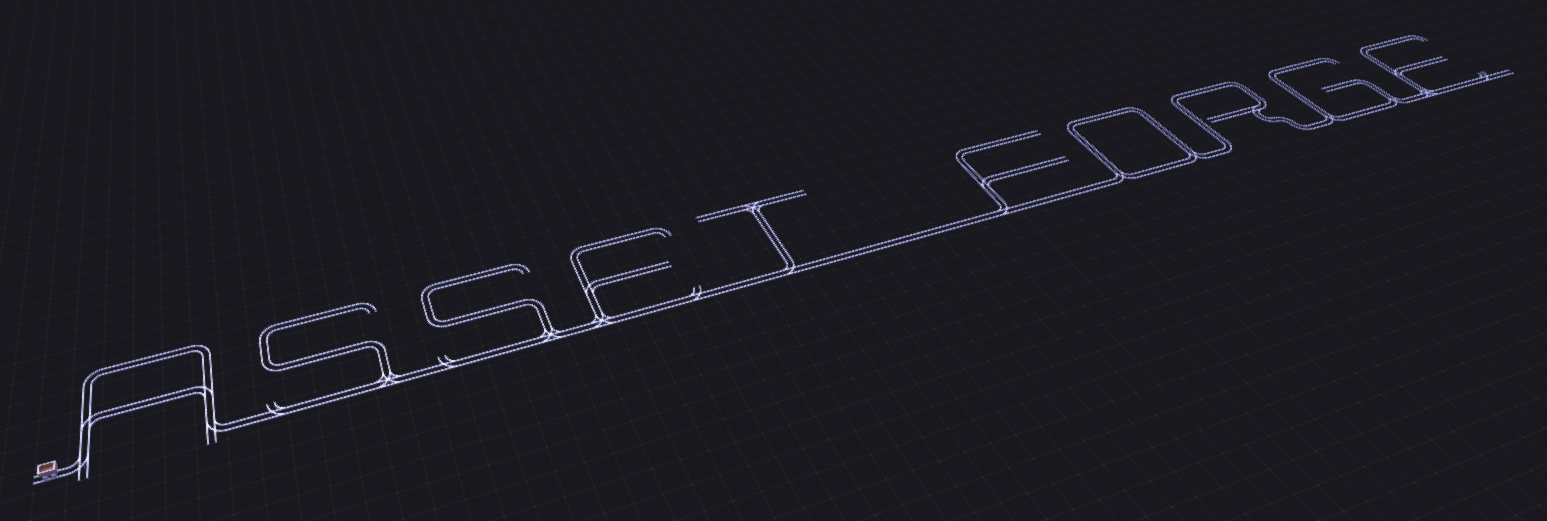
Grab it here! - write-your-name-inator
The below script is a modification of the building generator provided by Kenney that builds houses (i.e with sloped roofs rather than flat as per the building generator). It differs to Kenneys version in a few ways :
- Windows will build on the lowest level. As such, you don't get a skirting around the bottom of your building like in the building generator
- You get a door on the ground level
- You get the occasional balcony on upstairs windows
- Houses will be 1 or 2 storey
- Currently, houses are square/rectangle. I plan to make provision for "L" shaped houses
NOTES :
- The centre of the roof builds with a couple of "wrong" tiles as appropriate tiles that fit with the existing tile set are not currently available. You'll get a not-quite-matching end piece for rectangular buildings (as per the below image), and a not-quite-matching "point" piece for square buildings. Fixing this will require replacement of the "roof_point" and "roof_half" references in the code once appropriate pieces are available.

====================================================================
Get it here! House Generator
Hi
Just like to request a few more roof pieces please. The pieces at the moment allow me to make a square roof, but when I get to the piece that's at the top, the default pyramid piece ("roof_point") doesn't have the edges at the same angle as "roof half". I can change the scale to match the existing roof, but (1) it doesn't end in an point, and (2) for some reason, even when using the same material, the colouring is slightly different.
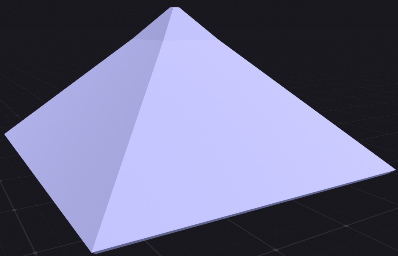
If I try to make a rectangular roof, I can make almost all of it except the top corners of the roof which effectively need to be like "roof_point" but one side needs to go straight up rather than on a slope. See the picture for the piece that's missing.
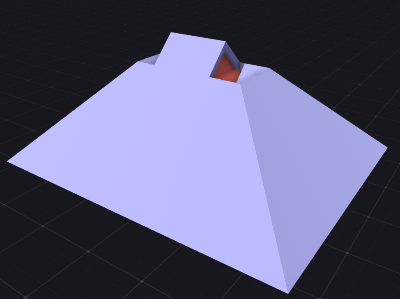
The 3rd roof I'd like to be able to accommodate is the roof for an "L" shaped house. As per the picture, the roof line doesn't line up when using the existing pieces.

I can fix this one by adding overlapping pieces / changing the scale of some pieces to make the edges line up, but it would be nice if everything slotted together neatly on a 1:1 ratio for easy building construction.
It's also really hard to get the pieces to line up easily while designing this sort of roof - I end up having to fine tune a lot of the pieces X/Y/Z coordinates to get everything lining up. Snap to settings would be really helpful here.
Steps to reproduce
Start Assetforge
Add a primative cube to 0,0,0
Press the mirror button
Grab the top movement handle on the cube and try to move it upwards.
I thought it might've been because the cube ends up below the grid when you do this, but the same problem occurs if you create the cube, move it up 2.0 units, mirror, then try to drag the up handle.
You can unlock it by clicking around (on and off the cube) a few times.
Steps to reproduce:
Make sure the model is using local coordinates
Create a cube
Using the window to change the rotation of the cube, update the text box to rotate X coordinate 45 degrees and press enter to rotate the cube. Note that the handles for moving/resizing the cube haven't changed orientation.
Drag the handles to move the cube. The object will move in the local space relative to its original orientation. As soon as you let go of the mouse, the handles will change to reflect the correct local orientation.
I add a cube primitive to a new scene. The cube takes up exactly 1x1 square. For the sake of argument, lets assume this is 1m x 1m
If I make the cube thinner, it goes down 0.1m each movement of the mouse. I stop when it gets to 0.1m wide.
At this point, I'd expect to be able to scale it back in 0.1m increments back to its original size. Instead, the scaling is relative to its current size, so now I need to move it in 1.0 increments to bring it back to its original size (ie. the display says 9.0 and not 0.9 to be consistent with the jumps in size when shrinking) . This is confusing, but also difficult as I cant move the mouse enough to make it reach 9.0. If I stop at 7.6 (for example) because thats as far as I can move the mouse, I now don't know how to grow it to get it exactly back to 1m * 1m (or whatever size I'd like).