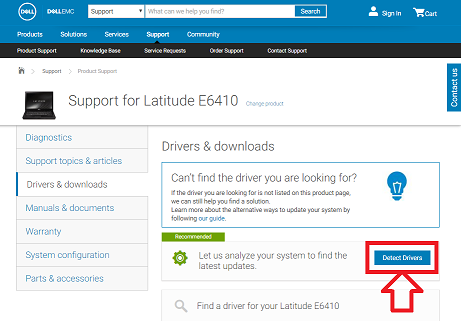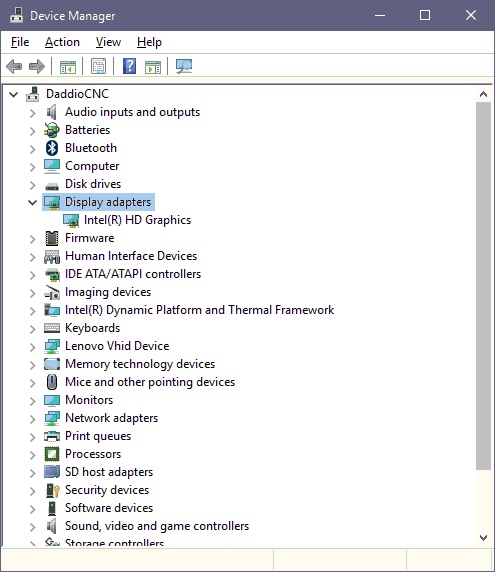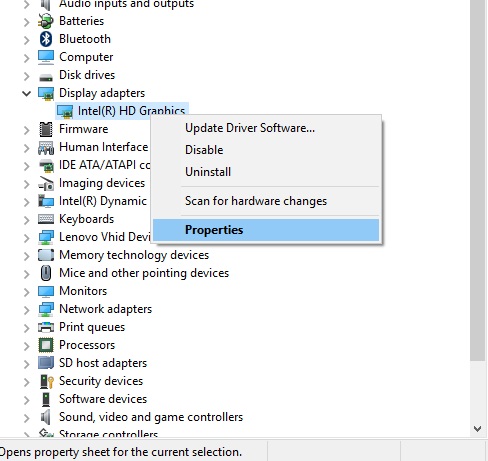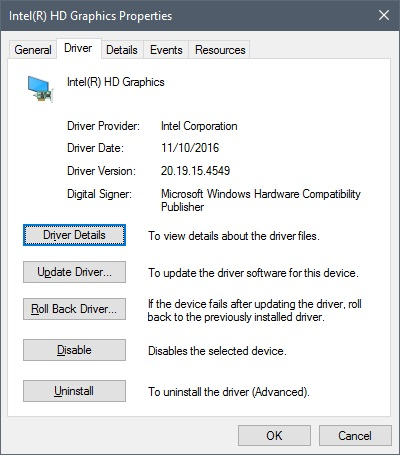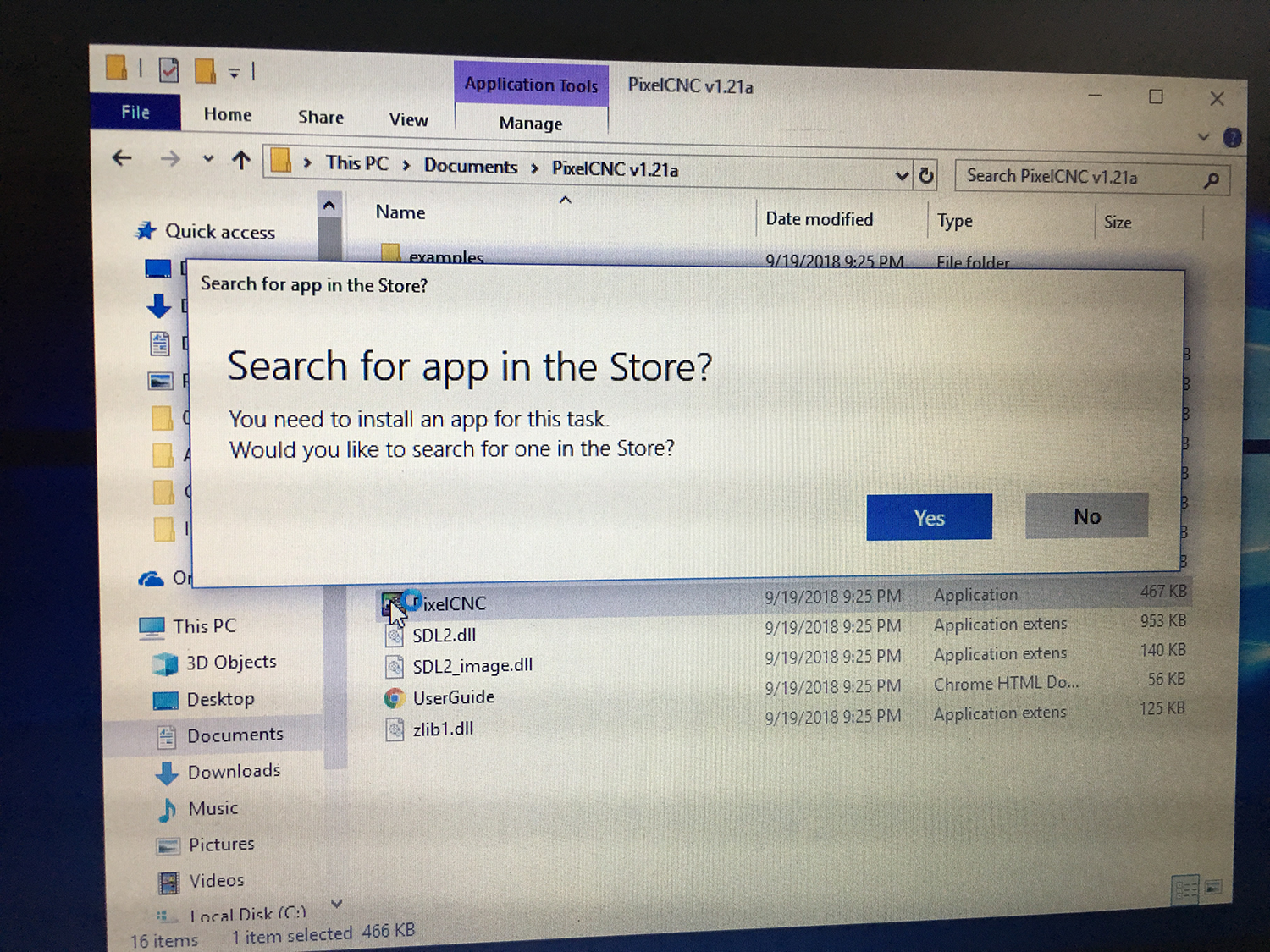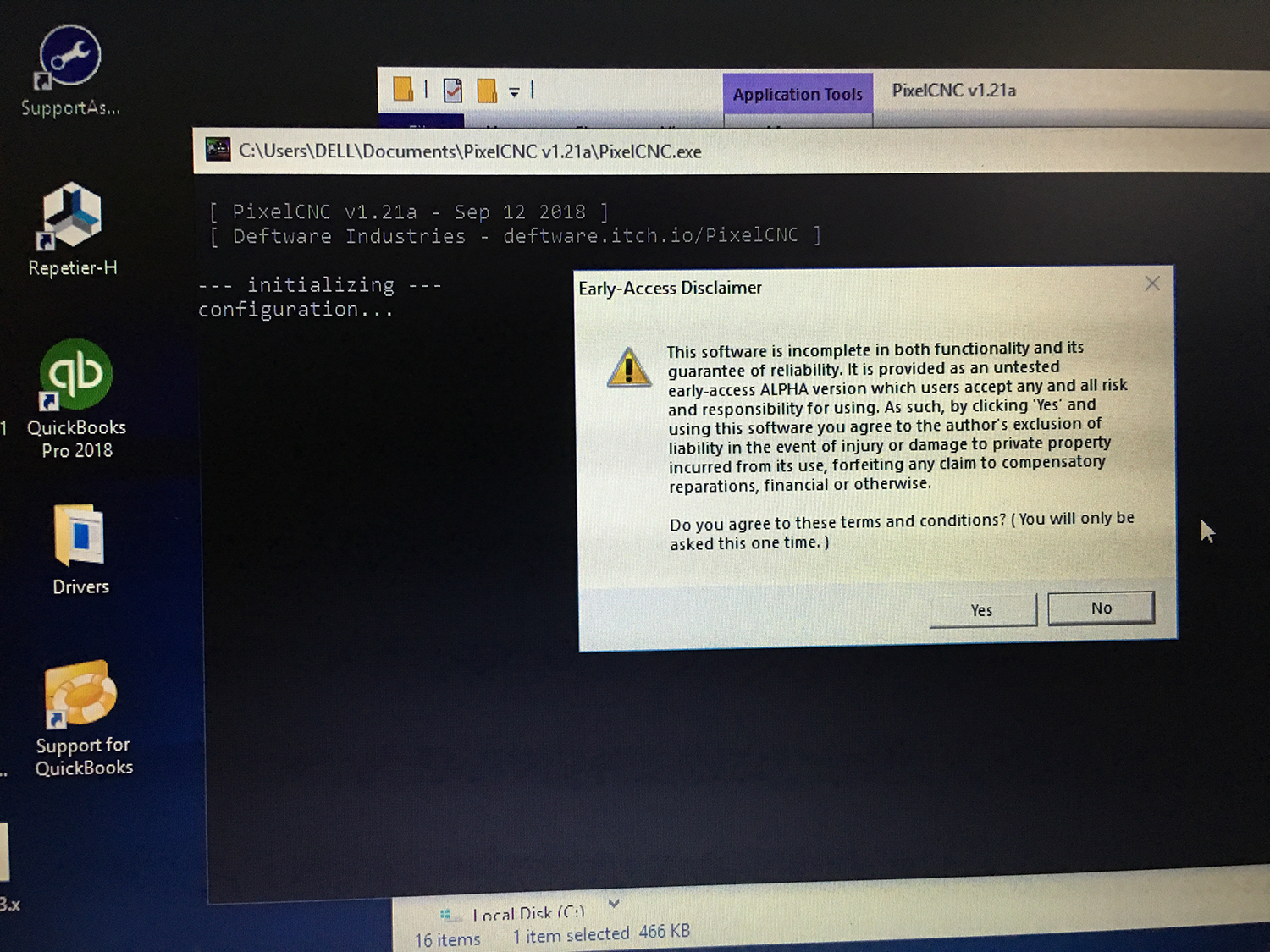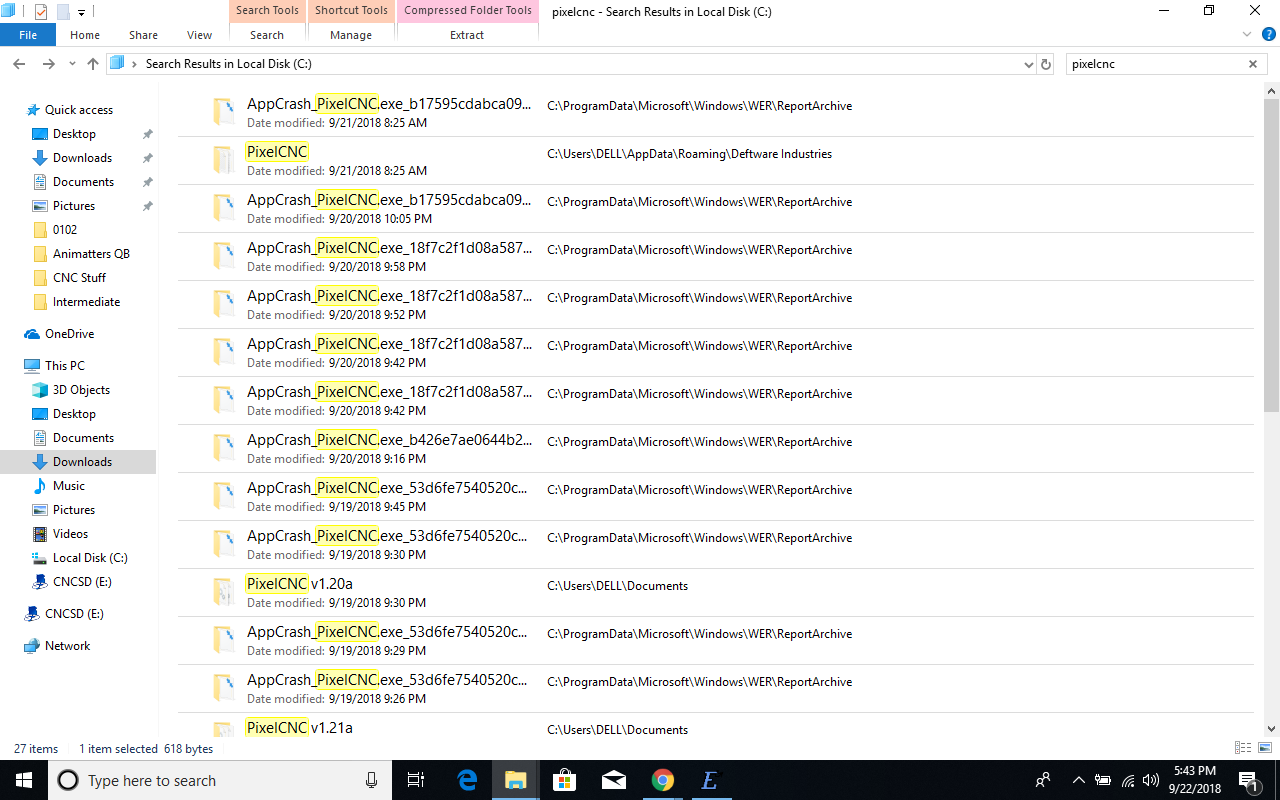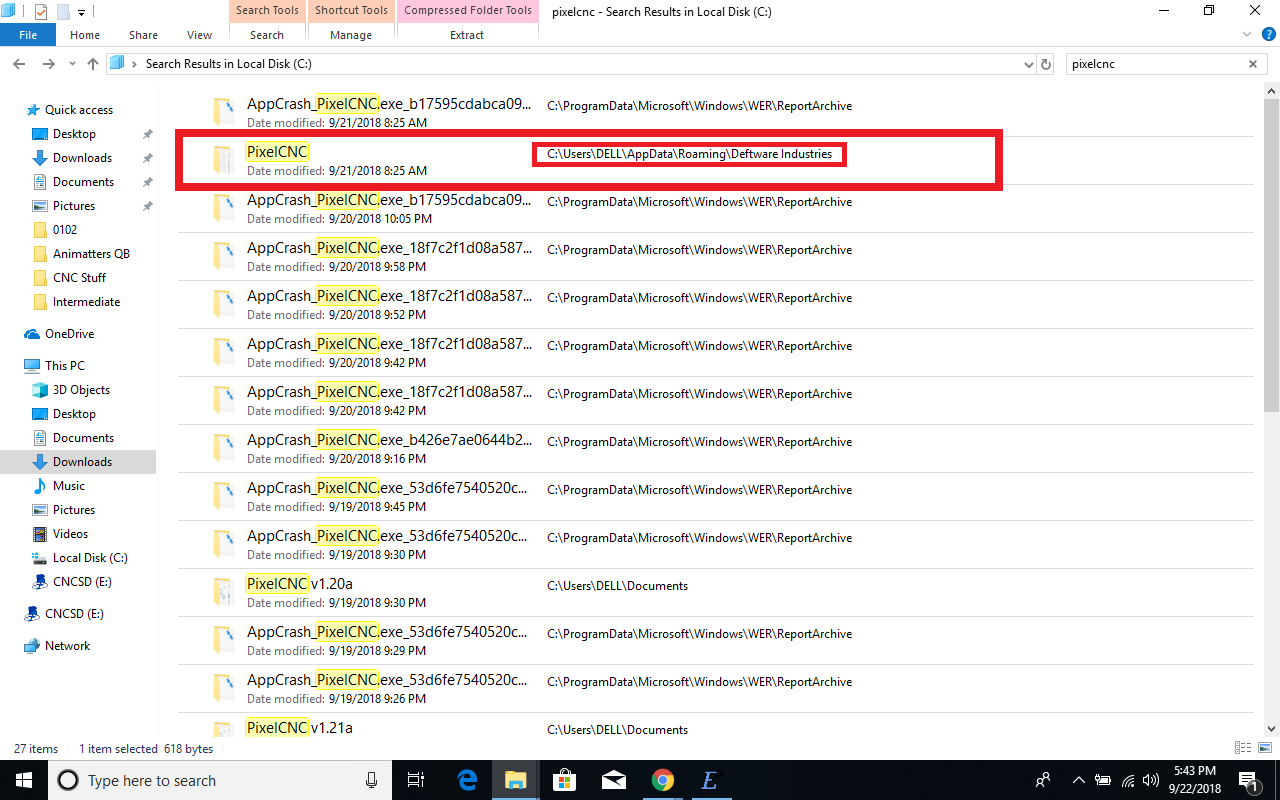I’ve just purchased (didn't see the trial wayyy at the bottom of the page until it was too late) but unfortunately the software does not open. I first get a message saying “Search for App in App store? You need to install an app for this task”. Whether I click Yes or No (Yes doesn’t take me to an App store or anything) I then get the Early-Access Disclaimer. Clicking “Yes” here begins to load the software but an error pops up - “sys_glfunc: function not supported: glActiveTexture”. Clicking OK the software seems to continue to load but then just quits completely.
This happens whether I try to launch v1.20 or v1.21. Where can I look for assistance trying to get this software to run for me?