The default Windows version doesn't have great controller support besides xbox due to the engine (XNA) we used. I would give the OpenGL version a shot, which uses FNA and SDL2 and has much better controller support. I should document this somewhere, sorry!
Viewing post in Controller Issue?
I am using openGL and my Windows laptop recognizes my Wired Nintendo Switch Pro Controller (counted in the computer's controller section as "Faceoff Wired Pro Controller for Nintendo Switch") when plugged in via USB but when I go into the controller section it just says "Please Attach a controller" I don't need to use a controller but I kinda want to, I am using the OpenGL windows version,but I am lauching the game by hitting the "launch" button in the itch app, I would have tried your technique but I cannot see your screenshot, I would like it if you could re-upload it somehow, also I do not have the game on steam, just on itch for PC, please help!
I am also using itch.io (here's another screenshot, showing the option to choose OpenGL). The only advice I had was to use the OpenGL version since it works fine with my controller, but your mileage may vary. If you click the gear next to the Launch button, you should get this screen. Make sure to just use the OpenGL version if you're having controller issues. Otherwise I don't have much advice for you unfortunately. If you controller works well in Steam, you could use the "add a non-steam game" and launch the game in big picture mode and try it that way, but I don't need to do that.
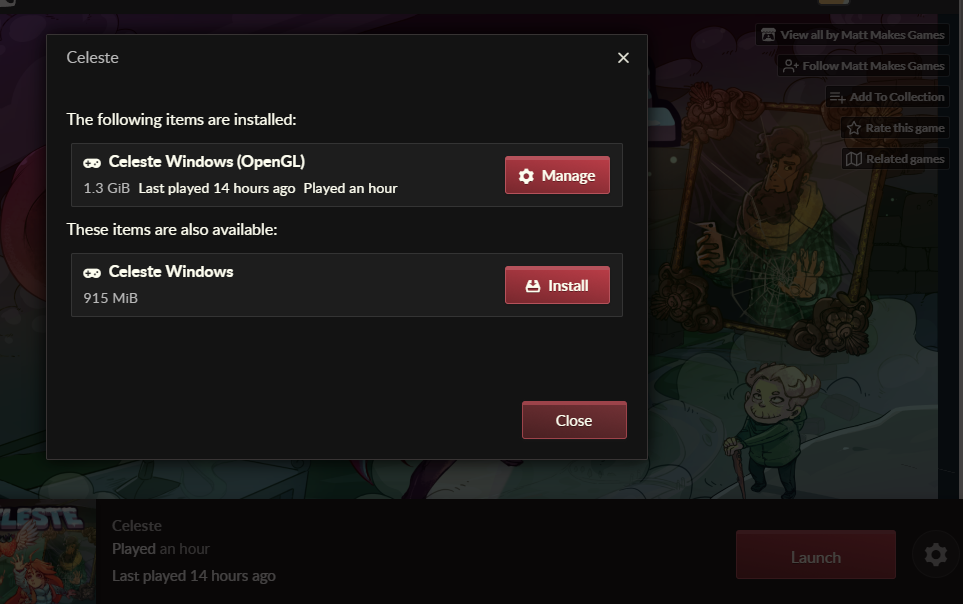
Seems like how the other replied.
Adding this game to the steam library did help and going to big screen mode to configure it did improve everything I needed to fix .
With all that. Everything on this topic I wanted has come to a close. For the most part, but hopefully this helps others to figure this out with all these replies from these peeps.
Most probably they are using the same libraries they used for Linux, so it depends on what controller you have. I didn't manage to make mine work in Linux, but it worked out on Windows by launching it from Steam, so my suggestion is to try to add it as a non-Steam game on Steam on your Mac. If it doesn't work still try to tinker a bit with the controller settings in Steam's overlay, it might help!



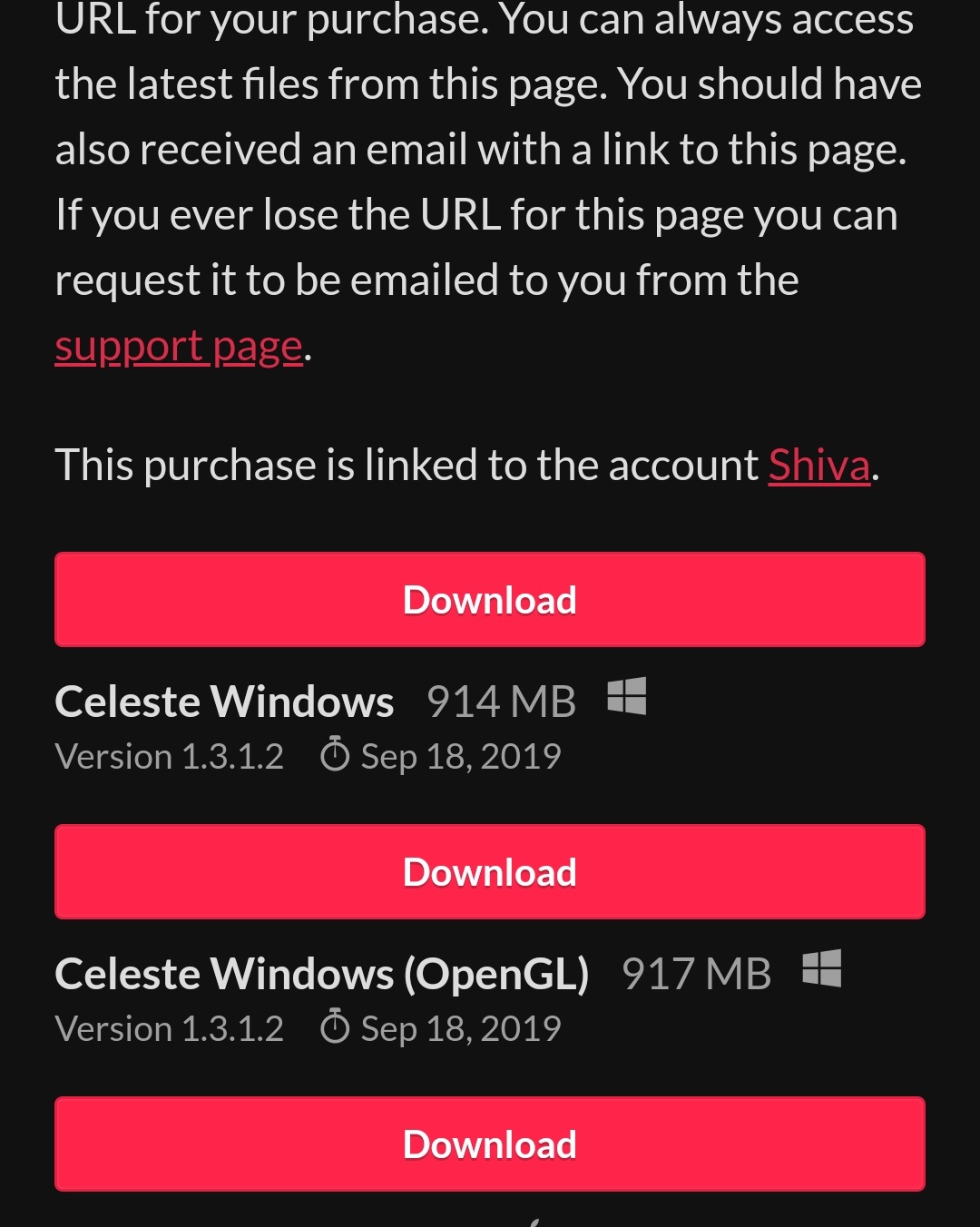 so choose the opengl version to install. I think from your image that you might have done this. Run the game from that folder. Hope this helps! 😊
so choose the opengl version to install. I think from your image that you might have done this. Run the game from that folder. Hope this helps! 😊