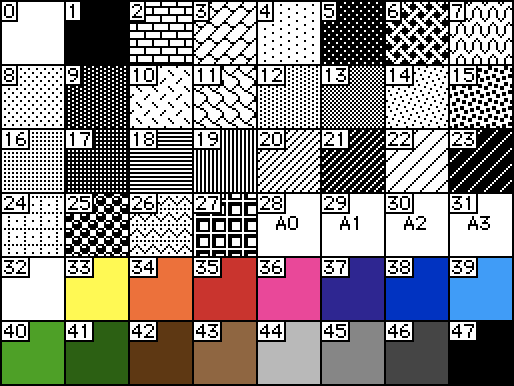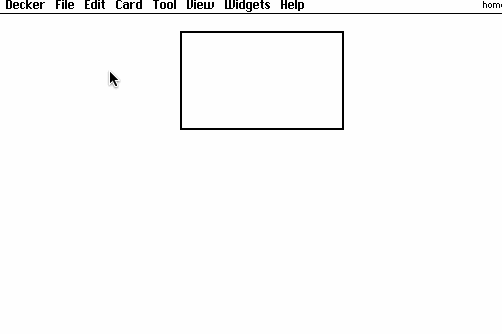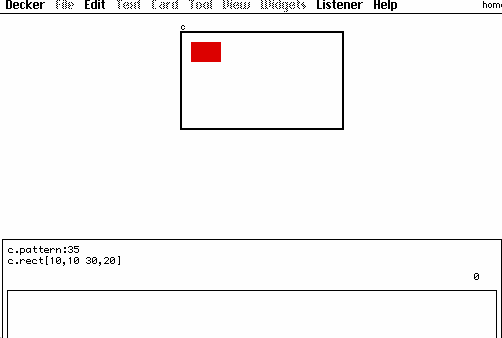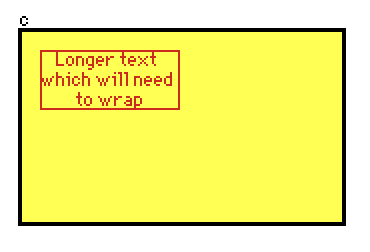Ive been trying to figure out how to do this for hours now, looking through Decker’s documentation, through the code in the dialog.deck module, experimenting with trying to write the code myself, and so on, but I have just for the life of me not been able to figure out how to do this one very simple thing (my coding experience is not with any language that has any similar syntax to Lil….) I want to be able to draw colored text on a (potentially also colored) static canvas, like how the dialog module allows you to do with fcolor and bcolor, to make what appears to be a field but with colored text. That’s all. I want there also to be able to be multiple like this that can co-exist at once, so simply importing the dd module did not work for my use case (or, at least, i couldn’t get it to work for this use case trying on my own.)