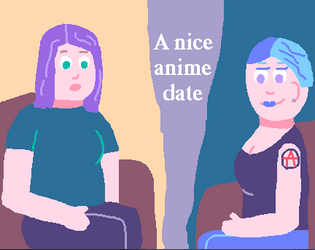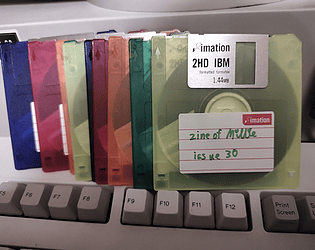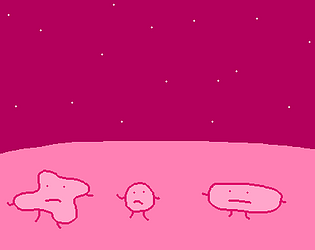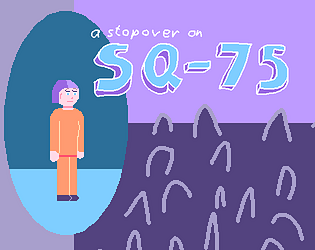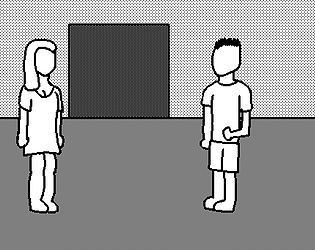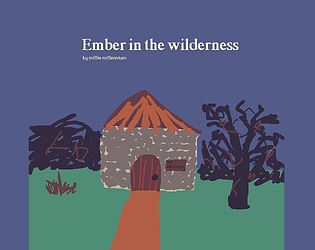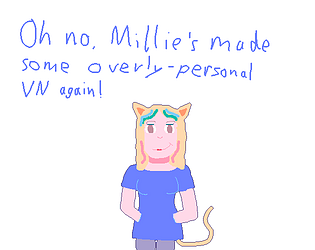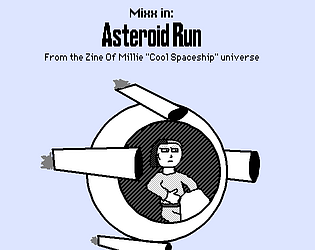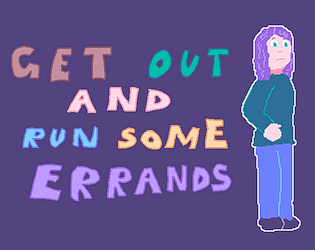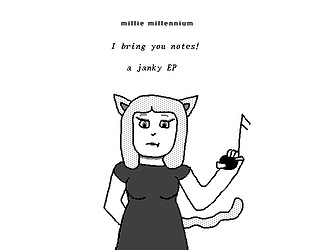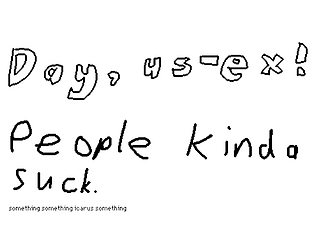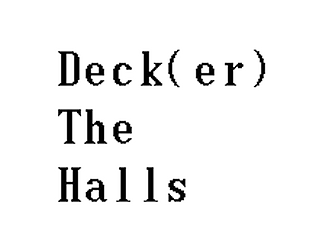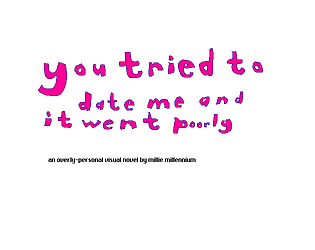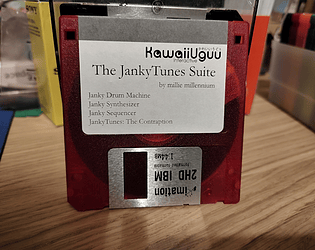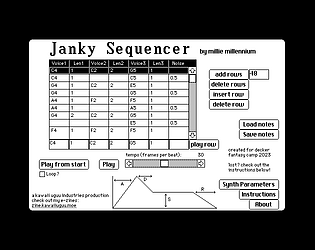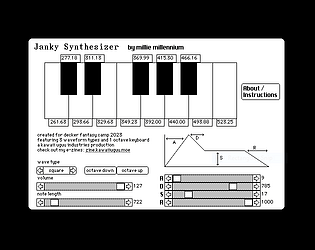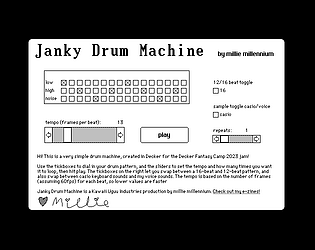Hehe well I'm glad that part was helpful at least ;)
Millie Squilly
Creator of
Recent community posts
I've been working on a launcher for this written in Decker. Thanks to some of the newer danger zone decker features I've managed to get something working. It looks something like this, the buttons lead you into a directory listing all the decks in a certain folder where you can launch them from.
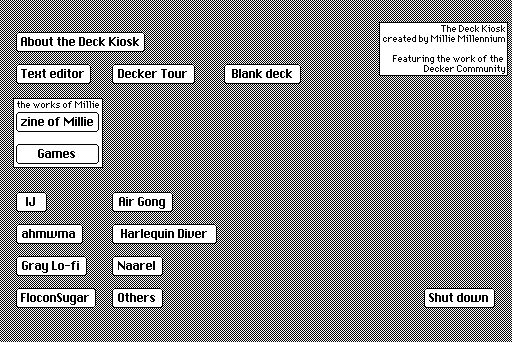
I've whacked it up on github if you'd like to poke around. As a note, this is pretty specific to my setup and will require a custom danger build of native decker to work, so getting it going for your own purposes may take some effort but hopefully it can inspire some other works. https://github.com/micpp42/deck-kiosk-launcher/
There's a few things I can probably still do with it, like listing the names of decks a bit friendlier or patching in a nicer quit function (for now I've just got my desktop environment set up to auto-relaunch decker after you alt-f4 it) or some solution to hardcoding in the folder names to make it easier to add stuff but for an initial version I'm pretty happy with this.
Edit: there's a quick video of it in action on social media: https://bsky.app/profile/milliesquilly.com/post/3maxln5s5nk2i
here is the blog post in question https://milliesquilly.com/deck-kiosk-mostly-done-at-least-hardware-wise/
First a technical note on navigating the world. Right now you've got the navigation arrow keys unlocked, so I can flip through cards in order without doing things properly, so you may want to fix that. If you put this in your deck-wide script it'll make it disable navigation when the deck is locked
on navigate x do if !deck.locked send navigate[x] end endOn a semirelated note, I saw that the menu section of the screen is often left blank with the art, so you may be interested to know that if you press "m" to see it and draw there when you're in a drawing mode.
I found moving around with the arrow buttons pretty obvious, but it took me a while to find the hotspot that got me to the first puzzle through the bars. Like I was going through several times trying to find where my cursor changed but not seeing it. Not sure if that's part of the challenge or you want to make it more obvious.
I think these kinds of puzzles may not quite click with my brain haha, like I was hitting all the hints and even then I was finding myself trial and erroring through a bit. I'm hoping others can give some feedback here because I think this kind of puzzle may not quite be what works in my brain, but since I did eventually get through with the hints that might mean it's balanced OK.
I have to agree with Screwtapello that the number on the wall thing was a bit odd, maybe there's another way to word that or hint at that where you don't go "but wait why can't I look"?
The shape fitting puzzle did go well with my brain once I realised "oh the filled in squares are free squares, not holes". I wonder if there's a way of doing this where you can drag and rotate the pieces instead of just clicking squares to change colour, might need some more advanced coding but the rect module in the draggable example deck could help here.
I am definitely excited to see the ending because ooh that cliffhanger
I would say it's absolutely possible!
I wrote a synthesis-based sequencer for a jam last year, and as I understand it the main difference with a tracker would be playing back samples (and pitching them up and down as necessary) instead of generating waveforms. So yeah absolutely it could be done if someone has the wherewithal!
Oh if it helps, on a previous experiment I'd used just one-bit visuals and a smaller window, which helps keep the filesize down, it's also got doco on how to do it and it's here: https://zine.milliesquilly.com/videotest2.html
Oh cool! If you haven't seen it, the "All About Color" deck that comes with Decker has some stuff about importing images that could help you have different effects e.g. using different palettes or using an external tool to dither it!
And I ended up doing a second project as well haha, this one is less technologically interesting but probably more artistic https://micpp.itch.io/a-nice-anime-date
I made it happen! It is mostly a tech demo, and even with such a short game the file size is kinda big https://micpp.itch.io/select-a-friend but it worked.
So you'd probably be able to make an effect like this by using the main "palettefade" function as well as the "setpalette" function. Basically set up a red palette, cut to it instantly, and then slowly fade back to the normal palette. Something like this - I've commented to explain what each bit does
#set up the two palettes we need, one normal and one red redpalette:(16711680,16711680,16711680,16711680,16711680,16711680,16711680,16711680,16711680,16711680,16711680,16711680,16711680,16711680,16711680,16711680) normalpalette:pf.currentpalette[deck] pf.setpalette[deck redpalette] #make screen red go["card1"] #go to the next card #could add a wait step here if you want to hold on red for a bit before fading back pf.palettefade[deck redpalette normalpalette 30] #fade back to normal
I hope this makes sense! You can tweak it to go to different colours or fade faster or slower if you want - and there's no requirement to necessarily change cards, if you leave out the go statement you can have it as like an effect on the current card (e.g. in the middle of another script)
Ahh, I'd say go ahead then! Although with how I do the audio output (basically just generating individual samples for each note, playing them back based on Decker's frame timing and letting Decker take care of the mixing) it may be hard to pipe the output to anywhere else since it's not like a conventional stream of audio as such.