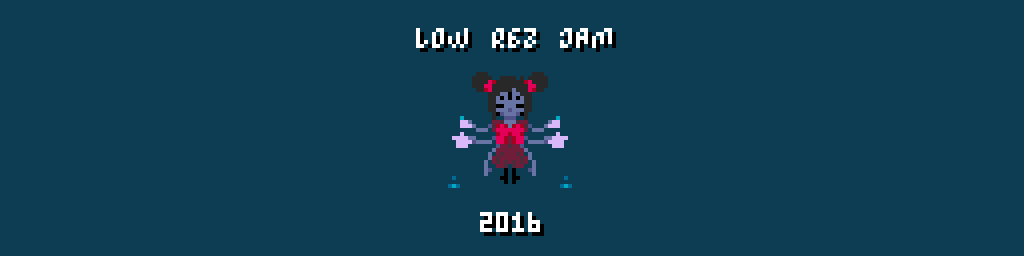Here are the steps I followed to setup my Godot project for the #lowresjam
1. Create a new Godot Project
2. Open the project settings and set the width and height to 64 in the display menu.
3. Also in the display menu set stretch_mode to 'viewport' and stretch_aspect to 'keep'
4. On startup of your game run the following line of code:
OS.set_window_size(Vector2(640,640))
Where the values in the Vector2 are your desired display size.
Essentially this creates a window with a viewport of 64x64 resolution and then scales the window size to be something more usable whilst keeping the desired resolution and remaining pixel perfect with no distortion.