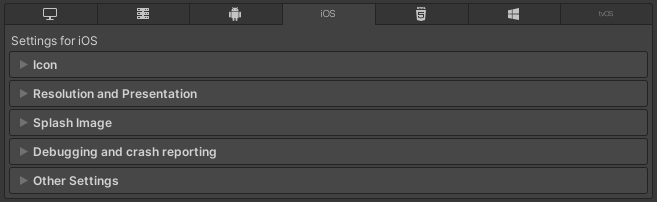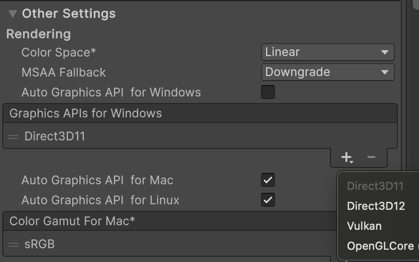Hi,
I was trying this game on a Linux system (Kernel 5.3 series, Intel HD3000 graphic card, Mesa 20.2 graphic drivers) but I get the following error (terminal output, user name hidden):
Set current directory to /home/XXXXXX/.config/itch/apps/the-big-face/The Big Face 1.0.3 (Linux)
Found path: /home/XXXXXX/.config/itch/apps/the-big-face/The Big Face 1.0.3 (Linux)/The Big Face.x86_64
Mono path[0] = '/home/XXXXXX/.config/itch/apps/the-big-face/The Big Face 1.0.3 (Linux)/The Big Face_Data/Managed'
Mono config path = '/home/XXXXXX/.config/itch/apps/the-big-face/The Big Face 1.0.3 (Linux)/The Big Face_Data/MonoBleedingEdge/etc'
Preloaded 'libfmodstudio.so'
Preloaded 'libfmodstudioL.so'
Preloaded 'libresonanceaudio.so'
Display 0 '0': 1366x768 (primary device).
Loading player data from /home/XXXXXX/.config/itch/apps/the-big-face/The Big Face 1.0.3 (Linux)/The Big Face_Data/data.unity3d
Unable to load player prefs
Desktop is 1366 x 768 @ 60 Hz
[Vulkan init] extensions: count=18
[Vulkan init] extensions: name=VK_KHR_device_group_creation, enabled=0
[Vulkan init] extensions: name=VK_KHR_display, enabled=1
[Vulkan init] extensions: name=VK_KHR_external_fence_capabilities, enabled=0
[Vulkan init] extensions: name=VK_KHR_external_memory_capabilities, enabled=0
[Vulkan init] extensions: name=VK_KHR_external_semaphore_capabilities, enabled=0
[Vulkan init] extensions: name=VK_KHR_get_display_properties2, enabled=0
[Vulkan init] extensions: name=VK_KHR_get_physical_device_properties2, enabled=0
[Vulkan init] extensions: name=VK_KHR_get_surface_capabilities2, enabled=0
[Vulkan init] extensions: name=VK_KHR_surface, enabled=1
[Vulkan init] extensions: name=VK_KHR_surface_protected_capabilities, enabled=0
[Vulkan init] extensions: name=VK_KHR_wayland_surface, enabled=1
[Vulkan init] extensions: name=VK_KHR_xcb_surface, enabled=0
[Vulkan init] extensions: name=VK_KHR_xlib_surface, enabled=1
[Vulkan init] extensions: name=VK_EXT_acquire_xlib_display, enabled=0
[Vulkan init] extensions: name=VK_EXT_debug_report, enabled=0
[Vulkan init] extensions: name=VK_EXT_direct_mode_display, enabled=0
[Vulkan init] extensions: name=VK_EXT_display_surface_counter, enabled=0
[Vulkan init] extensions: name=VK_EXT_debug_utils, enabled=0
Vulkan detection: 0
No supported renderers found, exiting
(Filename: Line: 618)
If I read it correctly there is only Vulkan support, but on last Unity Editor versions I've used (2019.x series) OpenGL on Linux was still supported (but I don't know if it's the same for 2020.x series).
In case of any planned future update, it could be possible to publish a Liinux version with OpenGL support (along with the Vulkan version one)?
Thanks anyway for your work!