Hi, and thanks for the answer!
Referring to this link "https://docs.unity3d.com/Manual/class-PlayerSettingsStandalone.html" for what concern Vulkan / OpenGL support on Linux you have to go to Player settings (for standalone/desktop applications): Edit > Project Settings > Player.
In the Player tab look for a table grouping various voices as indicated in this image
Alternatively it could appear like this: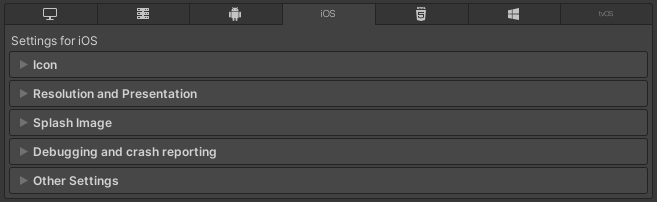
Now click on the first down-arrow or pc-monitor icon above to switch to Settings for PC, Pac & Linux Standalone and click on Other Settings.
As indicated here "https://docs.unity3d.com/Manual/GraphicsAPIs.html" you'll find a section called "Rendering" where there are 3 graphics API options:
- Auto Graphics API for Windows;
- Auto Graphics API for Mac;
- Auto Graphics API for Linux;
If the last one for Linux was checked, uncheck it and an element list will be displayed as in the following image: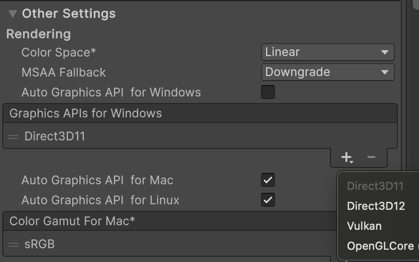
Now you should see Vulkan option as first; if there's no OpenGLCore row, click on the little plus icon on the right just below the this mini-index and a dropdown list should appear. If present, select and add OpenGLCore option and drag the just added row above the Vulkan one so that OpenGL will become the default option and Vulkan as a fallback one if the player can't use OpenGL on the target device.
At the following link you'll find more detailed technical infos about Unity Editor latest stable release (2019.3.x series with 64bit support on Mac): https://docs.unity3d.com/Manual/system-requirements.html.
Anyway thanks again for your interest!

