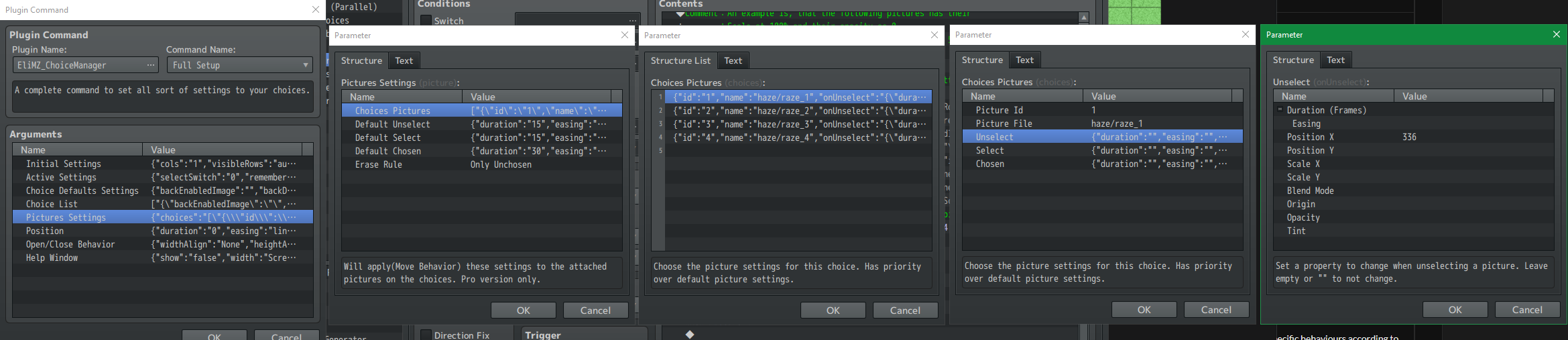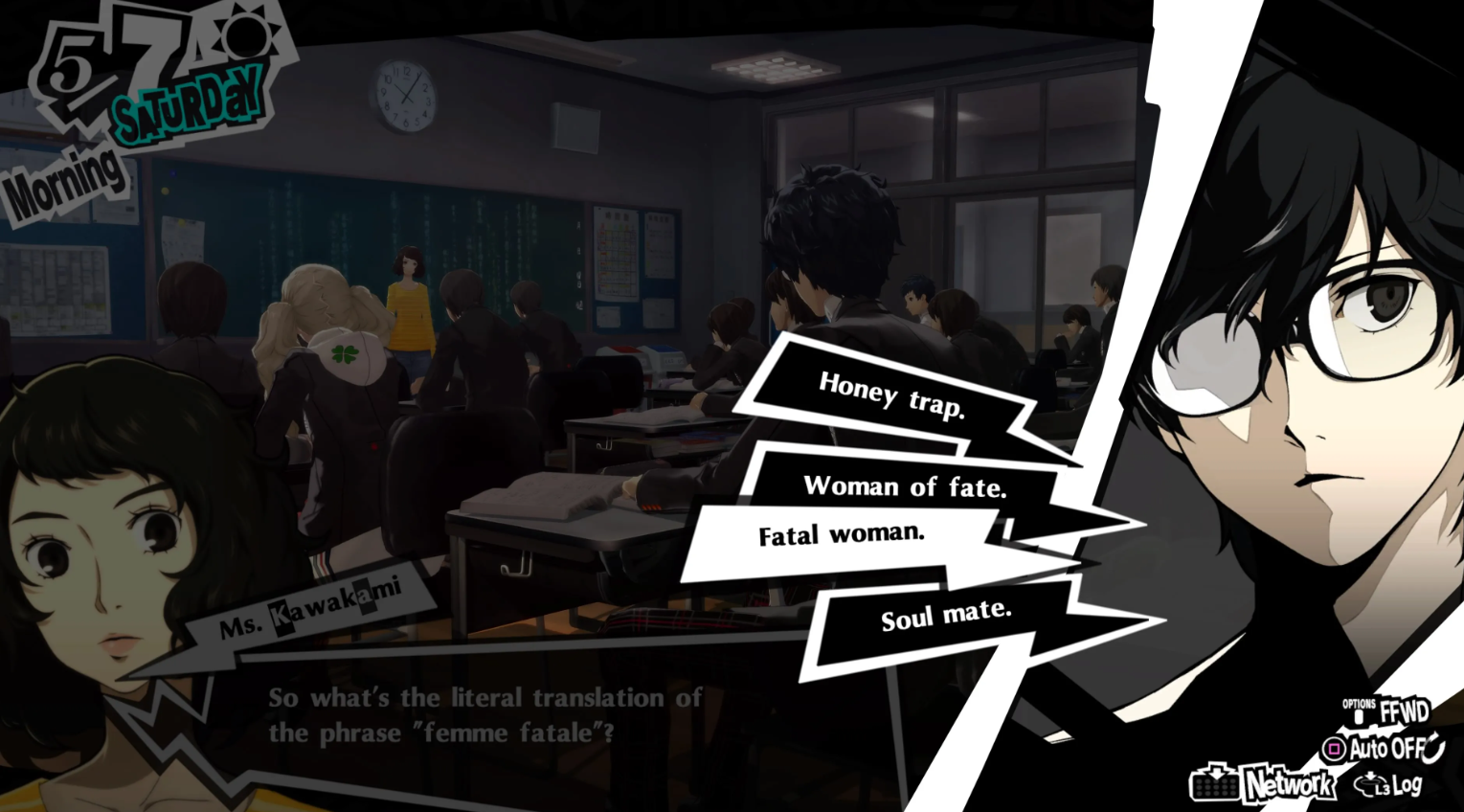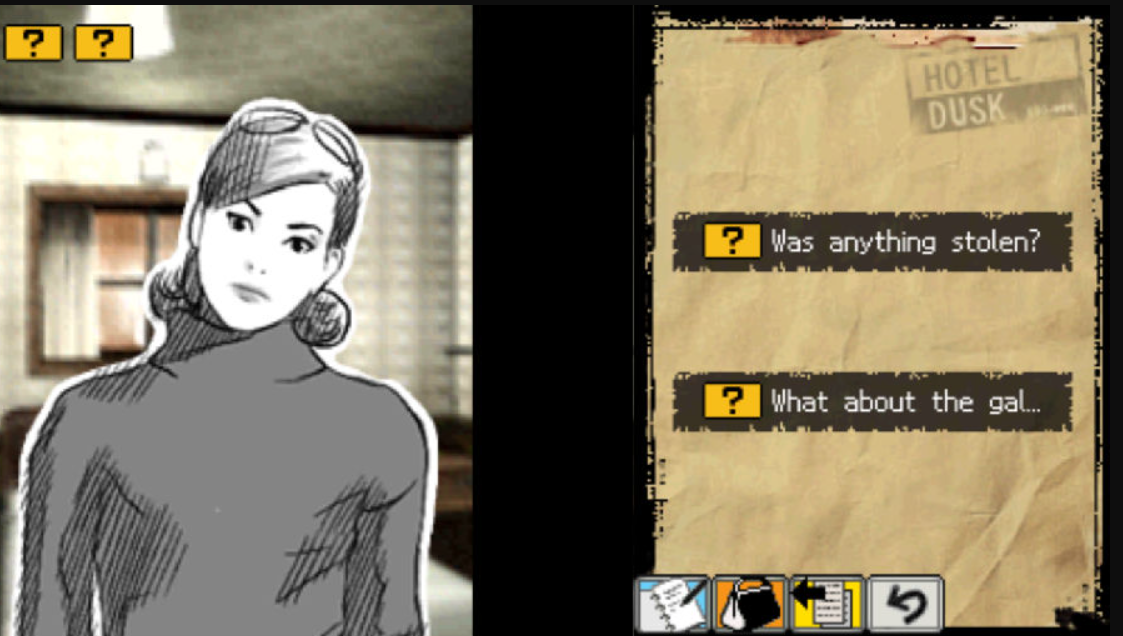Hi! I just bought this plugin 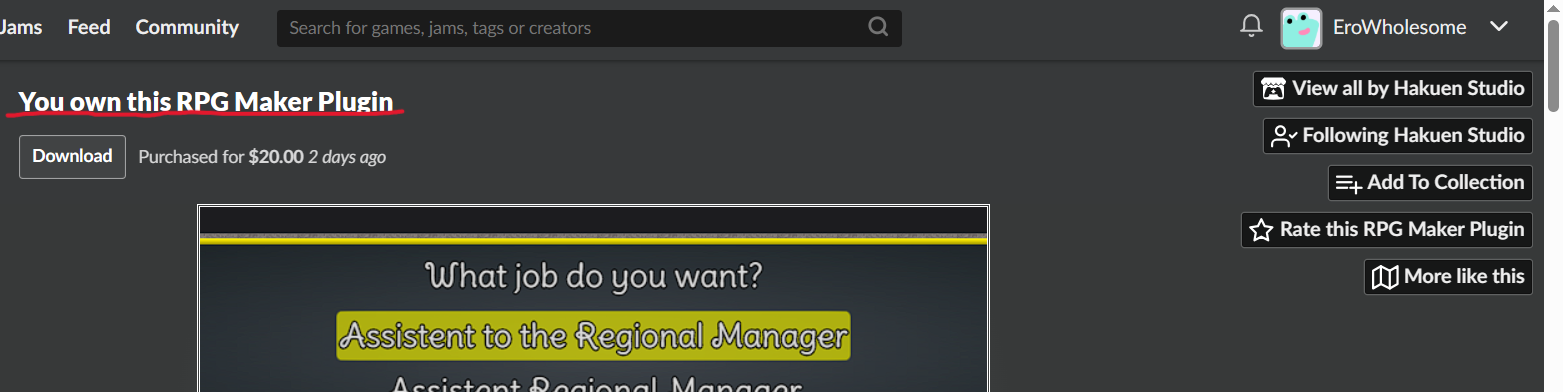 and I having trouble with attaching pictures to the plugin. I already read and did what you put in it https://docs.google.com/document/d/1MHIoQZoYSP5qd-A2dalC7m6NGpOcocjIPY8NGWXaoOA/... and I find it very difficult to use and understand. For instance,
and I having trouble with attaching pictures to the plugin. I already read and did what you put in it https://docs.google.com/document/d/1MHIoQZoYSP5qd-A2dalC7m6NGpOcocjIPY8NGWXaoOA/... and I find it very difficult to use and understand. For instance,
- like what is the Id Picture exactly, is the name of the picture from my folder?
- how do I attach a picture, do I use the id of show pictures
- How can I move the picture
- and so on...
So, I would appreciate if I can have a demo with a pre-set configuration to know more graphically how to use it like a lot of other plugins does or a tutorial video for knowing how to use it?