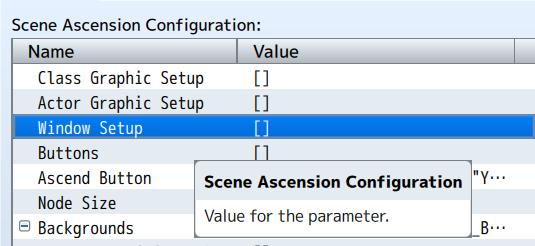Hi Synrec,
is there a way to call the ascension scene through a plugin command? I'd like to be able to call the scene through an item if possible when the option to call the ascension scene when replace scene status call is set to false. Hope to hear from you soon.