Hi there,
Since it seems to come up quite often, I was thinking about making a blog post that simply outlines how to use the command line in Windows 10. However, it might take me a bit of time to get something written up. But don't worry, I didn't forget about you! (^_^);
But in the meantime, if you outline what you currently tried (ie. What you did, what you read about, what instructions you followed), maybe we can help you in advance!
look at what is written in the README file included with the program and at this topic : https://itch.io/t/1341826/guide-to-download-r18-movies.
It is quite clear I think.
Summarizing, first thing, you need to login in r18.com and save the cookies as described in the README.
Second, open the command prompt and go to the jav.it folder. You do this writing cd + the location of the folder. In my case I write cd C:\jav-it_v1.4.1_windows.
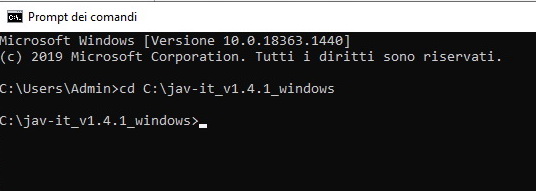
Third, you have to write av-it download -c r18.com_cookies.txt -o "FOLDER IN WHICH YOU WANT YOUR FILES TO BE SAVED" -i "CODE OF THE MOVIE". Example, I want to dl the movie MDTM-127 and I want it to be saved in the folder C:\Jav, I'll write jav-it download -c r18.com_cookies.txt -o C:\Jav -i 61mdtm00127.
Press enter and wait for the program doing the job.
Yeah, the issue is 100% related to the cookie file. I suggest you to repeat the procedure, unlog from r18.com, re-do the login, save the R18 cookie file and then put it in the jav-it folder (replacing the old one).
You can re-download the zip file with the program and the readme checking your e-mail and looking for the mail titled "Your purchase of Jav-it" from itch.it, there is a link to your personal download page there. If you can't find it (not even in the trash bin or in the spam folder) you can re-request it at https://itch.io/support
trusty, you have a mistake in your Command
Yours:
C:\Users\wafed\Desktop\jav-it> jav-it download -c:\Jav\r18.com_cookies.txt -o C:\Users\wafed\Desktop\Jav -i 13dsvr00274
if you move the cookies txt to the same folder as jav-it, would look like this because you already have the folder selected:
C:\Users\wafed\Desktop\jav-it> jav-it download -c r18.com_cookies.txt -o C:\Users\wafed\Desktop\Jav -i 13dsvr00274
if you have the txt in a different folder, you need -c followed by the full file path, for example Jav folder on your desktop:
C:\Users\wafed\Desktop\jav-it> jav-it download -c C:\Users\wafed\Desktop\Jav\ r18.com_cookies.txt -o C:\Users\wafed\Desktop\Jav -i 13dsvr00274
Hi again,
What plugin are you using to get the cookies file with? I recommend using Chrome, but if your using Firefox, try using this plugin:
"Export Cookies"
https://addons.mozilla.org/en-CA/firefox/addon/export-cookies-txt/
Select "All Domains" as your export option and give it a try. It works for me! I also tried "Cookies.txt" but it does not export the information correctly! (>_<); The the cookies exporter you used might not be working correctly.
Give this one a try on Chrome:
https://chrome.google.com/webstore/detail/get-cookiestxt/bgaddhkoddajcdgocldbbfl...
I know for sure it works as many people are using it. If it doesn't work for you, then there is something else going on on your end. Maybe some kind of ad or tracking blocker? Not sure!
@ trustycakes and everyone else, the "Export cookies.txt" addon on Firefox works well but you have to rename the given cookie file "r18.com-cookies.txt" as "r18.com_cookies.txt" (otherwise the program will not recognize it)