I know there are several tutorials for making lightsabers but not all of them are for beginners (like me) who just want mess around with 3D objects. So, this Tutorial is for making Low-poly Lightsabers without anything too fancy. (I came up with this myself after being bored, and decided it was cool enough to post about it.)
Let’s start with the basics in case you are new to Unity,
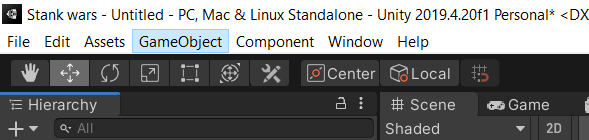
Open GameObject->3D Object->Cylinders because cylinders are essential to any civilized Jedi weapon...
Once you get yourself a cylinder, resize it using the scale option in the inspector according to your comfort.
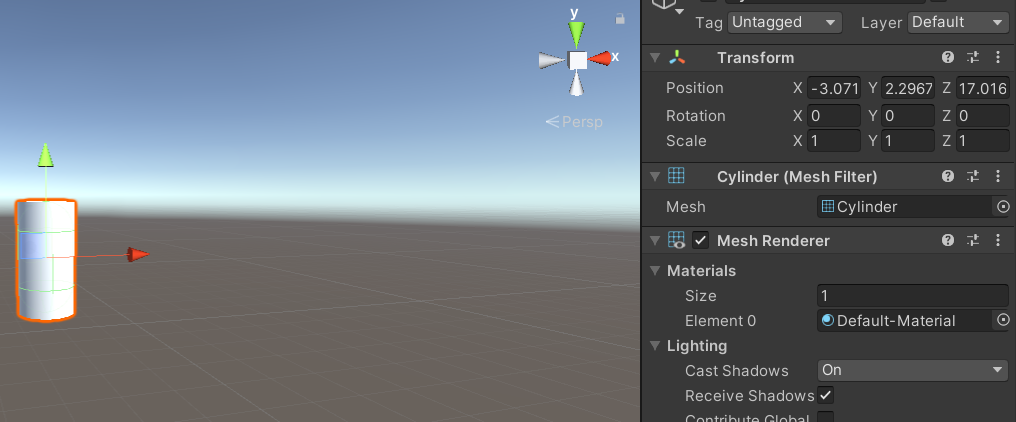
By duplicating this cylinder (right click on object name), we can get the same cylinder in the same coordinates. Then we can scale it to make different parts of the handle, as shown:

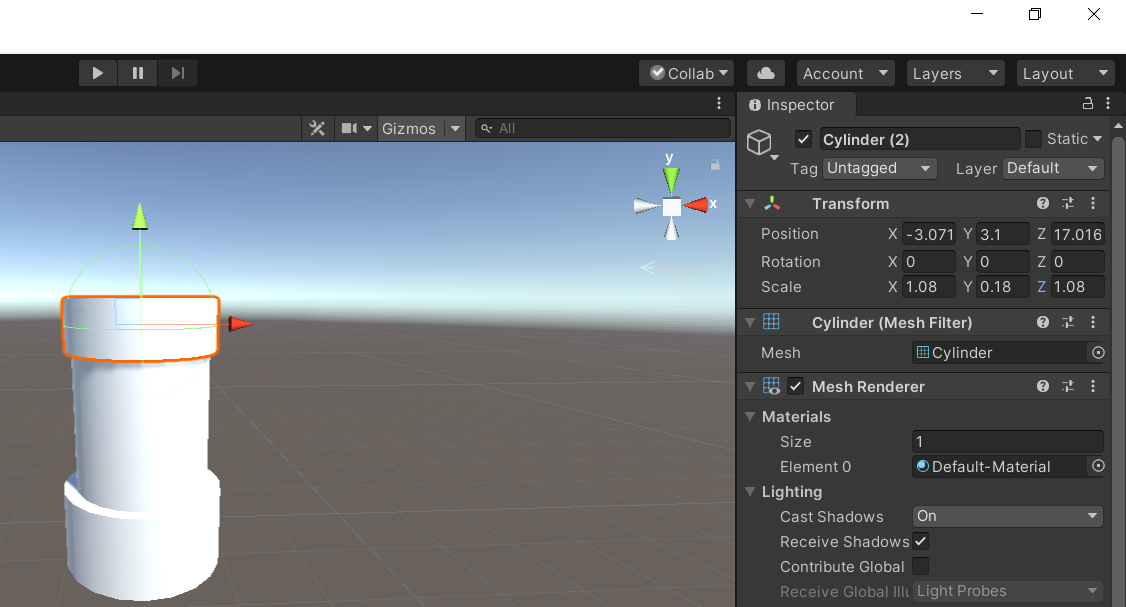
When you feel like you’re done with the handle customization, it's time to move on the blade itself.
The blade can be a bit trickier, once again we duplicate the main cylinder and drag it straight upwards till it's just touching the handle. Scale it so that it should be proportional to the blade (and the user in case you have a character model). Adjust the Y value and keep X and Z on equal values.
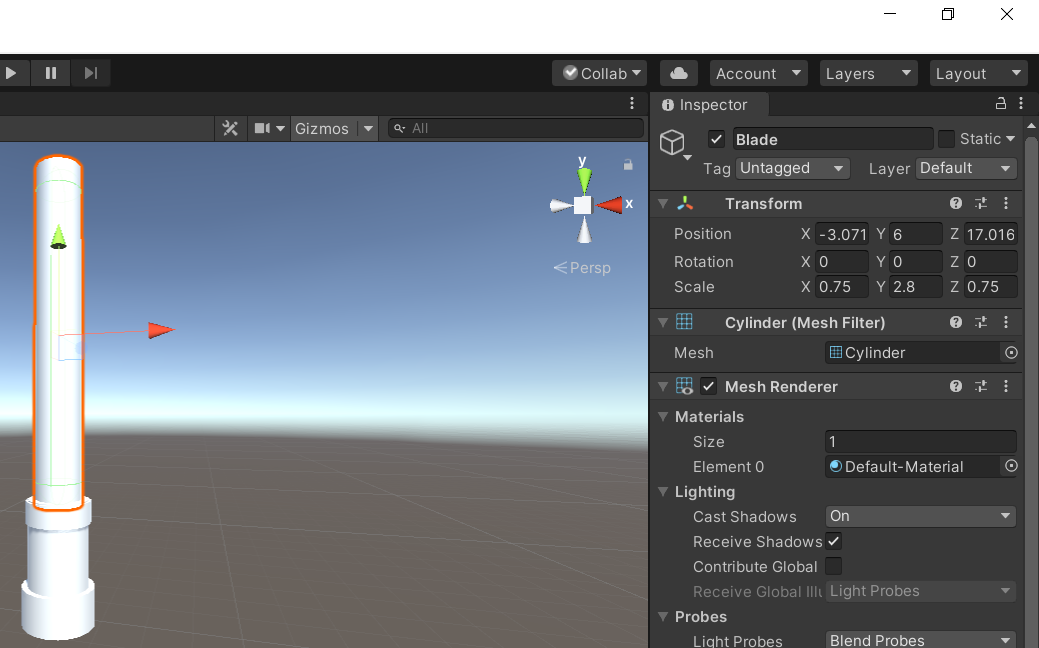
And there, you have taken your first steps into a much larger world. But wait, we still need to add color! In order to bring our lightsaber to life we need to create a material with the color we need.
To create a material, go to assets, right click and then create->material. From the inspector we can choose the color for our material. Then all we need to do is drag and drop our colors to the parts we need them on.
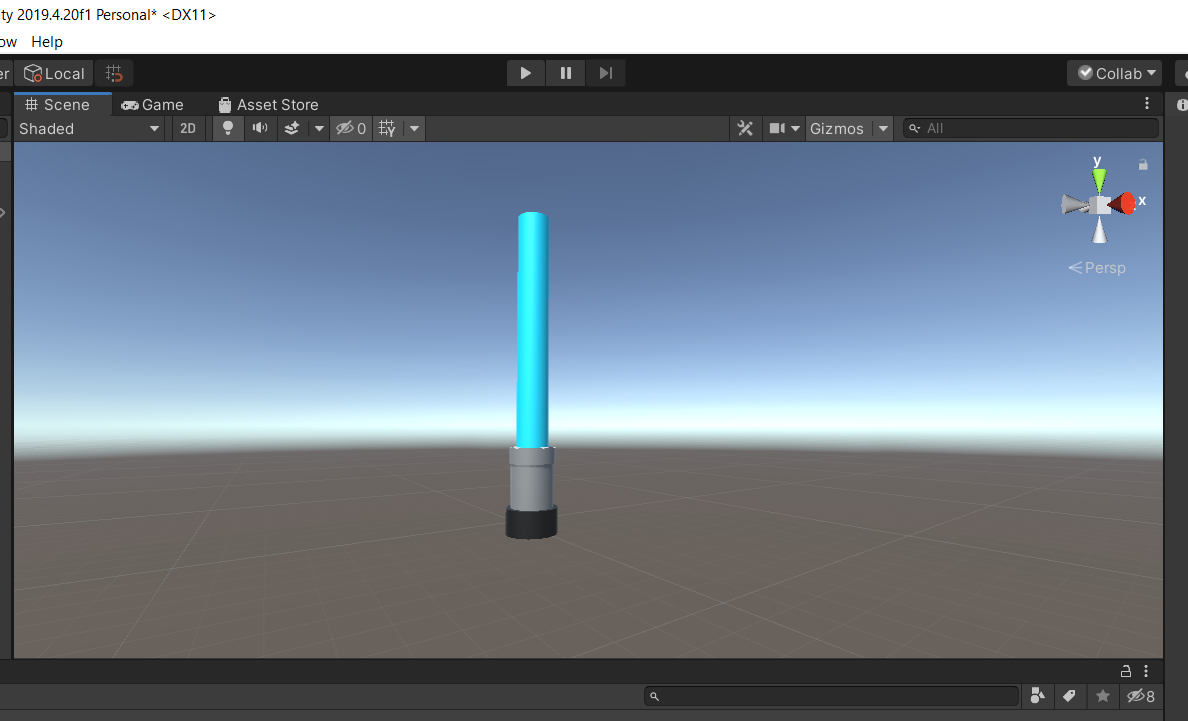
The light saber itself is done but to add a bit more effect to it we can add point light from GameObject. Place the point lights around the blade so that it appears to glow. Make sure you change the color of the light in the inspector area.
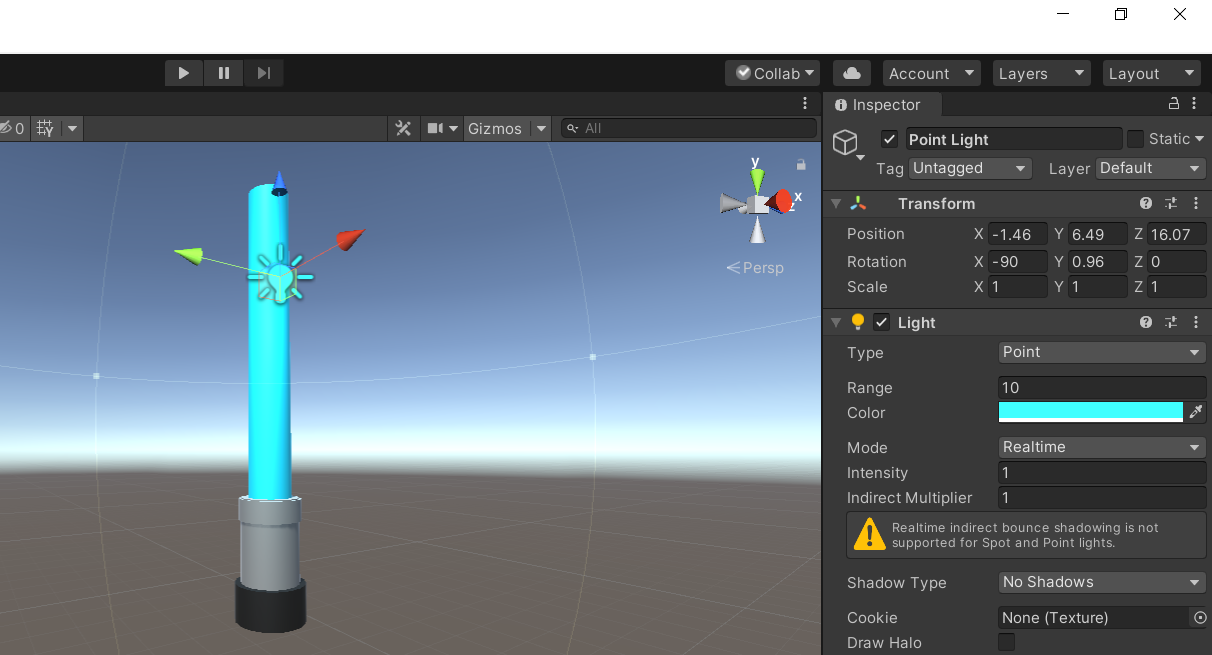
After all this, you have made yourself a basic lightsaber. The beauty of lightsabers is in its versatility. A lightsaber can be dual bladed, Cross guarded, or maybe it has a curved handle, the possible combinations are endless and that’s why these low-poly lightsabers are my favorite thing to make in unity.
You made it this far, so here is General Grevious admiring his collection:
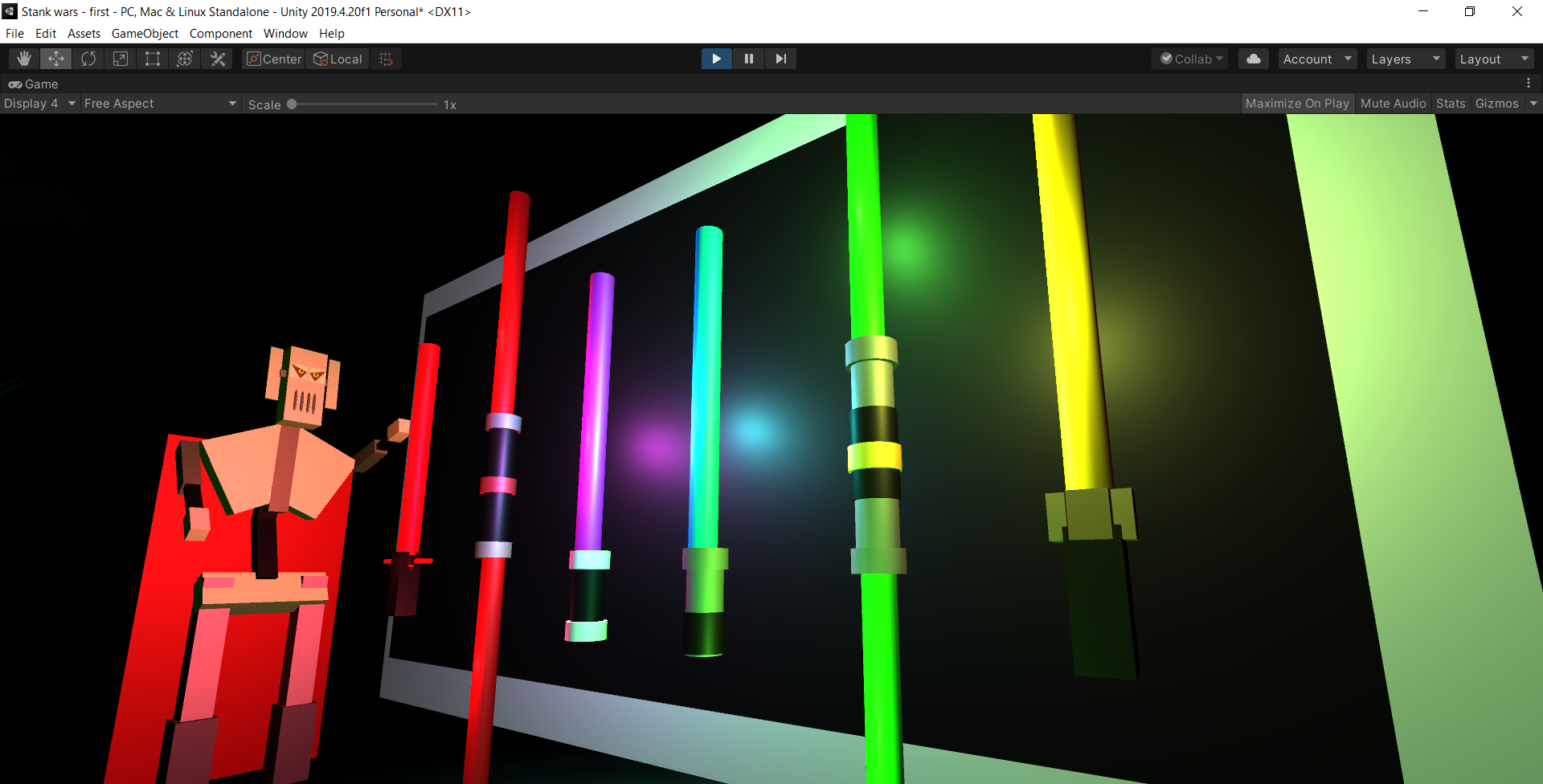
This tutorial is done by George Jose studying Computer Science with Game Development at VIT-Bhopal.

