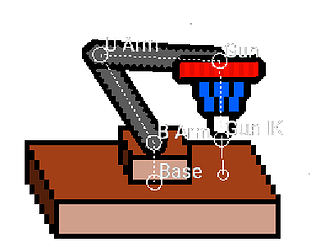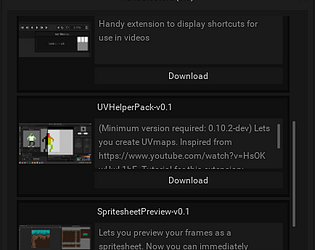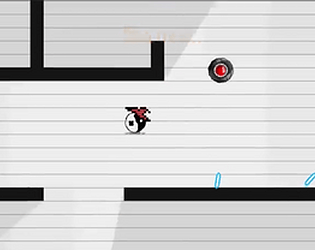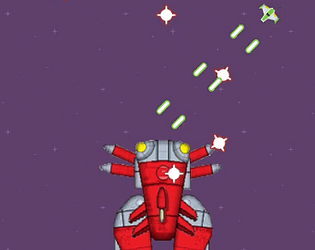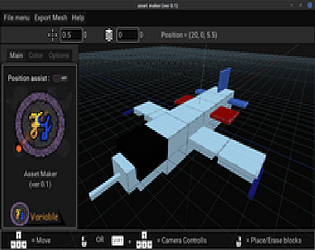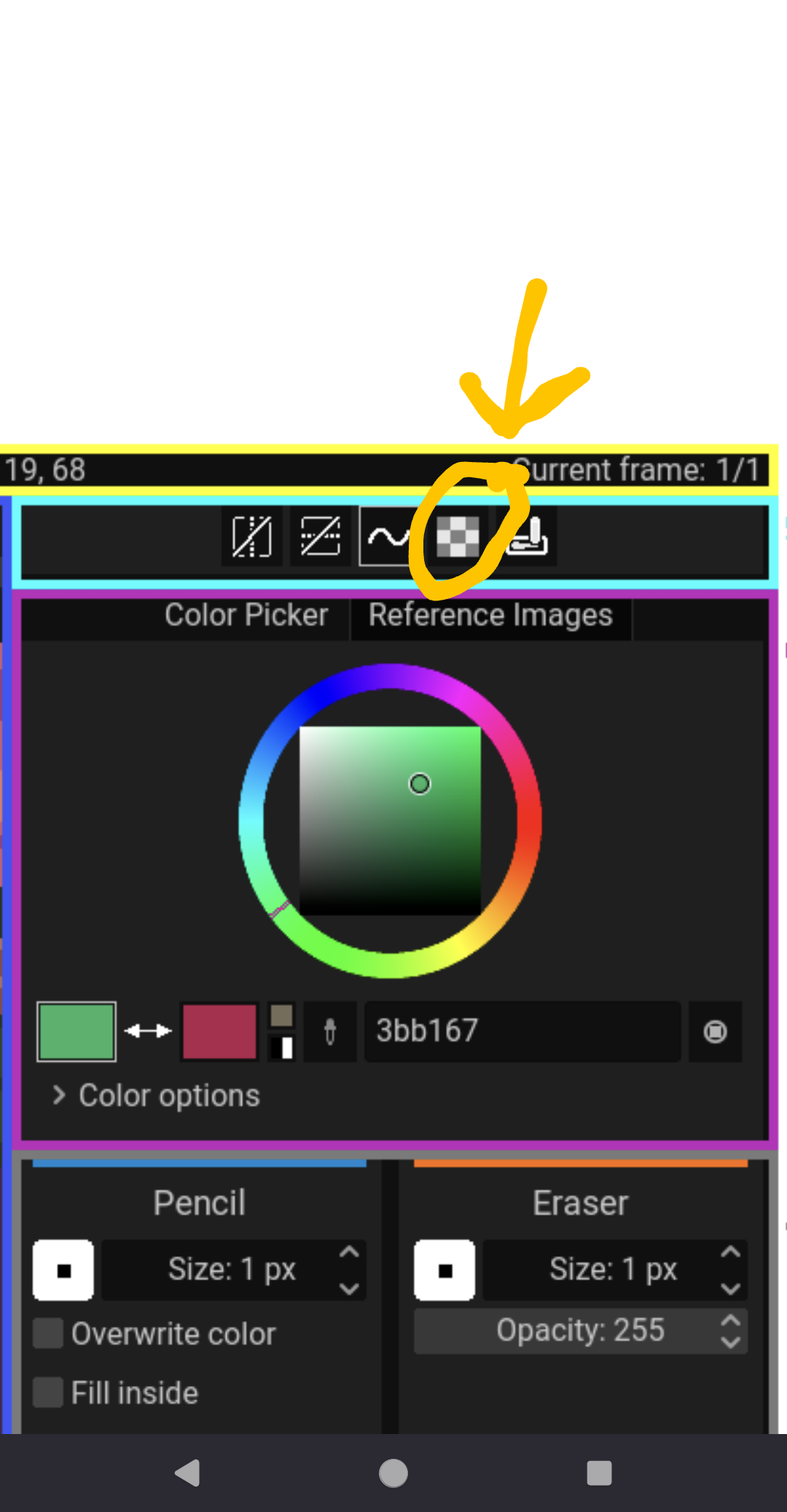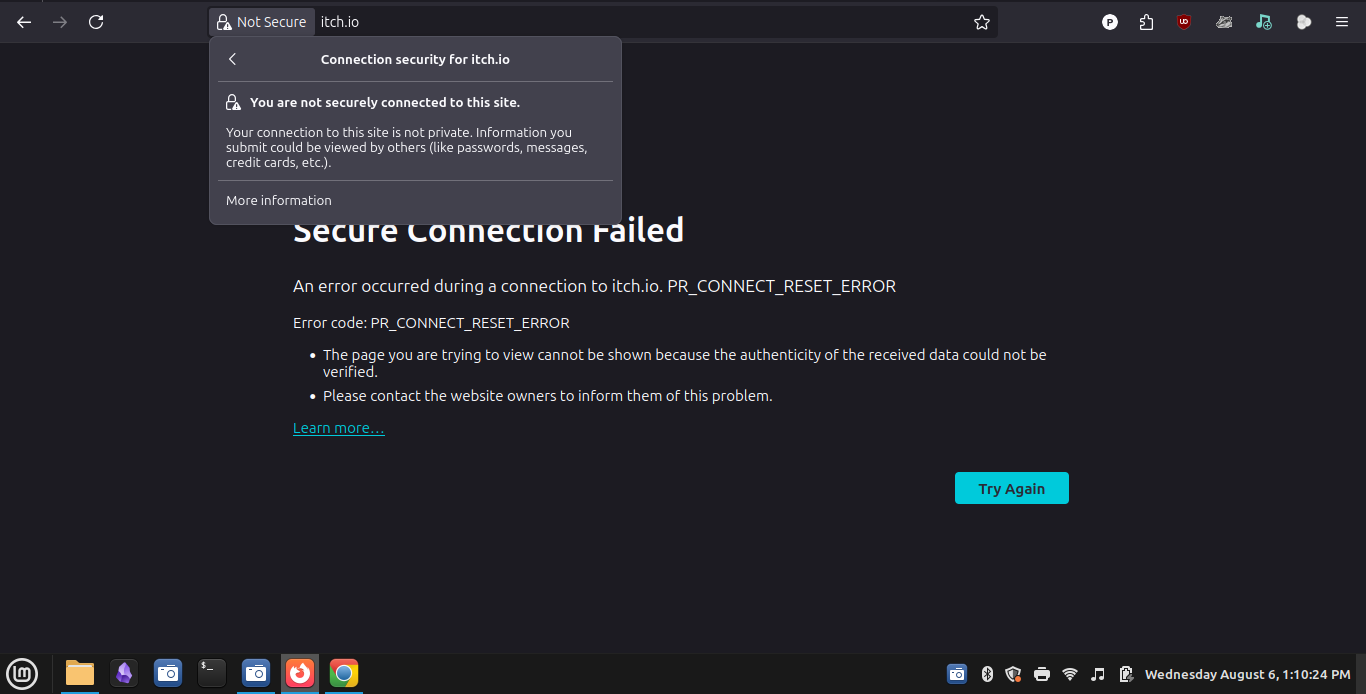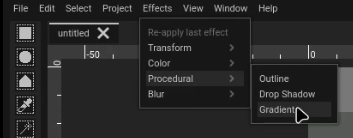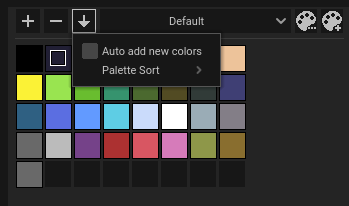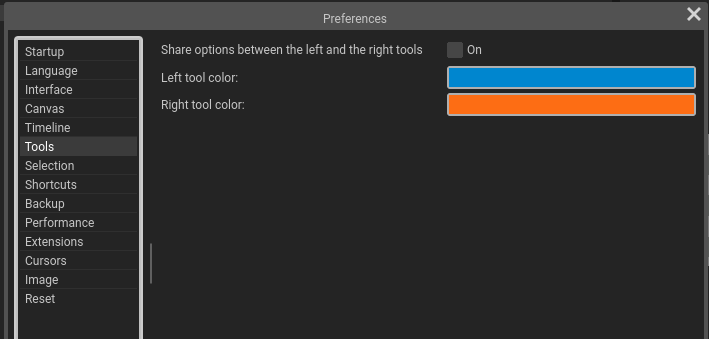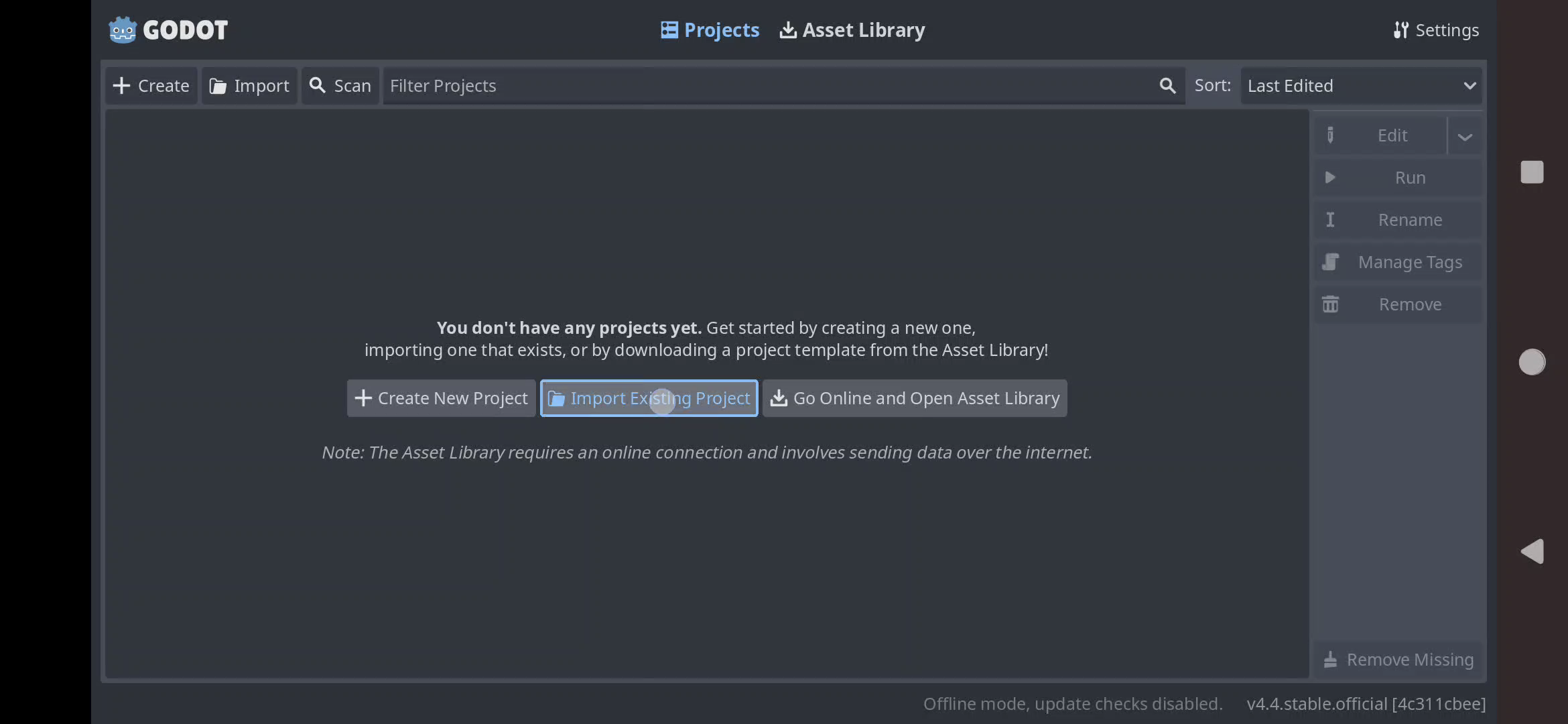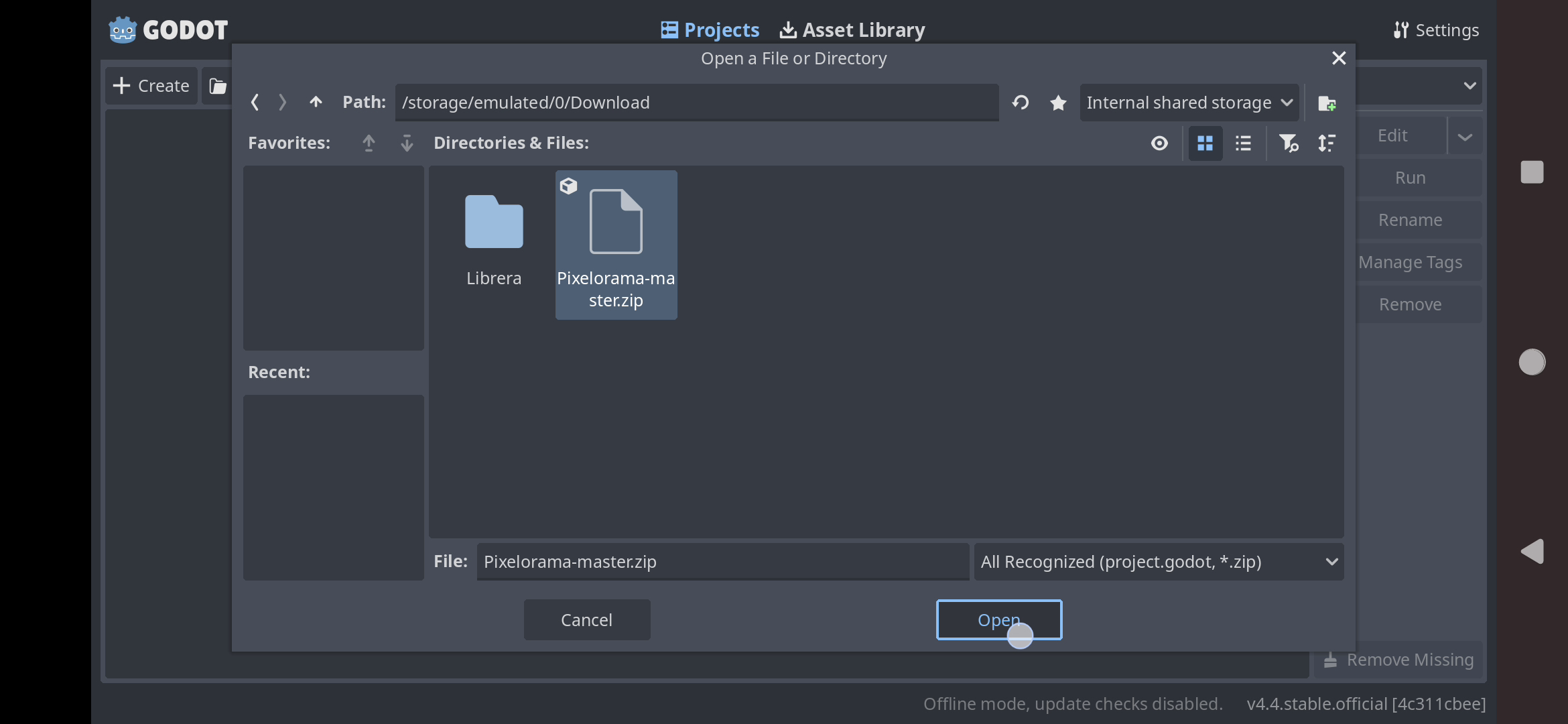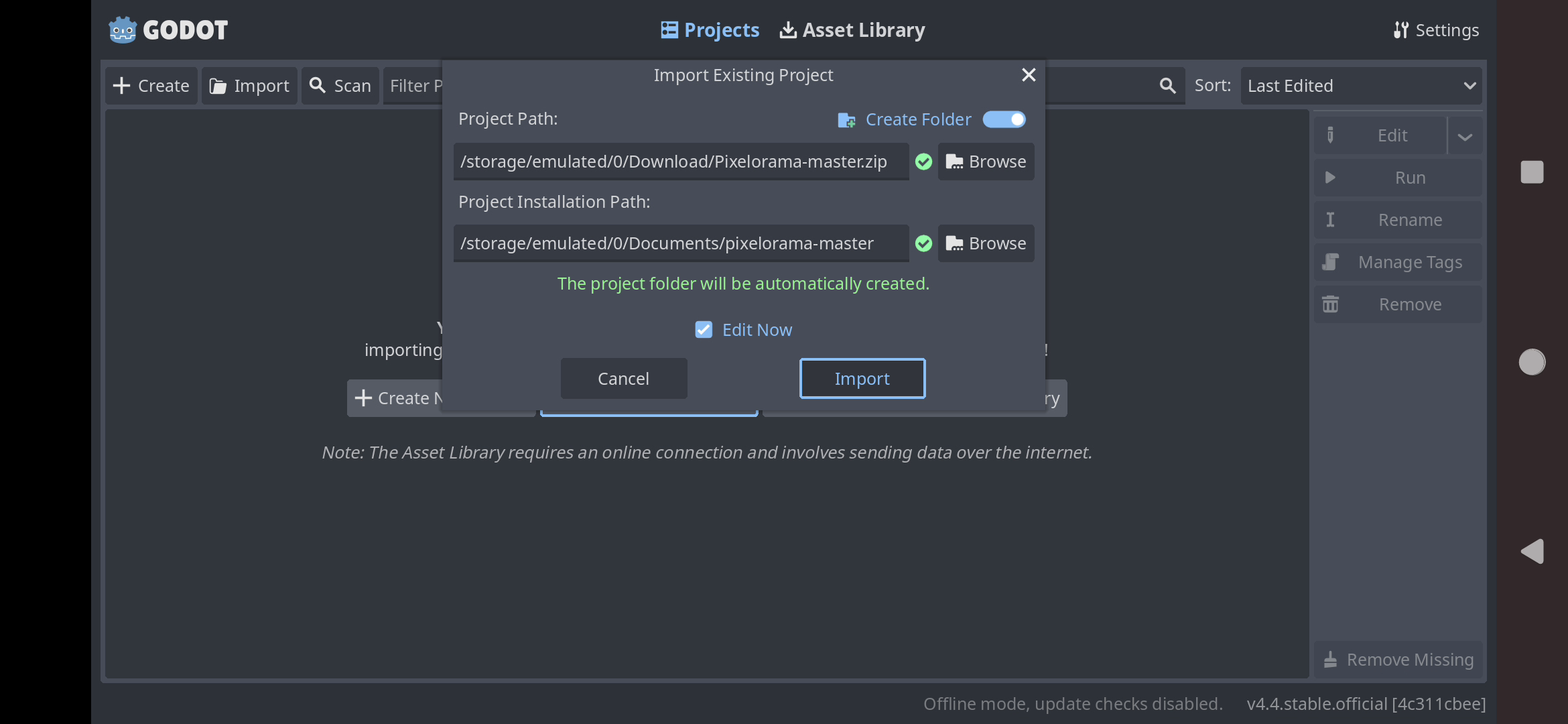I think it's intentional for rotation options to not appear till rotation actually starts but i guess we can change it if it's required 🤔
( Some tips)
## Skew
There aren't "visible" icons for it (rotation) but you can move the mouse slightly outside these positions, you can skew the selection (the mouse will change icon)
👇
0----0----0
| |
👉 0 0👈
| |
0----0----0
👆
## Rotation
For rotation, it's similar but this time, the mouse should be near the edges.
(The mouse icon will change to a pointing hand). When you start rotation, a pivot will also appear that you can drag around as well 😁
👇 👇
0-----0-----0
| |
0 👉 0 0
| (Pivot) |
0-----0-----0
👆 👆