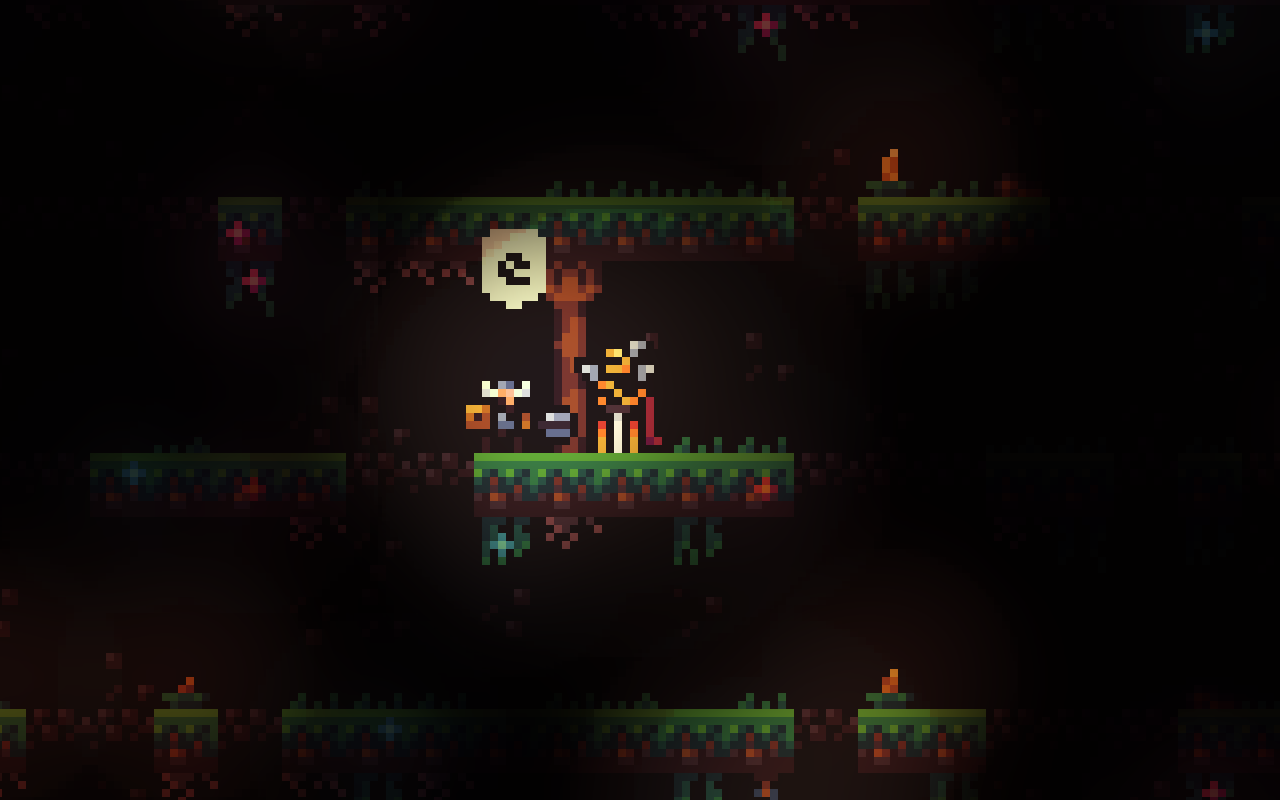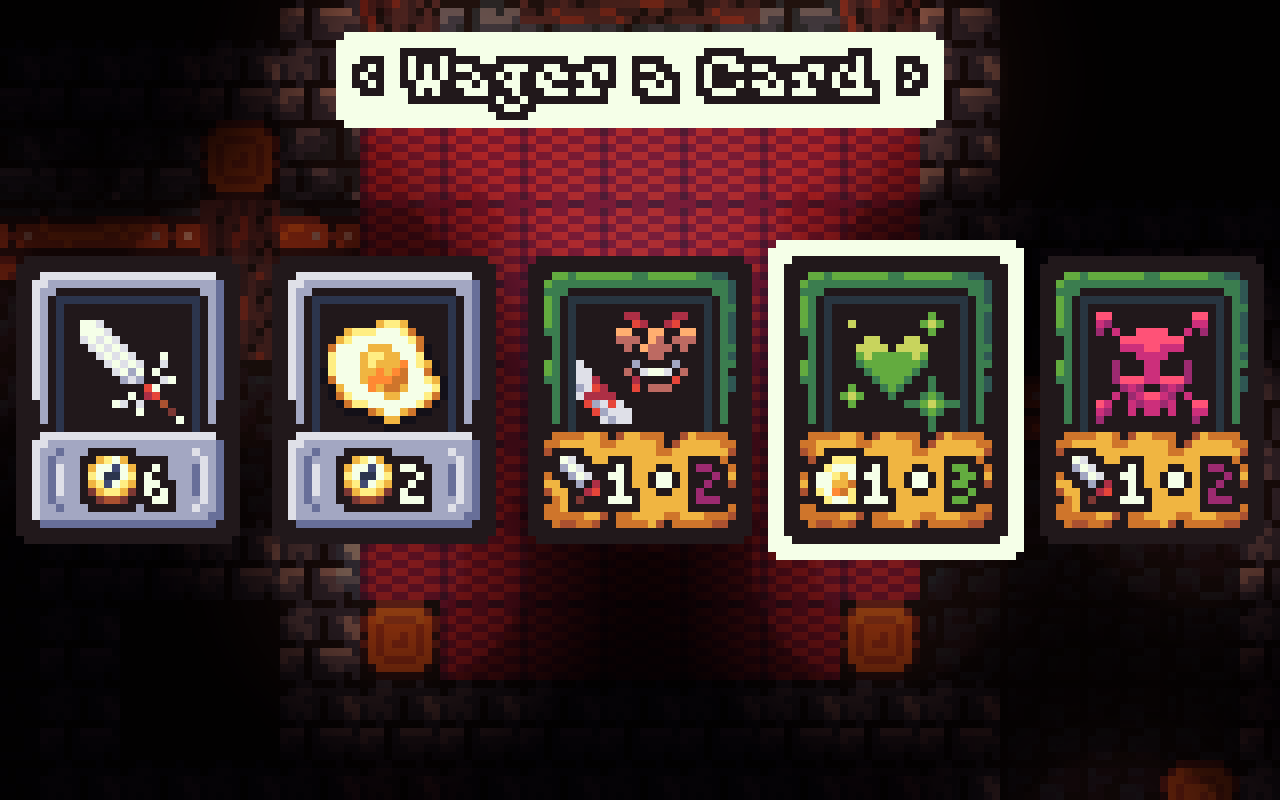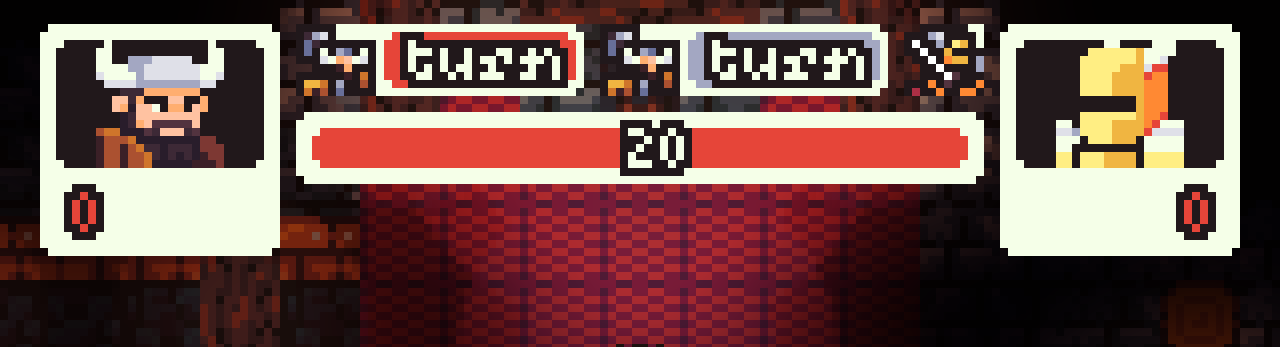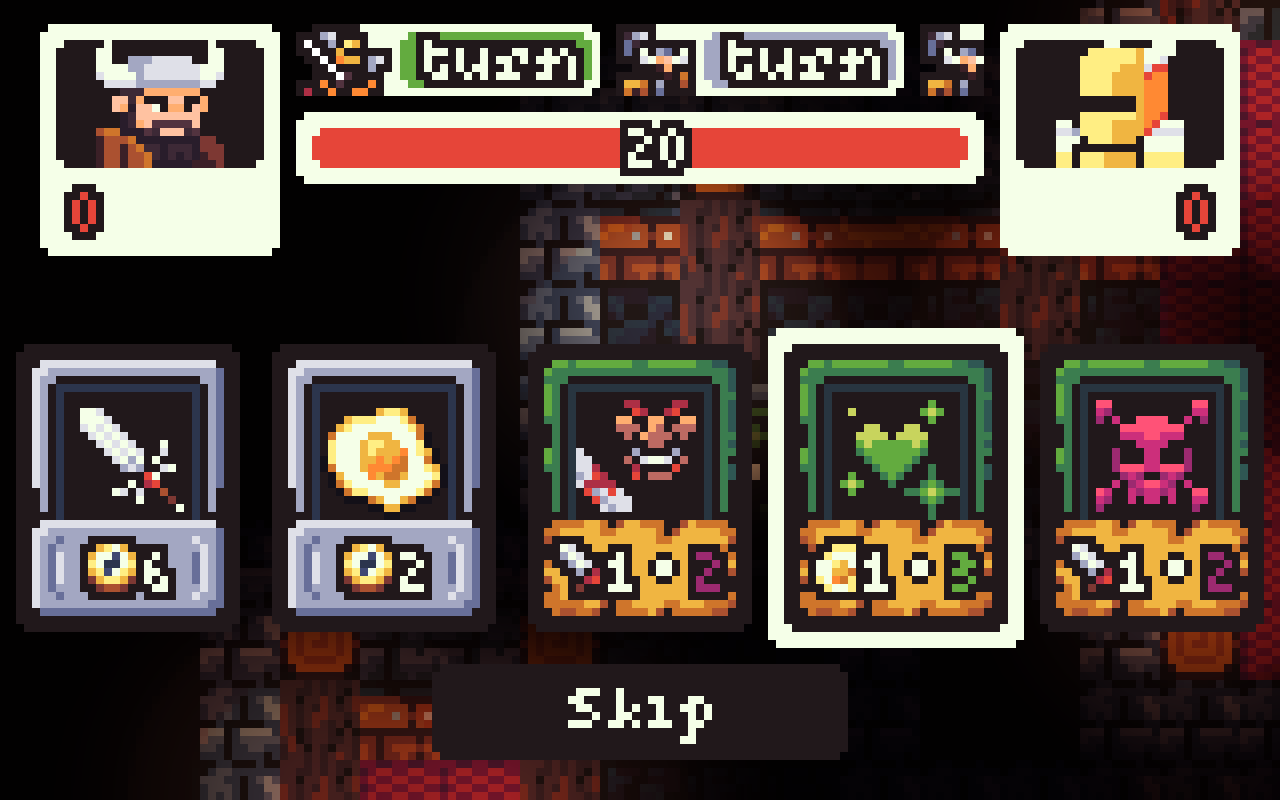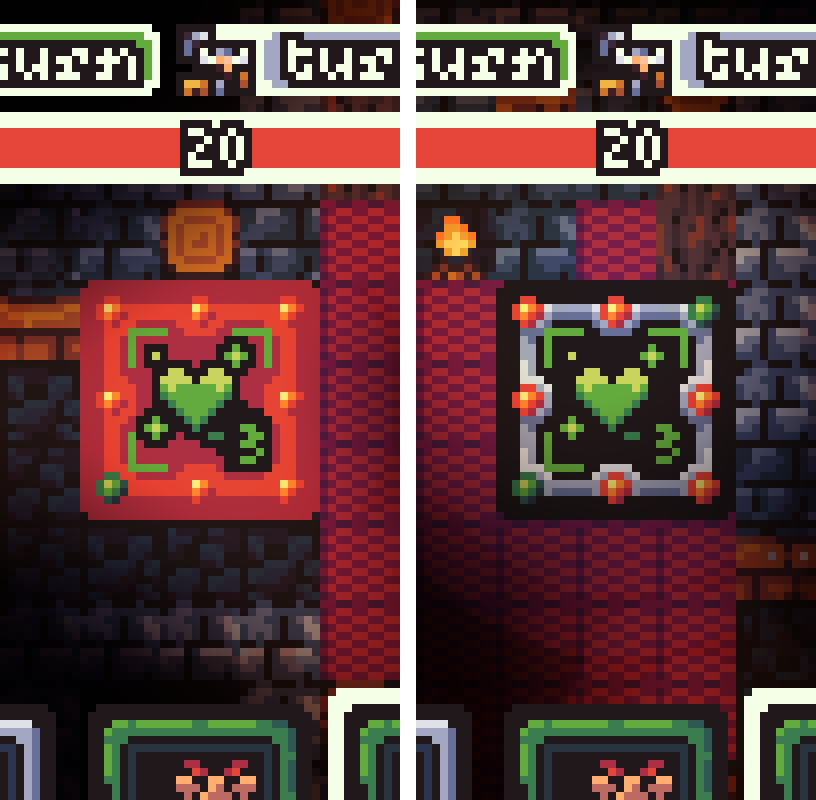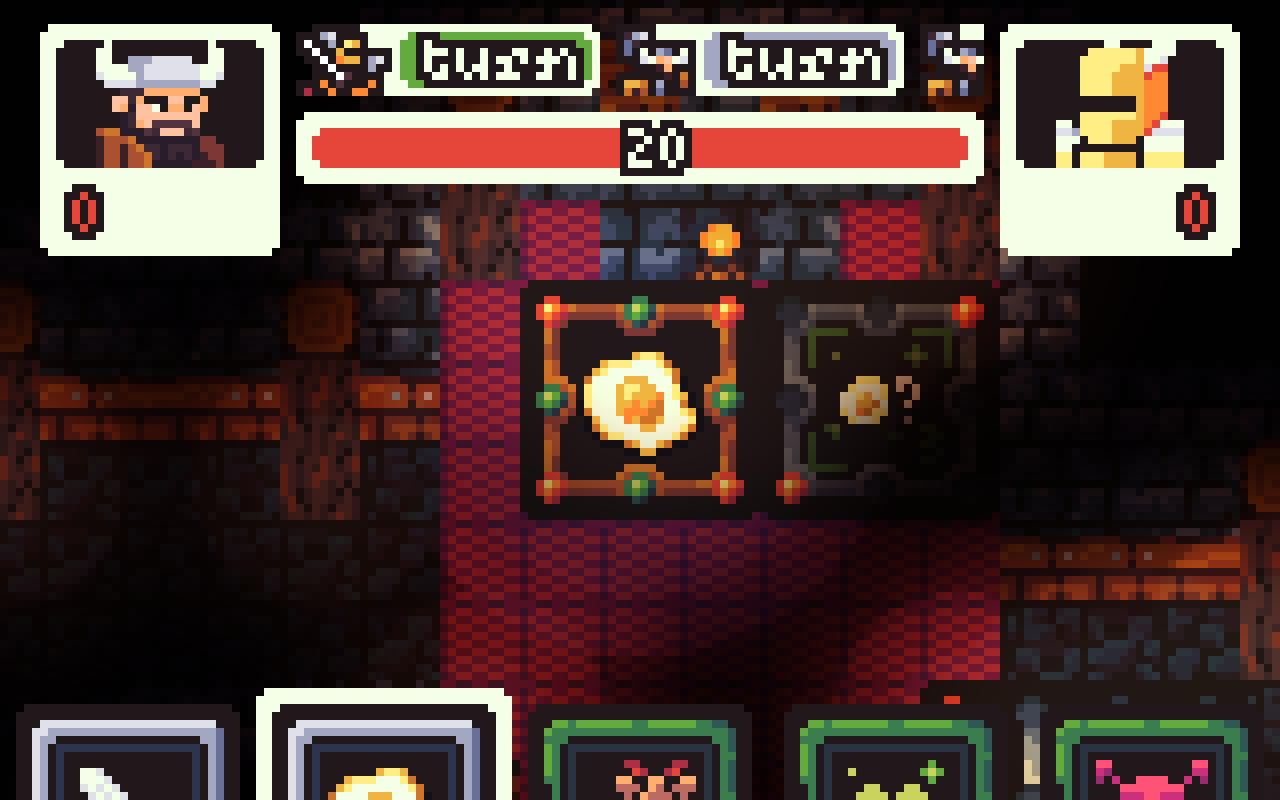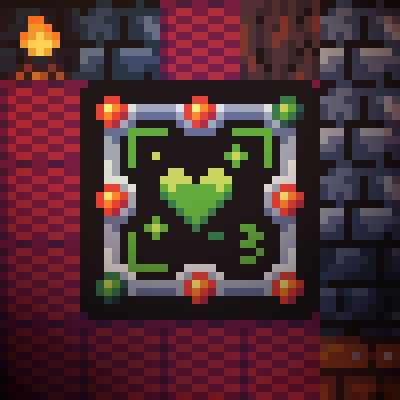Some pretext
Suddenfell has an inventory system baked in. It will allow you to manage cards that you collect.
Opening your inventory and the Library tab
Opening your inventory is as easy as pressing the "Tab" key on your keyboard. As soon as it's opened, you will be greeted by the Library tab.
The Library tab is where the bulk collection of your cards exist. From here you can put cards in your Deck (for combat), recycle (destroy) cards, or just read up on the general information of a card.
Your Library is limited to a maximum size of 25 cards, but can go over this limit if you win Combat wagers!

The Deck tab
The Deck tab can be reached by pressing Left ("A" key in this case), or Right ("D").
In the Deck tab you'll see the cards you will be going into battle with. You will be given general information over your deck. Always make sure that the Spells you have in your deck, have the corresponding items available as well otherwise you won't be able to "power" the spells in Combat.
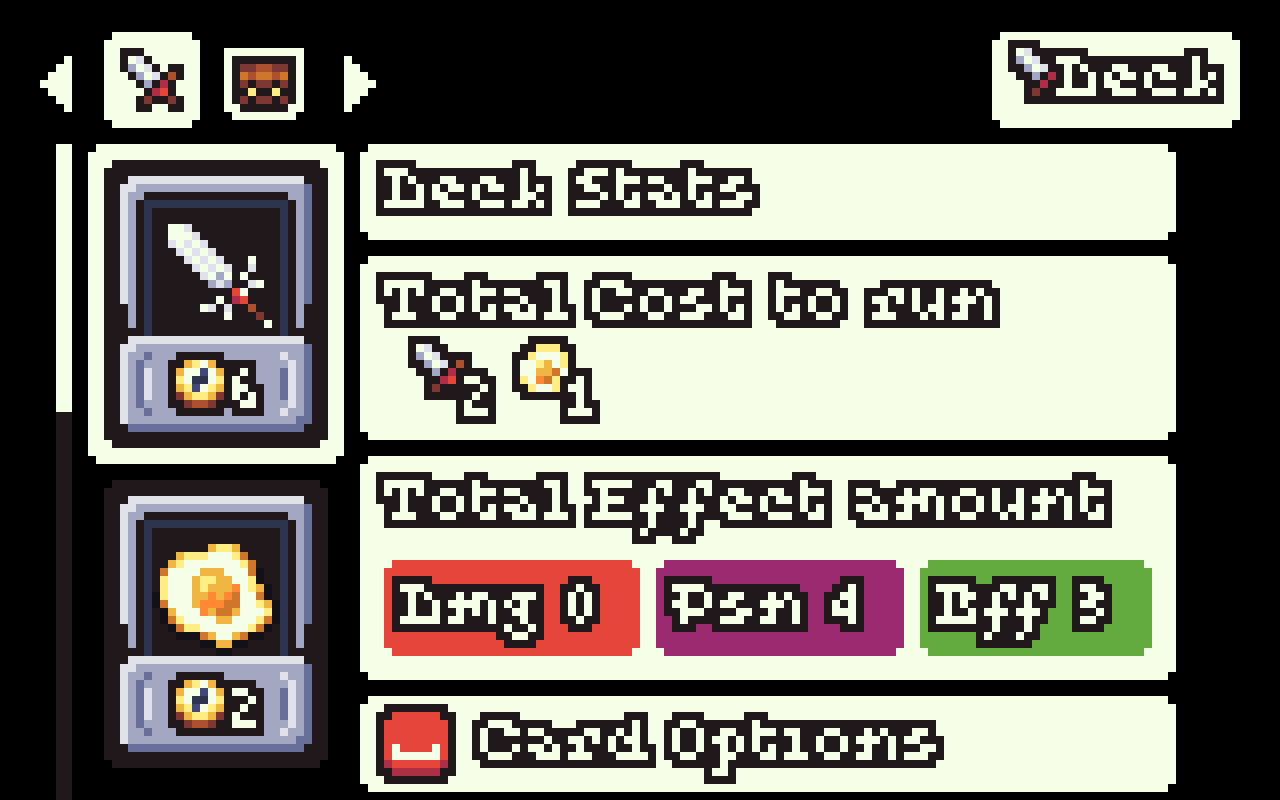
Effects and the Effect Area
Effects come in 3 types:
- Damage (DMG): Instantly deals x amount of damage to the Sacrifice when it gets successfully triggered.
- Poison (PSN): At the beginning of the Sacrifice's next turn, and subsequent turns thereafter the Sacrifice will take x amount of damage equal to the difference between when a Poison spell has been triggered, and the amount of turns it's been since that spell was triggered.
If it so happens that an Opponent's spells re-poisons the Sacrifice, your opponent will instead start getting the points for it! - Buff (BFF): Instantly heals x amount of health for the Sacrifice when the spell gets successfully triggered. Note that if a Buff spell gets triggered that you own, you will lose x amount of points, however your opponent will lose double that!