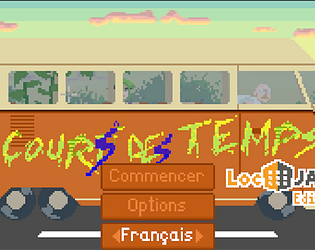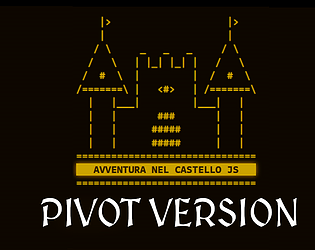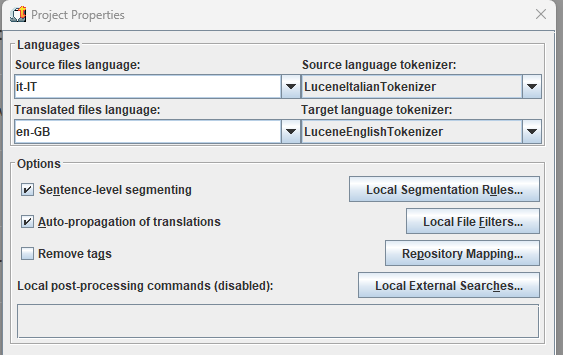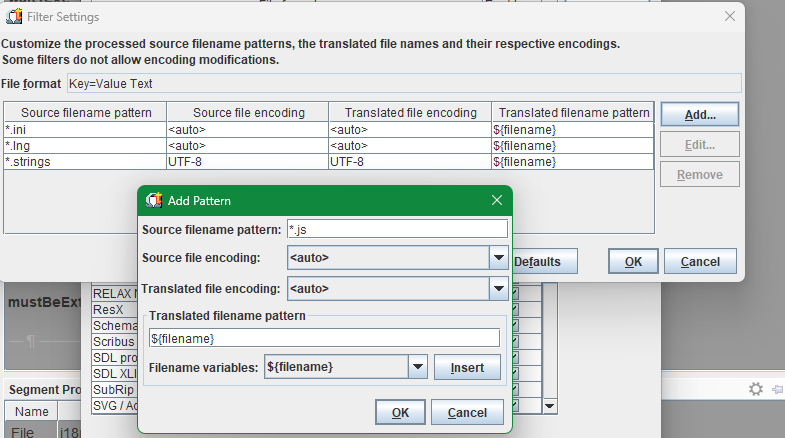What a nice concept! I felt like a child again, exploring foreign rooms to see what the hosts had in store or hidden, snatching bits of inspiration here and there.
I'd have several questions I can't quite phrase; so I'd rather ask the clearest one. How did you do, from a technical, Twine-scripting point of view? Is the final poem basically an inventory array with each verse an item?
The only thing I felt was missing is the ability to reorder verses for the final poem. But that doesn't impair the lovely writing nor that distinct feeling of exploration.
Thanks for the experience! ^^