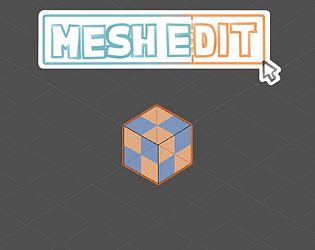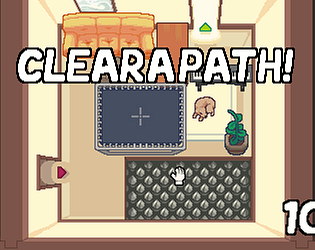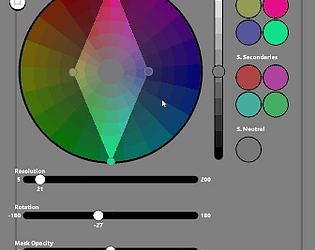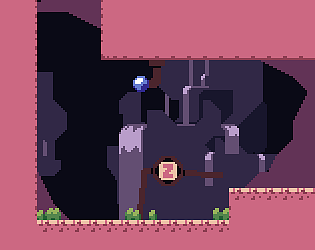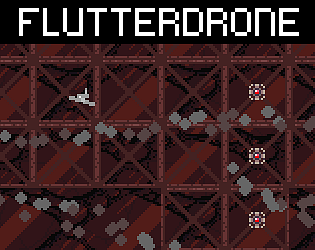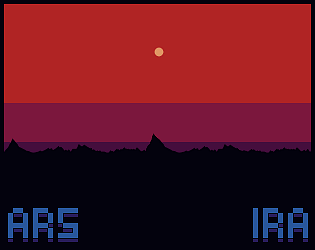Jamie Rollo
Creator of
Recent community posts
Thanks for the feedback! The snapping when you're transforming parts of the mesh is a multiple of one unit, it snaps more or less depending on how zoomed in you are to the mesh, if that helps.
Since you're having trouble I'll take a look at it for the next update and see if I can make some improvements.
Thanks for using the tool!
Hi Brandon, sorry for the issue.
Have you used the Tile Edit mode at all? You can get an error exporting the model to an .obj if the uvs haven't been changed. If you haven't, try switching to Tile Edit mode, selecting a tileset and painting any face, then re-export your model.
Do you have any other info? A line number or a screenshot of Unity's error trace would help a lot.
Hope that helps!
Hi Dyarosla, thanks for the input!
I've been looking into a way to export the vertex colours but all the methods involving .obj files are a bit too specific to work with MeshEdit. I'd really like to add a .fbx export so that colours can be included, but it'll take a long time before I start on that feature.
Hi Gyhoket, sorry you're having issues with it.
Can you try right-clicking the hierarchy and checking if that works instead? If that doesn't work either then make sure you've imported all the assets in the package, and that _EditorMeshTools.cs is in your Editor folder under Assets/Editor/MeshEdit.
It looks like the option on the menu bar has disappeared so I'll look into a fix. Thanks for letting me know!
Yes, I tend to use the MeshEdit objects as the assets since it allows for quick iteration times (I usually use the tool for level geometry).
You can still export to .obj files and import those assets in a new Mesh Edit object, or load them into their own Game Objects. Saving a Mesh Edit object as a prefab has some problems but I'm currently working on an "export as prefab" option that will be available in v0.4.
An option which I use a lot for duplicating objects is to copy/paste the faces into a new object:
1. Go into Mesh Edit mode, select all ("A") and copy the faces.
2. Create a new Mesh Edit object and go to Tile Edit mode, then select the tileset from the dropdown that the original object used (Textures won't be copied unless you do this step).
3. Switch to Mesh Edit more and paste the faces, creating a full copy of the original mesh.
This is definitely a workaround, so I'll try to work on more streamlined options for duplicating a mesh for future versions. Thanks for bringing the issue to my attention!
Hi 25HD, thanks for buying the tool!
I haven't tested Mesh Edit on Unity 2019 yet, so I can't say for sure.
When you export the mesh as an .obj file, are you importing it back into Unity or opening it in an external editor? When you export as an .obj file, the material is saved as a separate .mtl file and the texture is copied to the same folder as long as "Copy textures on export" is checked. You have to apply the texture through Tile Edit mode though, manually selected textures won't be exported. As long as all the files are together that should work in both cases, but it might be different in Unity 2019 (2018 and 2017 should be fine though).
Vertex colours only appear on a model if the shader being used can process them, they should still be applied to the model, but they won't appear unless you've applied an appropriate shader. Also, just as a side note, vertex colours aren't saved when exporting to .obj files.
I hadn't considered the WASD controls for camera movement, there's no option to ignore the shortcuts either but I'll be sure to fix that in the next version when it comes out.
I hope that clears things up, feel free to let me know if you're still having issues with it.
Also, posting here is fine! Thanks a bunch for the kind words, I'd love to see what you make with the tool!
Hi, thanks for buying a copy of the tool!
There's no function like that in Mesh Edit I'm sorry. To do that you'd first have to extrude a new face in mesh edit mode, then switch to tile edit mode to texture it. Sorry to disappoint, a function to add tiles as new geometry would be really difficult to include in Mesh Edit, but I'll keep the request in mind for future updates.
Thanks again for the kind words!
Hi!
Thanks for using the tool, I'm really glad it's been helpful!
The issue with transparent tiles is that transparency is handled by the shader/material on your object, so if you want transparent textures you have to switch the shader settings on your GameObject from "Opaque" to "Transparent" or "Cutout", or switch it to a shader that can process transparent textures.
Really kind of you to want to credit me, thanks! I don't need a name credit but if you want to credit the tool, a note along the lines of "Made using Mesh Edit" or something in the credits like that would be amazing! Thanks again for the offer, I'm looking forward to seeing what you're working on :)
Hi Placco, thanks for the input! I don't have a video tutorial for Mesh Edit but there's now a written tutorial for the tool's latest version here: http://www.jamierollo.com/MeshEdit/Tutorial/index.html.
Thanks Jofers, glad you like it.
You can control the snapping more precisely with Shift+Ctrl, or if you zoom in to the model the snapping distance will get shorter.
When you extrude any faces it should extrude along the average normal of those faces, I can't replicate that error in any other version of Mesh Edit. That does happen if you only extrude edges without a face though so I can take a look at that.
Thanks! I'm really glad the tool is helping.
Oh, I'd actually never realised you could Alt+LMB to rotate the camera! I've always been using RMB, which works in those modes but not when you click on the mesh itself. I'll see what I can do about using Alt+LMB as well, having inputs eaten is really frustrating.
I'd like to add more material settings to the editor but that's going to take a while, it would be great to have full control over those properties inside Mesh Edit so I'll take a look.
Thanks for the feedback!
Hey Rain! Thanks for buying Mesh Edit.
If you hold CTRL/CMD while extruding, the faces will snap to a certain degree.
The amount they snap by is based on how zoomed in you are to the model, so if it's snapping too far out you can zoom in to control it better. Alternatively you can hold CTRL/CMD + Shift while extruding for fine snapping.
If you want a large number of equally sized cubes you can also extrude over a large distance and loop cut the extruded piece of the mesh with Shift + R.
Hope that helps!
Hi Joe, thanks for buying the tool! There's no tutorial video at the moment, but there is a list of shortcuts that comes with the unitypackage. This error should come up whenever you create a new custom mesh, but it shouldn't stop you from using the tool. When you get the error is it stopping you from doing anything else in Unity?
Hi Renoki, thanks for buying the tool!
You can't assign different materials to the one mesh, I'll take a look and see how difficult it'd be to implement.
Lighting will affect the meshes you make if you assign a material/shader that accepts lighting. By default, the shader used it unlit so you would have to switch it with a lit shader.
There's no formal documentation yet, but a short guide can be found in the zipped folder you downloaded.
Hope that helps!
Thanks for buying the tool!
When you enter the Mesh Edit mode, you can select vertices with the right mouse button and transform them using the keyboard shortcuts G (to translate), R (to rotate) and S (to scale). You can also extrude selected faces into new geometry with E.
Switching from vert select to face select mode will make it easier to select faces you want to extrude.
Hope that helps, the full shortcut guide comes with the package, it has more shortcuts listed as well.
Thanks for buying the tool! Sorry you're having trouble with it. Can you make sure that there are no errors are being thrown in the console and that you're using a recent version of Unity? (I'm using 2018.2.1f1)
If neither of those work, try importing the package into a new Unity project and let me know if you're still having issues.