Thank you so much Anagan, you have been very patient and quick in responding to all of my questions.
Danny050784
Recent community posts
I have followed the instructions 3 times and same keeps happening. Only thing I can think is I am dragging the wrong file into the developer hub or there is a setting on the Quest that is incorrect. Is there anything wrong with the steps above that you can see?
When I go into games though, the optimiser settings do not show up on the app when loading but apps don't show green writing after clicking off that window.
I tried again and followed the instructions but still have to keep launching the optimiser when exiting another app as when I go to the apps the green HD symbols are not visible until I relaunch the app. Whenever I click on the ADB yellow logo a red sign with writing appears briefly but quickly disapears.
The steps I followed were
1) Check the transfer through Wifi option on my Quest 3
2) Connect the Quest to the Laptop via USB cable
3) Drag the whole QuestGamesOptimiser_9,2.1 zip onto the Oculus Developer Hub
4) Switch on Allow Debugging on the Oculus Developer Hub
5) Click the 3 dots on Oculus Developer Hub and press install
6) Go to my headset and press Allow all the time 4 times on for allow USB debugging box
7) Enter my email
8) Allow the Auto detect and optimise boxes.
8) Then restart the Quest 3
9) Relaunch the Quest 3 and launch the app and again select allow all the time.
Thank you for the reply. I think I only dragged the INSTALLATION.bat into the Oculus Developer Hub and not the ADF WIFI CONNECTION file so maybe that is the issue? Should I delete the Quest Games Optimizer from my Quest 3 device, reboot it and then drag and install the QuestGamesOptimizer_9.2.1.apk instead?
Hi @anagan79. I purchased the Optimiser tool yesterday and downloaded the Other Solutiion = APK + Installer file, not the QuestGamesOptimizer_9.2.1.apk. I manged to install okay onto my Quest 3 via the Oculus Developer Hub, but the issue is I have to keep going to unknown sources on the Quest 3 and then click on the Optimiser tool to activate the app, but then as soon as I select any app and exit, or exit to home screen I need to do the process again. I thought we didn't have to keep selecting the app only on restart of the device. When installing though, the Always allow button did have a red box around it like the below but I did select it as far as I know. Is the red outline normal?
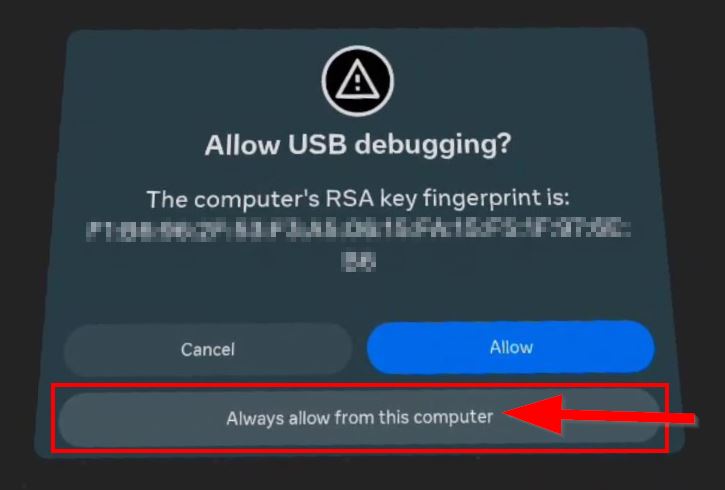
I have enabled Auto detection and selected Allow all the time on the boxes during installation.
Also, I only received an email with the download link and a verification email but nothing after that. Is that correct?

