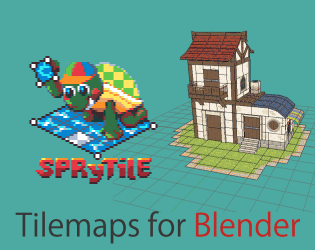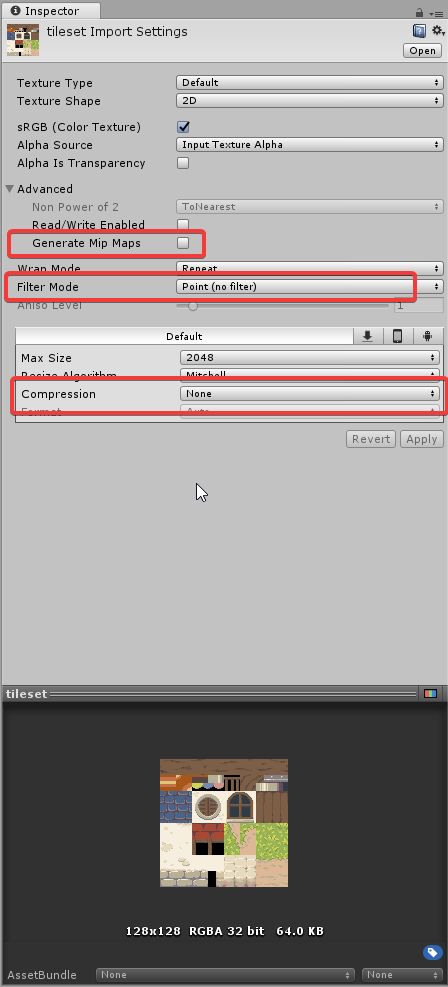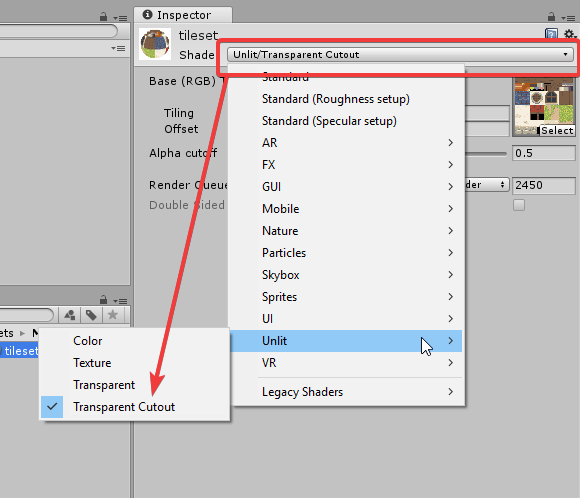Hello,
I'm new to Blender and already learned a lot about the program by using Sprytile. Now I may not see the obvious solution here, but everytime I export my model (that has the textures from the spritesheet already applied to it) and import it into Unity I get the model without any textures. I know that the process of UV unwrapping exists, but I don't understand what exactly I have to do in order to see the same result in Unity as I see in Blender, how to create a UV map or how to create a material in Blender that I can apply in Unity. So if anyone could point me in the right direction for Sprytile specifically, that would be a great help!
Thanks in advance.