Exporting a model for others to use
To share a Layer Set, you need all the image locations to work on both yours and the recipient's computer. To do this, you can use the "Make Portable" function.
First, with your desired layer set loaded, press the "Make Portable" button in the header bar. This is also available in the "Menus" UI option, but not in "Legacy".
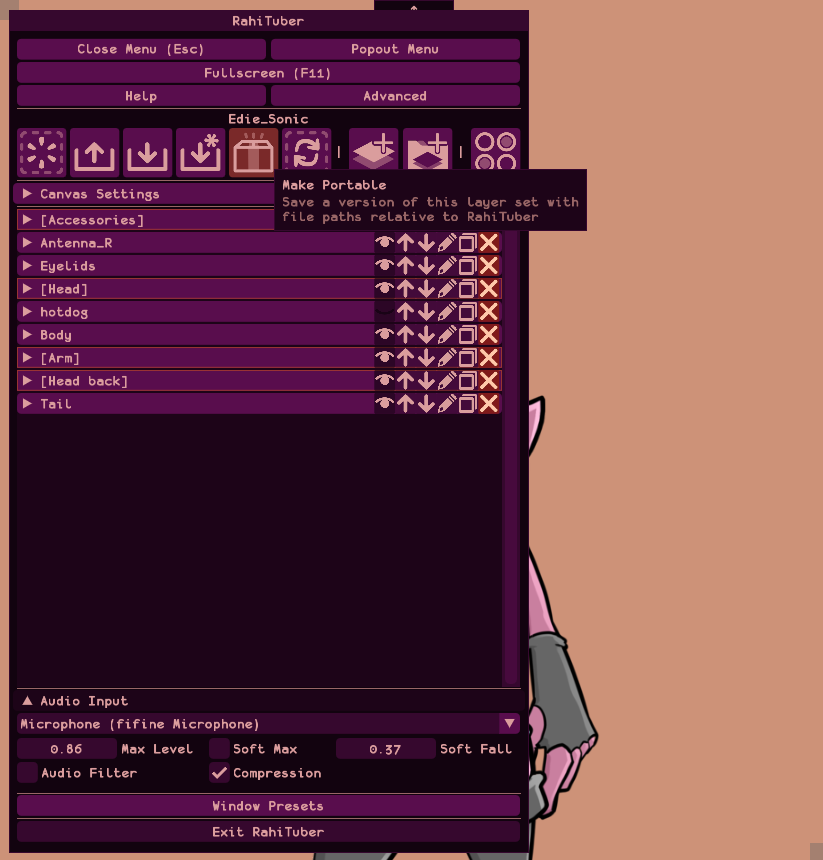
Next, select the option that makes sense for your layer set. If all your layer set's image files are already stored within RahiTuber's directory, then you can pick "Create portable XML only". Otherwise, select "Copy files and create portable XML".
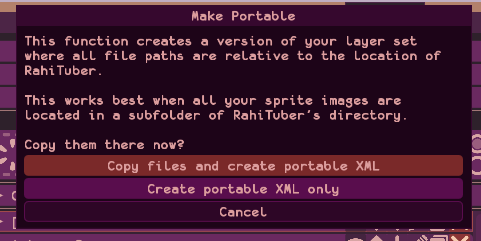
Now you'll be prompted to name the exported layer set. If you want to make the existing layer set portable, you can keep the same name, but I recommend adding "portable" to it so that you can keep both versions. The directory will be set to the location of RahiTuber.exe - don't change this.
Press "save" to continue.
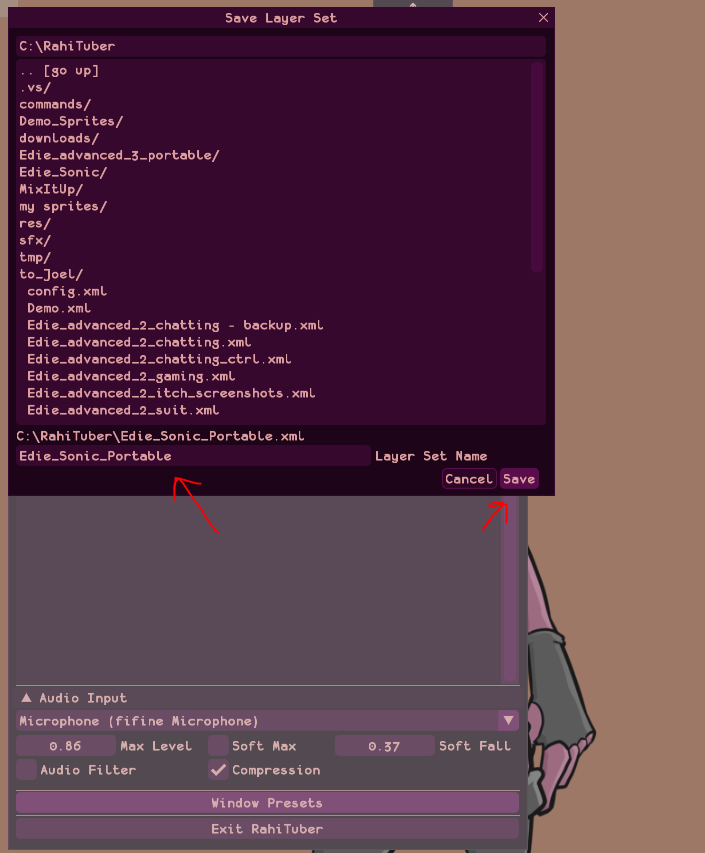
RahiTuber's home directory will now contain an XML (and a folder, if you chose "copy files") with the name you just chose.
Select the XML and the folder containing your sprites, and right click. From the menu, choose "Send To..." -> "Compressed (zipped) Folder".
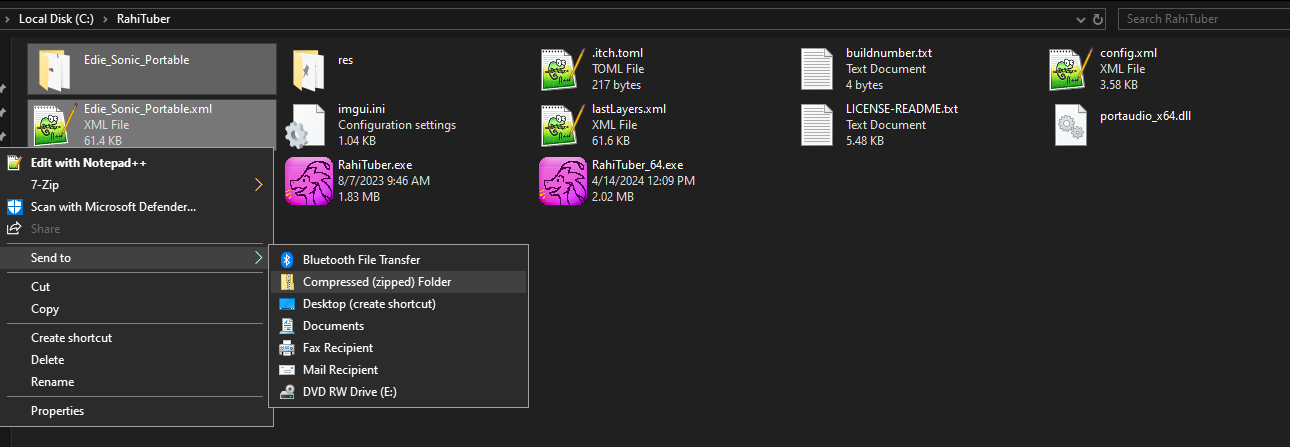
Now you can send this .zip file to whoever you like!
Importing a portable Layer Set
For the recipient to use it, all they need to do is double-click the .zip file to open it, and drag the two items into RahiTuber's home directory:
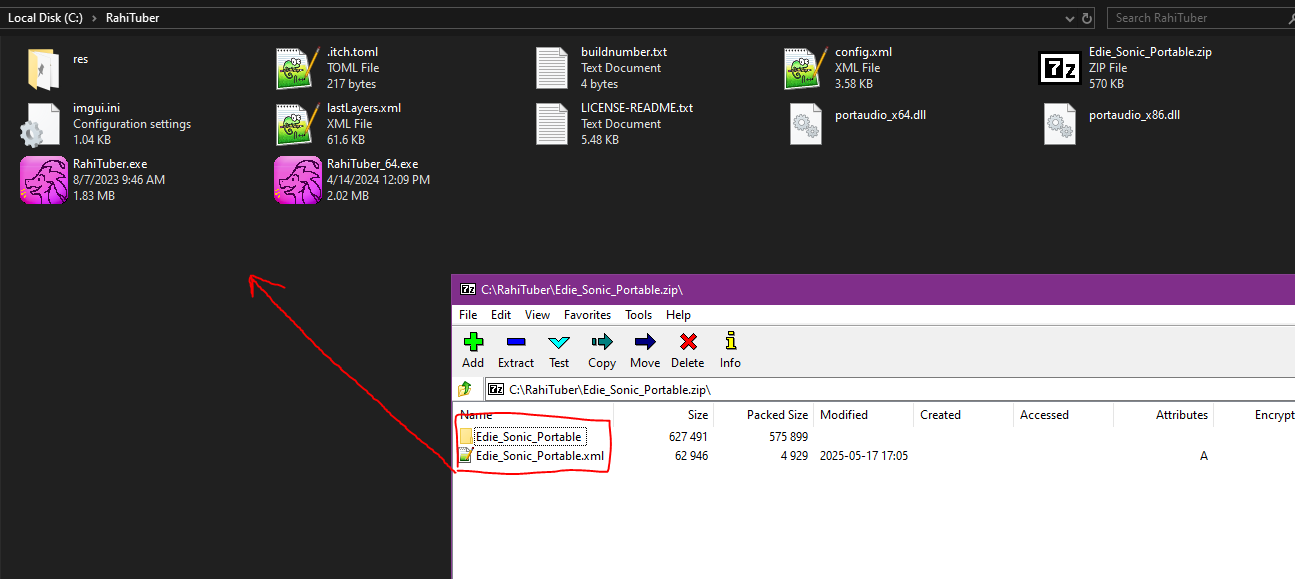
Then you can browse to that XML from within RahiTuber and open it!

