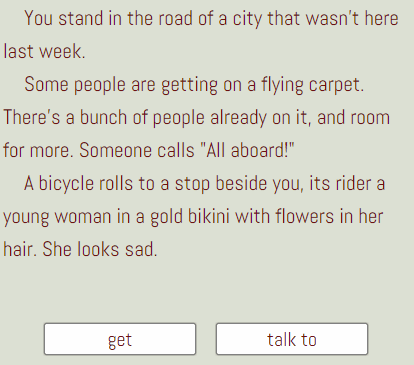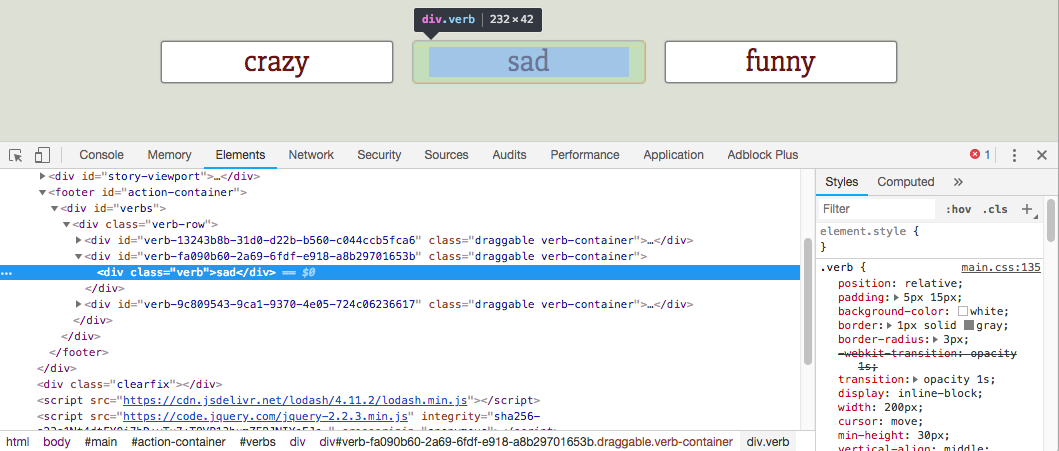Alright--old writer, semi-new coder here. I have a mostly completed game that I've been working on the past few weeks, and I'd love to learn how to take the html file and customize the look of it.
When I open the html file, the code is huge! I don't even know how to start figuring out which classes to select to change the look. I'd love to be able to change the font, background color, buttons, etc. Thanks in advance for any tips. I'm happy to search Google, too, but I thought this would be a good place to get the conversation started for others, too, and maybe talk about future ways Texture Writer could offer this customization in the tool itself.