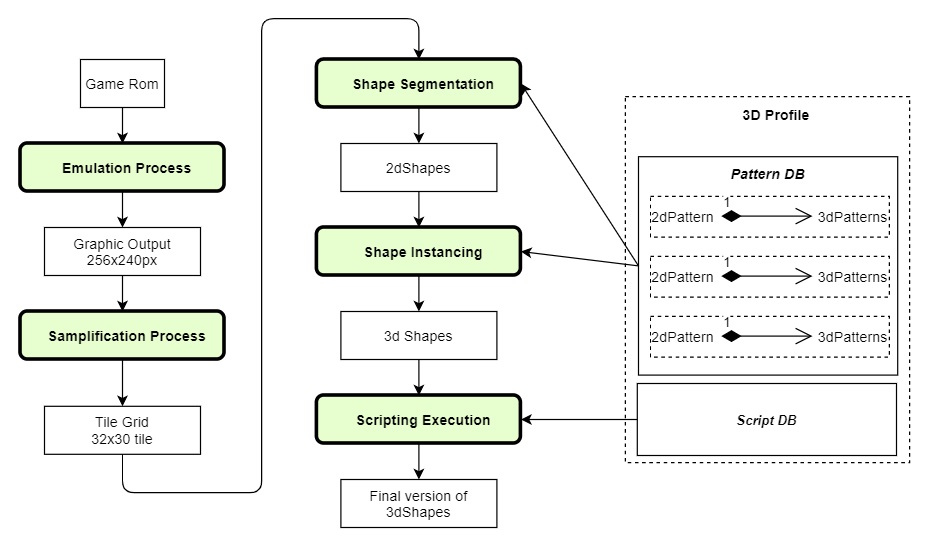 Record walkthrough gameplay
Record walkthrough gameplay
- Solution 1: use the Movie mode Record and at the end of the gameplay create a savestate. The savestate will contain all the input history you have just entered.
- Solution 2: use the existing TAS movie from http://tasvideos.org/Movies-NES-FDS-Stars-Moons.html and http://tasvideos.org/Movies-NES-FDS-Vault.html
3dSen already has the Bizhawk core built-in so you can use the bk2 movie right always.
You can also import the fcemm core into 3dSen Maker and starting using fcm movie. To import it just copy its binary into:
- On Windows: 3dSenMaker_Data\Plugins\
- On Linux: 3dSenMaker_Data\Plugins\x86_64\
- On Mac: Contents\Plugins\
Remember that while 3dSen fceumm core is compatible with fcm movie content, it doesn't support fcm binary format. To use it, you have to convert it into fm2 format first using Fceuxx emulator.
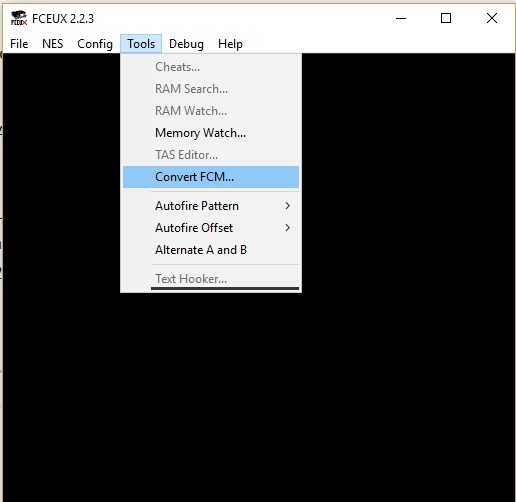
Replay the walk-through
- Switch Movie Mode to Playback
- Select the correct core ( the core was used to created the movie/savestate)
- Load the rom
Profile Creation
Pattern Definition
By default, the tool create a new pattern for each new tile appearing on the screen. Our task is re-grouping those tiles to create the correct pattern.
- Pattern.RemoveWithTag(tag_name="_del") : remove all patterns having the tag tag_name from the profile


