Welcome to my thread! I’ll share updates and progress on my projects here. Feel free to share your feedback, suggestions, or ideas—your input is always appreciated!

Optimize Windows 11 your way! Transparent, ad-free tool. You see the code, you control the tweaks. · By
We’re constantly working to improve the Advanced Windows Optimizer to give you the best, most transparent, and user-controlled experience for fine-tuning your Windows 11. Here’s a summary of our recent updates:
The web-based demo available on itch.io is a snapshot of an earlier version of the Advanced Windows Optimizer. It’s intended for UI exploration and to give you a feel for the available tweak categories. The demo version will not be updated with the new features, optimizations, or bug fixes listed below. All functionalities described in this changelog, including the ability to generate and use scripts, are exclusive to the purchased, full version of the tool. To see the latest features in action, please refer to updated screenshots or information provided on the product page for the full version.
This major update brings new optimization categories, powerful features, important script generation fixes, and internal code optimizations for a more robust, faster, and smoother user experience in the full version!
94.140.14.15, 94.140.15.16) - Blocks ads, trackers, adult content, and enables Safe Search/Mode. (Focus: Security & Filtering).-AllUsers): Fixed a critical error where the -AllUsers parameter could be incorrectly applied or duplicated for Remove-AppxPackage commands when the global “Apply App Removal to All Users” option was checked. The logic is now more robust.DISM.exe commands (for System File Checker Helper, Component Store Cleanup) were incorrectly given a PowerShell-specific parameter (-ErrorAction SilentlyContinue). This parameter has been removed from external DISM.exe calls.New-ItemProperty -Force -PropertyType DWord (or Binary) for creating or modifying registry values that require a specific type, improving script reliability (e.g., for StartupDelayInMSec and others).Released: May 19, 2025
We’re excited to bring you version 3.3! This update is packed with fresh ways to fine-tune your Windows 11, along with some nice visual touch-ups to make the app even better to use.
We’ve polished up the Optimizer to make it more intuitive and visually appealing:
We’ve added a bunch of new tweaks based on your feedback and common optimization needs:
perf_disable_power_throttling):
perf_mmcss_network_throttle_index):
perf_mmcss_system_responsiveness_gaming):
perf_mmcss_games_settings):
perf_disable_fse_globally):
perf_shutdown_lowlevelhookstimeout): (Also updated, see below)
perf_bcd_disable_dynamic_tick):
perf_bcd_delete_platform_clock):
perf_bcd_set_platform_tick):
svc_disable_auto_maintenance):
svc_disable_biometric_service):
svc_disable_font_cache_service, svc_disable_font_cache_service_v3):
svc_disable_graphics_perf_service):
svc_disable_wia_service):
svc_disable_wersvc_service):
svc_disable_pcasvc_service):
svc_disable_wecsvc_service):
svc_disable_diagsvc_service (Diagnostic Execution Service)svc_disable_dps_service (Diagnostic Policy Service)svc_disable_diaghub_collector_service (Diagnostics Hub Collector)svc_disable_wdi_service_host (Diagnostic Service Host)svc_disable_wdi_system_host (Diagnostic System Host)svc_disable_xbox_game_save_service (Xbox Live Game Save)svc_disable_xbox_netapi_service (Xbox Live Networking)svc_disable_xbox_gip_service (Xbox Accessory Management)svc_disable_xbox_auth_manager_service (Xbox Live Auth Manager)svc_disable_print_notify_service):
svc_disable_mapsbroker_service):
priv_disable_sync_policy (Overall Sync Policy)priv_disable_sync_personalization (Theme, background)priv_disable_sync_browser (Edge browser settings)priv_disable_sync_credentials (Passwords)priv_disable_sync_accessibility (Accessibility options)priv_disable_sync_windows (Other Windows settings)priv_optout_langlist_http):
priv_disable_suggested_content_338393 (Windows Spotlight features)priv_disable_suggested_content_353694 (Windows tips & suggestions)priv_disable_suggested_content_353696 (Windows welcome experience)priv_disable_online_speech):
priv_reset_inking_typing_policy (Resets privacy agreement)priv_restrict_ink_collection (Limits handwriting data collection)priv_restrict_text_collection (Limits typing data collection)priv_disable_contact_harvesting (Stops use of contacts for suggestions)priv_diagtrack_showtoast):
priv_disable_tailored_experiences):
priv_disable_diagtrack_event_transcript):
priv_disable_siuf_submissions):
priv_deny_notification_access_apps (Stops apps reading your notifications)priv_deny_location_access_apps_granular (Stops apps using your location via a specific method)priv_deny_appdiagnostics_access_apps (Stops apps seeing diagnostic info of other apps)priv_deny_accountinfo_access_apps (Stops apps seeing your account name/picture)priv_disable_background_apps_globaluser (Your general setting for background apps)priv_disable_background_app_searchtoggle (Background apps for search features)ui_disable_transparency):
ui_disable_mousekeys (Control mouse with numpad)ui_disable_stickykeys (Helps press key combinations)ui_disable_filterkeys (Ignores brief/repeated keystrokes)ui_disable_togglekeys (Sound for Caps/Num/Scroll Lock)We’ve also fine-tuned some of our popular existing tweaks:
perf_shutdown_hungapp): Your PC will now wait an even shorter time (1 second, down from 2 seconds) for misbehaving apps to close when you shut down.ui_menu_show_delay): Menus in Windows will now pop up instantly when you hover over them (0-millisecond delay, down from 20ms).Our preset profiles (“Privacy Focus,” “Performance (Cautious),” and “Debloat (Safe)”) have been updated! They now include many of these new tweaks, making it even easier to apply a solid set of optimizations tailored to your needs.
We always recommend reading what each tweak does and its risk level before applying. And remember, creating a System Restore Point before making big changes is a great safety net!
Enjoy the new and improved Advanced Windows Optimizer!
Changelog – Advanced Windows Optimizer
Version 3.6 – Release Date: May 19, 2025
This update focuses on greatly improving the user experience through customizable profiles, enhanced search capabilities, and more intuitive visual feedback.
New Features
Custom User Profiles Save Selections: Users can now save their current tweak selection as a custom profile. A prompt will request a profile name.
Load Profiles: Saved profiles are shown under a new “Custom Profiles” group in the dropdown menu, allowing for quick configuration loading.
Basic Profile Management: A “Manage Profiles” button has been added to the sidebar footer, enabling users to delete saved profiles via confirmation.
Local Storage: Profiles are saved in the browser’s localStorage.
Overwrite Protection: If saving a profile with an existing name, a confirmation prompt is shown before overwriting.
Search Functionality Improvements Match Highlighting: Search terms are now visually highlighted in tweak names and descriptions, making results easier to identify.
No Results Feedback: If no results are found, a message is displayed: “No tweaks found matching your search criteria.”
Active Search Persistence: When navigating to a new category with a search active, the search term remains applied. Navigating to “Home” or “Help” clears the search.
Improved “Clear” Button: The “Clear” button now fully resets the search state and removes all highlights.
Navigation and Visual Feedback Enhancements Profile Applied Notification: When a profile (preset or custom) is applied, a toast notification appears to confirm and prompt review.
Script Generation Feedback: The “Generate Script” button now displays a loading state (“Generating…”) and spinner while processing.
High-Risk Tweak Confirmation: If the script includes risky tweaks (e.g., involving bcdedit), a confirmation dialog appears. Script generation is canceled if the user does not confirm.
Toast Notification System: Toast notifications now replace alert() for actions like saving, deleting, and copying, providing a smoother user experience.
🛠️ What’s New in Advanced Windows Optimizer v3.6.1 ✨
Hello! 👋
We’re back with a major update! We’ve implemented a series of significant improvements, both behind the scenes and in new functionalities, that will transform your experience with Advanced Windows Optimizer.
This powerful tool is designed to help you squeeze the maximum performance out of your PC, whether you’re a hardcore gamer, a dedicated programmer, or simply looking to optimize your daily computing experience. Even if you prefer not to apply advanced optimizations, you can still leverage its capabilities to clean junk files and repair your operating system, making it an essential utility for every Windows user.
🚀 New Performance & Network Optimizations
We’ve added several new tweaks to give you even more control over your system’s responsiveness and network performance:
CPU Scheduling Enhancements:
Mouse Consistency (0x18): A new option for Win32PrioritySeparation that prioritizes smoother mouse input by disabling foreground boost and allocating longer, more equitable time slices. Ideal if you experience choppy mouse movement.
Lowest Latency (0x24): Another Win32PrioritySeparation option designed for the lowest possible scheduling latency, aiming for a “snappier” system feel.
Advanced Network Responsiveness (TCP/IP):
Full Network Throttling Disable (0xFFFFFFFF): A more aggressive option for NetworkThrottlingIndex that completely removes network throttling for multimedia traffic.
Increased TCP Window Size (65535): Optimizes network transfer efficiency by setting a larger TCP Receive Window size for active network adapters.
Disabled QoS Bandwidth Limit (NonBestEffortLimit): Frees up reserved bandwidth typically used by Quality of Service (QoS) for other applications, potentially benefiting games and high-bandwidth tasks.
Core Parking (Advanced): A new placeholder tweak for disabling CPU core parking. This is a complex optimization that can prevent cores from entering low-power states, but requires careful manual configuration and understanding of power plans.
🧹 System Cleanup & Service Streamlining
Keep your system lean and efficient with these new additions:
Windows Store Cache Cleanup (wsreset.exe): A new utility to reset the Windows Store cache, which can help resolve issues related to temporary files and free up disk space.
Expanded Service Optimizations:
Fax Service: Disable if you don’t use fax capabilities.
BitLocker Drive Encryption Service: Disable if you don’t use BitLocker for disk encryption.
Delivery Optimization Service: Recommended to disable if you have fast internet or a single PC and don’t rely on peer-to-peer updates.
Telephony Service: Disable if you don’t use modems or TAPI-enabled applications.
Remote Desktop Services: Disable if you don’t use Windows Remote Desktop for remote access.
Smart Card Services: Disable if you don’t use smart cards for authentication.
Touch Keyboard and Handwriting Panel Service: Disable if you don’t use a touchscreen or pen input.
🖥️ Enhanced UI Customization
Fine-tune your Windows interface for a snappier feel:
Disable Window Animations (MinAnimate): Turn off the animations when minimizing and restoring windows for a faster, more immediate visual response.
System-wide Dark Mode: Easily enable the dark theme for both Windows UI and compatible applications.
🛡️ High-Risk Security Adjustments (Proceed with Caution!)
We’ve added options for advanced users who understand the trade-offs between security and performance. These are HIGH RISK and require a system restart.
Disable Memory Integrity (HVCI): Disables Hypervisor-Enforced Code Integrity, which can improve performance but significantly reduces your system’s defense against certain types of malware.
Disable Virtual Machine Platform (VMP): Disables the Windows optional feature required for WSL2, Android Subsystem, and other virtualization technologies. Disabling it may improve gaming performance but will break these features.
🌍 Clearer Navigation: Instantly Know Where You Are. 🧭 Dynamic browser title bar now shows your current section (e.g., “Home”, “Performance”).
✨ Highlighted side menu clearly shows the active section — and it’s announced by screen readers.
🎯 Focus jumps directly to the main heading when entering a new section, helping users get oriented faster.
✅ Benefit: Quicker orientation and smoother navigation, especially helpful for screen readers and keyboard-only users.
🧭 Semantic Layout: A Better Map for Assistive Tools 📚 Improved internal structure using semantic HTML tags:
<main> for primary content <aside> for sidebarsAnd more semantic elements!
✅ Benefit: Assistive technologies can interpret the layout more logically — like reading from a well-organized map. Enhances reading flow and understanding.
🗣️ Smarter Icons & Buttons: Say What You Mean 🎨 Decorative icons are now hidden from screen readers — reducing unnecessary noise.
🏷️ Action buttons (like “Search” and “Clear”) now include descriptive invisible labels, such as “Search tweaks” or “Clear search.”
✅ Benefit: A cleaner, clearer screen reader experience — every element tells you exactly what it does.
🆘 New Help Section: PowerShell Script Execution Error Explained Some users encountered this error when running the generated script:
❗ “This file is not digitally signed. You cannot run this script on the current system.”
This is due to Windows blocking unsigned PowerShell scripts for security reasons. We’ve added a new help section to explain:
🔍 Why the error appears
✅ What it means
🛠️ Two safe ways to fix it:
Temporarily allow the script for the current PowerShell session (recommended).
Permanently allow trusted local scripts for your user account (more flexible, less strict).
Includes step-by-step instructions and example commands to help you get the script running smoothly. 🧩
✅ Benefit: No more guessing — clear guidance for resolving execution policy issues.
💬 We’re Listening! These changes may seem small, but they make a huge difference — especially for users relying on assistive tech or those new to PowerShell.
Got feedback or suggestions? We’d love to hear from you! Your voice shapes the future of Advanced Windows Optimizer.
Important Note Regarding the Demo Version: Please be aware that the publicly available demo version of Advanced Windows Optimizer will not reflect these visual and functional updates. We’ve decided not to implement further visual changes in the demo as it already effectively showcases the tool’s core intent and much of its functionality.
All current and future updates and improvements will be exclusively available in the paid version of Advanced Windows Optimizer. We believe the current demo still provides a strong representation of what our powerful tool can achieve.
Thanks for supporting LeashaDevGames 💙
✨ Advanced System Optimizer - Feature Update ✨
Version: Unchanged
We’re excited to announce a significant enhancement to Advanced System Optimizer without altering the version number! We’ve focused on delivering powerful new functionality to streamline your system maintenance.
🚀 NEW: One-Click System-Wide App Updates!
Located within the Bloatware Removal & Utilities section, you’ll now find a powerful new option: Update All Programs via Winget!
How it Works:
Leveraging winget: This feature utilizes Microsoft’s winget command-line tool, the Windows Package Manager, to efficiently check for and install updates for a wide range of applications on your system.
Automatic winget Installation: Don’t have winget installed? No problem! Advanced System Optimizer will first seamlessly install winget on your system if it’s not detected. Once winget is ready, it will proceed to update your applications.
Streamlined Process: Say goodbye to manually checking and updating individual applications. With just one click, you can ensure your software is up-to-date.
Key Benefits of this Update:
🛡️ Enhanced Security: Keeping your applications updated is crucial for patching security vulnerabilities. This feature helps protect your system from known threats.
⚙️ Improved Stability & Performance: Updates often include bug fixes and performance enhancements, leading to a smoother and more reliable computing experience.
⏱️ Time-Saving Convenience: Update all your supported apps simultaneously, saving you significant time and effort.
🆕 Access to Latest Features: Ensure you’re always running the latest versions of your favorite applications, complete with their newest features and improvements.
💻 Simplified Maintenance: We’re making system maintenance easier and more accessible for everyone.
We believe this new feature will greatly enhance your ability to keep your system optimized, secure, and running smoothly. As always, we’re committed to providing you with the best tools for PC maintenance.
Thank you for using Advanced System Optimizer!
Version 3.7 - Ignite Your Interface! 🔥 Get ready to level up your experience! Version 3.7 is here, and it’s all about amping up the visuals with a hardcore gamer aesthetic. We’ve gone back to our roots with a classic Red & Black theme, supercharged with new fonts and effects to make your interface pop!
Before/After - Comparison:
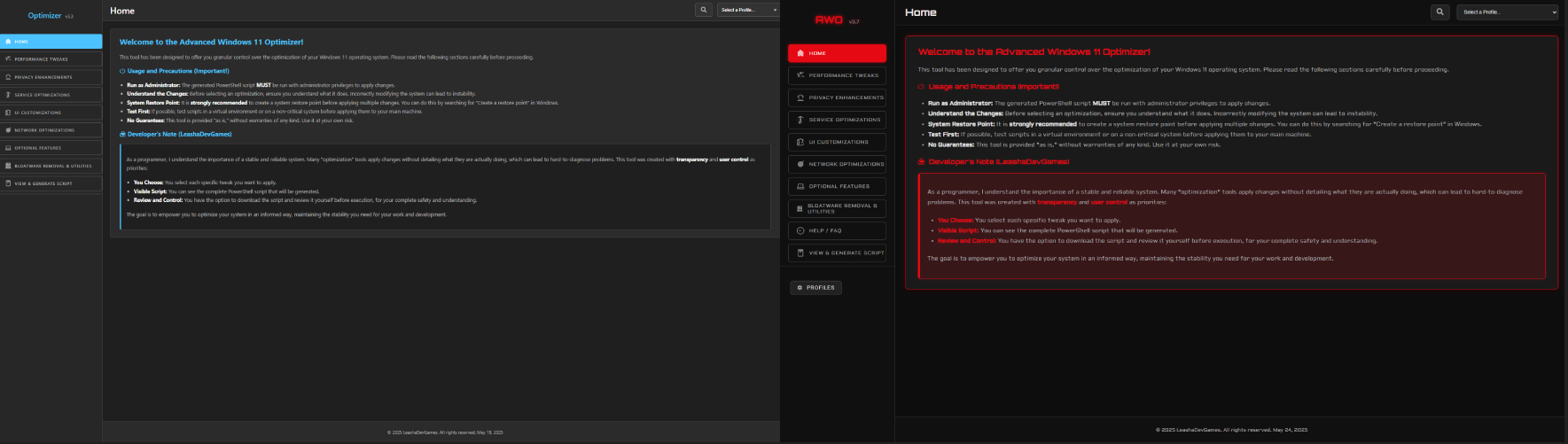
What’s New - Visual Overhaul & Gamer Focus:
🚀 New Gamer Fonts Activated:
Say hello to “Orbitron” for headings, bringing a distinct sci-fi, high-tech feel.
The main UI now sports “Aldrich,” a clean, geometric font for that modern tech-gamer vibe.
Code and technical text get clarity with “Roboto Mono.”
🔴⚫ Dominant Red & Black Theme:
We’ve embraced the power of a vibrant red accent (#E50914) set against deep blacks and dark grays, delivering a classic, aggressive gamer look.
Text on accented backgrounds is now a crisp white for maximum readability.
✨ Enhanced Glows & Shadows:
Interactive elements, buttons on hover, and focused inputs now feature a subtle red glow, adding a luminous, energetic feel.
Shadows have been tweaked to complement the dark theme and make elements stand out with more depth.
🎮 Upgraded Button Styles:
Buttons are now UPPERCASE with more pronounced hover effects, including a satisfying glow and slight lift, making every click feel more impactful.
⬆️ Themed Scrollbars:
Scrollbar thumbs now rock the accent red color, making them more prominent and fitting the overall theme.
💅 Refined Modals & Notifications (Toasts):
Modals now have an accent-colored border and a more noticeable glow.
Toast notifications have been streamlined:
Consistent Red Theme: Success notifications now also use the primary red accent color, just like error messages, for a unified look. Info toasts retain their distinct blue for clarity.
No More Emojis: We’ve removed the emojis from toast notifications for a cleaner, more professional gamer aesthetic.
👾 Gamer-Style “No Results” Message:
Even when you find nothing, we keep the theme alive with a game controller emoji (🎮) and themed text.
This update is all about making your interaction with the tool more immersive and visually exciting, reflecting a true gamer-focused design. We hope you enjoy the new look and feel!
Stay tuned for more updates!
What’s New in AWO v3.8! 🚀 Hello, optimizers! We’re super excited to bring you a new batch of improvements and tools to keep squeezing the most out of your Windows. In this version 3.8, we’ve focused on giving you more control, cleanliness, and customization. Let’s see what’s new!
✨ New Tweaks Available: 🧹 Deep Clean for Errors (Blue Screen of Death - BSOD Dumps):
What it does: Deletes those memory dump files that are generated after a blue screen error.
Benefit: Frees up disk space and keeps your system cleaner!
(ID: maint_clear_bsod_dumps)
🌐 Boost Your Browsing (Clear DNS Cache):
What it does: Clears the local DNS cache. Sometimes, this cache stores old information that can cause connection problems.
Benefit: Can solve issues accessing websites and, in some cases, even speed up your browsing a bit!
(ID: network_clear_dns_cache)
🚦 More Detailed Logon Information:
What it does: Displays more on-screen information while Windows is starting up or shutting down.
Benefit: If you’ve ever wondered what exactly your PC is doing during boot or shutdown, this will give you more clues!
(ID: ui_verbose_logon_messages)
🛡️ Control Over System Restore (Disable Option):
What it does: Allows you to disable the System Restore feature.
Benefit: Frees up a considerable amount of disk space.
Important: Disabling it means you won’t be able to revert to previous restore points. Use with caution and if you know what you’re doing!
(ID: maint_disable_system_restore)
🔊 The Classic Returns! Legacy Volume Slider (Windows 11):
What it does: If you miss the vertical volume control slider from older Windows versions, this tweak is for you!
Benefit: Restores the classic volume bar. (May not work on all the latest Windows 11 builds).
(ID: ui_legacy_volume_slider)
🕵️ More Privacy in Your Explorer (Disable Quick Access History):
What it does: Prevents File Explorer from showing recently used files and frequently accessed folders in the “Quick Access” section.
Benefit: An extra layer of privacy for your daily explorations!
(ID: priv_disable_quick_access_history)
🔔 Windows Updates on Your Terms:
What it does: Configures Windows Update to notify you BEFORE downloading and installing updates.
Benefit: You decide when the best time to update is, without unexpected interruptions! (May not be available on Home editions of Windows).
(ID: maint_winupdate_notify_only)
📁 Goodbye to Character Limits in File Paths:
What it does: Allows the system and applications to use file paths longer than the traditional 260-character limit.
Benefit: No more problems with super long or deeply nested file and folder names!
(ID: perf_enable_long_paths)
As always, we recommend you read the description of each tweak before applying it, and if you have any doubts, do a little research or check out our Help/FAQ section! Remember that some changes may require restarting your PC or logging off.
We hope you enjoy these new tools!
Changelog - Version 3.9 This update introduces several new tweaks focused on enhancing user privacy and providing more UI customization options.
New Tweaks Added:
Privacy Enhancements:
priv_disable_widgets_news_interests: Added a new tweak to disable the Widgets (News and Interests) feature via HKLM policy. This helps reduce unsolicited content and potential data collection.
priv_disable_suggested_actions_clipboard: Introduced a tweak to disable Suggested Actions that appear when copying content like dates or phone numbers, giving users more control over clipboard behavior.
priv_disable_error_reporting_hklm_direct: Added a more direct method to disable Windows Error Reporting at the HKLM registry level.
UI Customizations:
ui_disable_startup_sound_system: Added a tweak to disable the Windows startup sound using a system policy, allowing for a quieter boot experience.
ui_disable_ambient_lighting_control: Introduced a tweak to disable Windows control over ambient lighting devices, giving users more direct control via peripheral-specific software.
ui_disable_lock_screen_policy: Added a policy-based tweak to disable the Windows Lock Screen, allowing users to proceed directly to the login screen.
Preset Profile Updates:
The “Enhanced Privacy Focus” preset has been updated to include:
priv_disable_widgets_news_interests
priv_disable_suggested_actions_clipboard
priv_disable_error_reporting_hklm_direct
The “UI Streamline & Classic Feel” preset has been updated to include:
ui_disable_startup_sound_system
ui_disable_ambient_lighting_control
ui_disable_lock_screen_policy
Notes:
As always, review the risk level and restart requirements for each tweak before applying.
📝 Changelog - Advanced Windows Optimizer v4.0.0 Release Date: June 6, 2025
🚀 New Features Six new advanced tweaks have been added across multiple categories to further optimize performance, reduce system overhead, and enhance user privacy:
🧠 Performance Tweaks Disable Game Bar Overlay Disables the Xbox Game Bar overlay to free up system resources and prevent gameplay interruptions.
Disable Modern Standby (Desktop Only) Disables Modern Standby (S0 Low Power Idle) on desktop PCs to avoid unexpected wake-ups and power drain. Not recommended for laptops.
Disable Hybrid Sleep (Desktop Only) Turns off hybrid sleep mode to speed up sleep and wake transitions on desktop machines.
⚙️ Service Optimizations Disable Windows Push Notifications Service Stops the WpnService to reduce background processes and network activity.
🎨 UI Customizations Disable Taskbar Animations Disables subtle taskbar animations in Windows 11 to improve UI responsiveness.
🔒 Privacy Enhancements Disable Search Highlights Removes promotional content and suggestions from the Windows Search interface for a cleaner experience.
Each tweak includes category placement, a risk level, and whether it requires a system or Explorer restart.
🚀 AWO is now 100% FREE for everyone!
We’re excited to announce that AWO (Advanced Windows Optimizer) is now completely free — forever! No paywalls, no restrictions — just clean, powerful optimization tools for all Windows users.
We’re aiming to improve AWO step by step, and hope to build a bigger, more passionate community around it. Your feedback, ideas, and bug reports will help shape its future. 🛠️
🎉 So go ahead — speed up your system, clean the junk, and feel the difference.
🧠 Because if your PC had feelings, it’d be hugging you right now.
🔥 No more demo — AWO is now fully unlocked!
We’ve removed the demo version of AWO — from now on, everyone gets full access to the complete software, no limitations, no feature locks.
💻 Whether you’re cleaning up your system, boosting performance, or just want a faster, smoother Windows experience — AWO is ready to go.
🌟 No registration. No paywalls. Just the full tool, free for everyone.
👉 Download it, try it out, and tell us what you think!
⚙️ Optimize like a pro — without spending a peso.