Creating a new level
First, prepare your music:
- Make sure you have permission from the rights-holder to use the song. (Or better yet, write an original tune!)
- Make a note of the song’s beats per minute (BPM).
- Create two versions: a ‘full’ version with all instrumentation, and an ‘accompaniment’ version without the melody. In-game, the ‘accompaniment’ version will be heard when the player misses notes.
- Protip: Exporting a third ‘melody only’ version can be useful in the editor.
- Export your files as WAV format.
Second, create a new file in the editor:
- Open the level editor by clicking Run tool above
- Go to File > New file…
- Enter the song name and beats per minute, then select the song’s audio file.
- Click the Difficulty menu and choose a difficulty level to start writing notes to.
- Protip: It can be easier to start with the hardest difficulty level and edit that down for other difficulty levels.
Third, add the song’s notes using the editor interface.
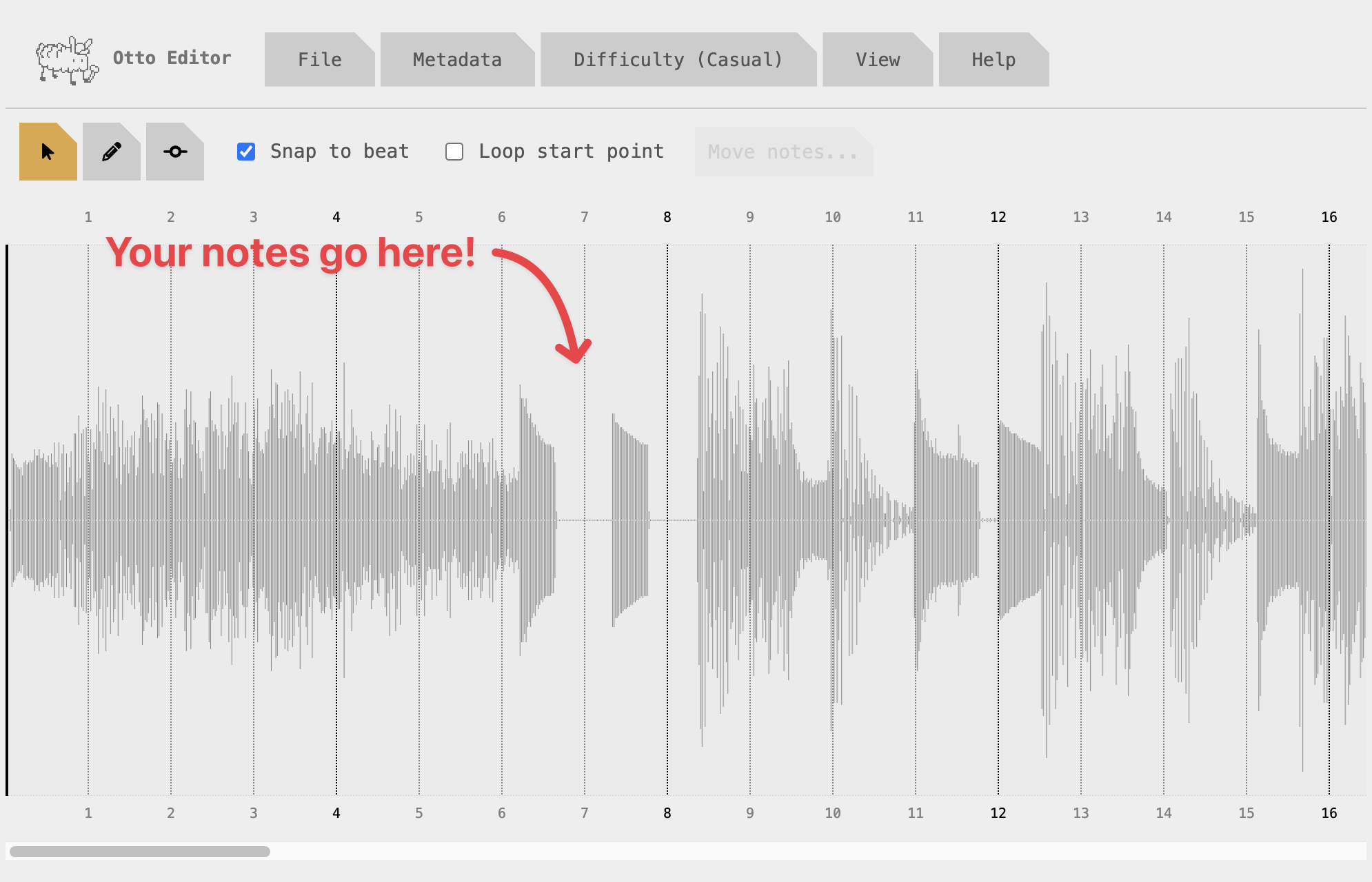
There are three cursor modes, which can be selected using the buttons in the top left.
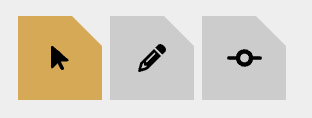
Move tool: click to select and drag notes
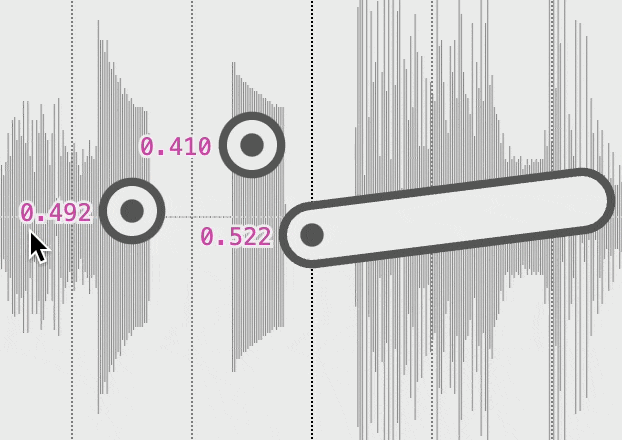
Pencil: click and drag to add notes
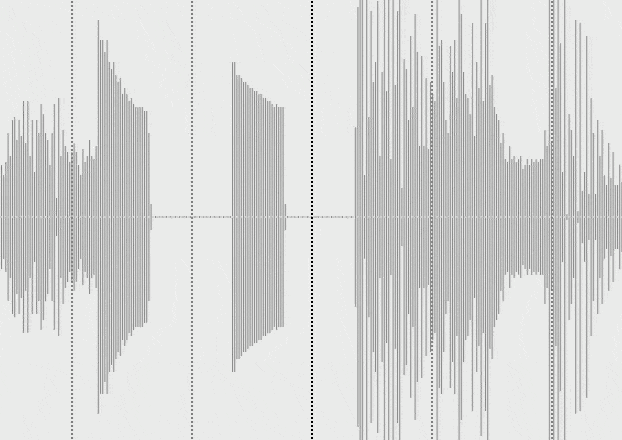
Point editor: add and edit angles within notes
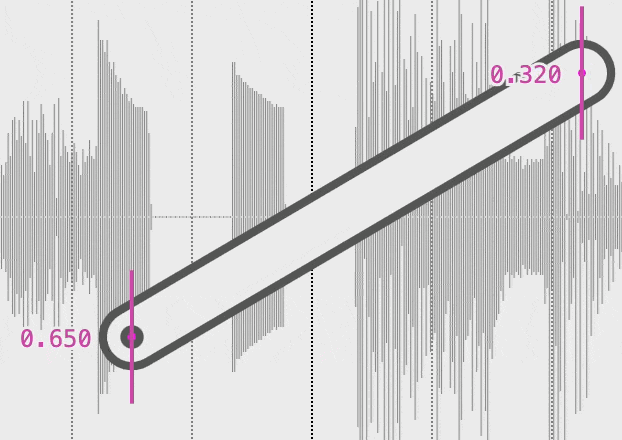
Warning: The editor does NOT autosave. To save your progress, click File > Download a copy. You can then re-import it later.
- Handy keyboard shortcuts:
- Hold the ⌥ (Alt) key to duplicate when dragging
- Press Cmd/Ctrl + A to select all
- Press Cmd/Ctrl + A to select all
- Press Cmd/Ctrl + C/V to copy and paste notes
- Press A during playback to add notes
Fourth, export the notes file:
- Click File > Download a .otto file.
- Select WAV file(s) for the in-game audio. For best performance, encode in mono ADPCM format (instructions on how to do that here).
Finally! Your level is ready to play! Follow the instructions in How to sideload levels. Or send your song to a friend – all they need is the .otto file.


