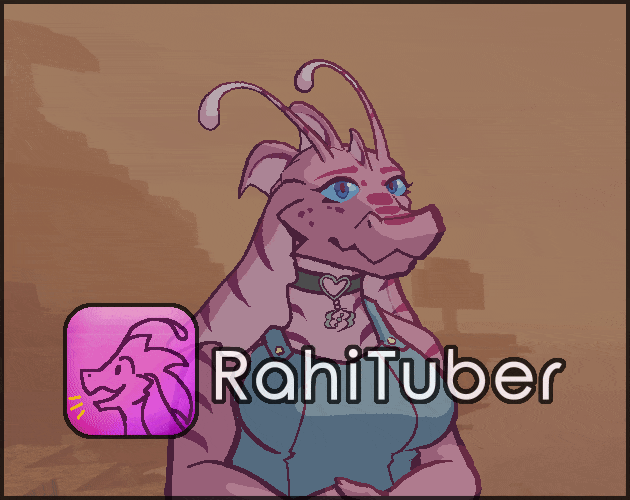RahiTuber runs slow when I run OBS/another program:
This is likely due to your other program taking priority over the CPU/GPU resources available, leaving none for RahiTuber to work with. Here are two things that may help:
- Set the FPS limit on your game to the refresh rate of your monitor. This ensures that it's not rendering extra frames that you never get to see, and leaves more room for RahiTuber.
- Set RahiTuber's processing priority to "Realtime" in Task Manager:
- Open Task Manager (Ctrl+Shift+Esc is the fast shortcut)
- Right click on RahiTuber and select "Go to details"
- On RahiTuber_64.exe in the details panel, Right click again and hover the "Set Priority" option. Choose "Realtime" from the list.
How do I capture with transparency?
In OBS, the best method to use is the Window Capture source. Open the properties, and choose "Windows 10 and up" as the Capture Method.
Alternatively, you can install the Spout2 plugin, and enable the corresponding option in RahiTuber's Advanced menu.
I advise against using Game Capture, since OBS doesn't run well with multiple Game Capture sources.
How do I zoom out?
In the Canvas Settings section, you can change the size and positioning of the entire canvas. If your sprites are too big, you can adjust the scale and positioning here to make them fit.
How do I change the background colour?
In the Advanced menu, there are a few options for this. Firstly, you can set the background colour with the "Background colour" button.
If you want a transparent background for streaming, you can use the "Transparent" option, and in your streaming software, use a source that can capture transparency.
My texture won't load:
If you see an unexplained "Load Error" while trying to add a texture, this is most likely caused by RahiTuber running out of available memory. On the 32-bit version, this will happen with anything over 4096*4096px. Running the 64-bit version (RahiTuber_64.exe) will remove that limit.
If it still happens, you may need to crop or shrink your textures, or use the "Unload Textures" option in the Advanced menu.
My microphone levels always go past the end of the threshold bar:
All microphones are different and I haven't yet found a way of automatically discerning the maximum amplitude from an audio device. Because of this, I added the "Max Level" slider in the audio settings. If your detected microphone volume seems too high, please increase the "max level" until your normal speaking volume reaches about halfway up the threshold bars.
The font/icons aren't appearing:
Please check that the directory containing Rahituber.exe and Rahituber_64.exe also contains a "res" folder. This should contain the font and icons. If not, try redownloading.
I recommend putting RahiTuber and its resources into C:/RahiTuber/.
I get a blank window after accepting the EULA:
Try right-clicking or pressing ESC. If this doesn't work, your gpu might not be able to render the menu. If your system has integrated graphics as well as a dedicated GPU, you may need to force your computer to use the correct GPU for RahiTuber.
For NVIDIA: Right-click the desktop and open Nvidia Control Panel. Go to 3D Settings and set the preferred GPU for RahiTuber: https://www.nvidia.com/content/Control-Panel-Help/vLatest/en-us/mergedProjects/n...
For AMD: https://www.amd.com/en/resources/support-articles/faqs/GPU-110.html
The program crashes when I start it:
Please try the solution above first. If that doesn't solve the issue, try deleting the config.xml file. RahiTuber will recreate it with default settings on the next start.
Please also check that you're not loading any image files which are larger than your GPU's maximum supported texture size, and that you have enough RAM available to keep them in memory (for performance reasons all textures are kept in memory. I will soon add an option to unload textures whilst they're not visible).
If the issue remains, please make a bug report and I'll look into it asap!
My hotkeys don't work:
Games sometimes absorb all keyboard and controller input. To make sure RahiTuber can still see these, right-click the application icon and go to Properties. Then in the Compatibility tab, enable "Run this program as an administrator".
Games with anti-cheat may still cause issues, and so far this is unavoidable.
If you are using a tool such as MixItUp or CrowdControl to trigger hotkeys for you, you will also need to run these as administrator.