Hey all! Came upon a rather strange issue... I'm wishing to edit the Gradius 3dn file, in a similar vein to my Metroid project, but while cleaning up some of the sprites, I noticed a linking issue with the Konami Logo. While trimming the black outline on the 'mi' section, I noticed that any changes would effect the 'ko' at the start, usually tearing through the sprite. I'm guessing this is due to one being a kind of inverted sprite, but in its current state I can't adjust it without issues occurring. I have attempted cloning, but this does not work either, since the black outline will still be present when overlaid. Is this something that could perhaps be solved with coding? It's a minor issue, but it's driving me crazy.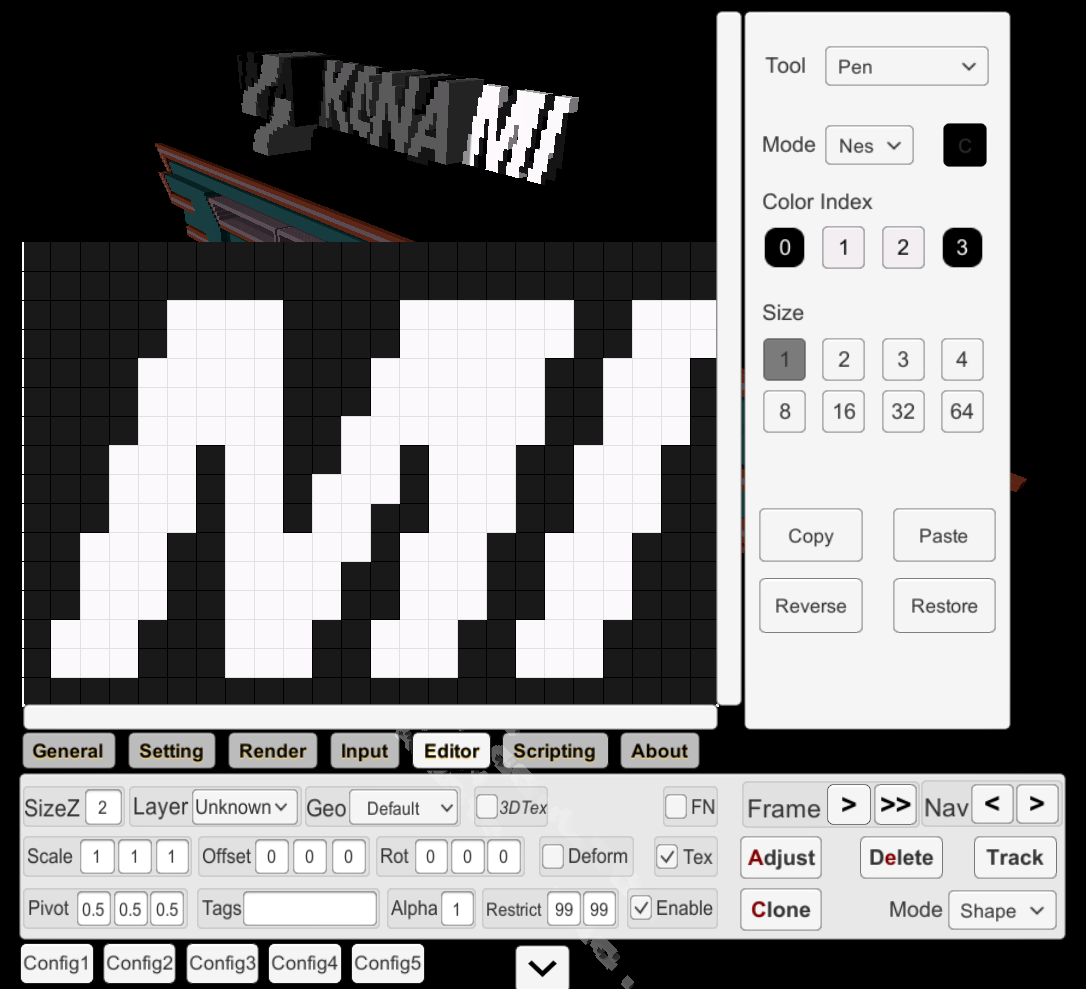 Here is the default appearance of it in the editor, when I am attempting to make adjustments.
Here is the default appearance of it in the editor, when I am attempting to make adjustments.
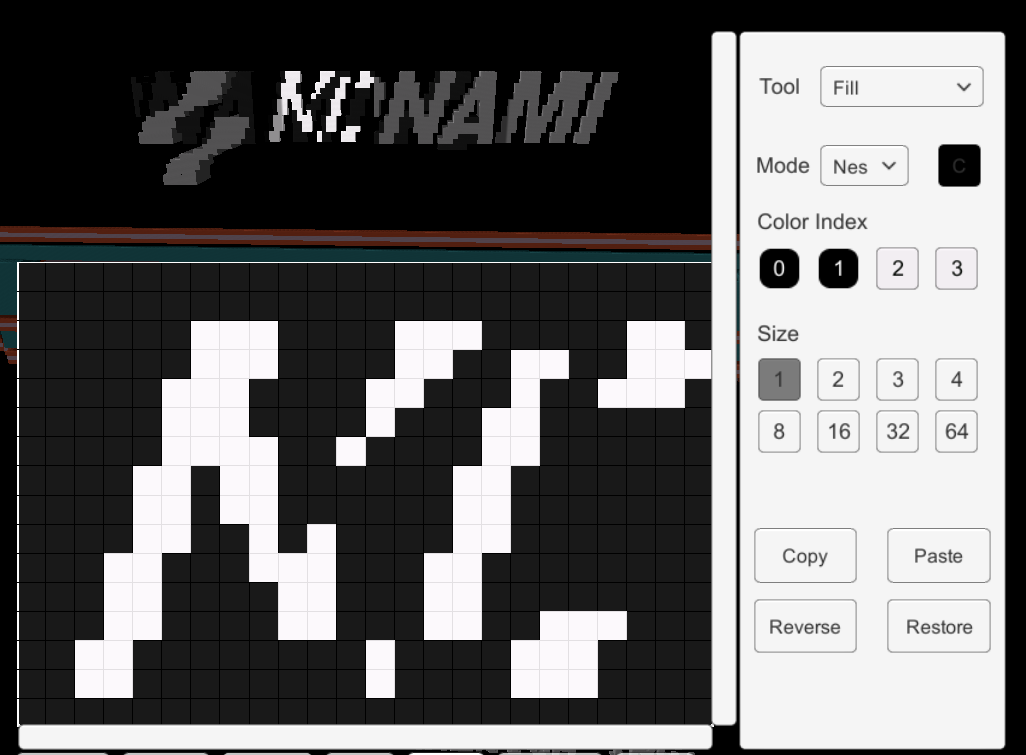 However, after these adjustments, this tearing occurs in the 'ko' section, which appear to be linked. I also noticed that the color index changes slightly, which makes me wonder if this is part of the issue. (As a side-note, this issue occurs even when merging the two into one sprite, or actually, they refuse to merge at all.)
However, after these adjustments, this tearing occurs in the 'ko' section, which appear to be linked. I also noticed that the color index changes slightly, which makes me wonder if this is part of the issue. (As a side-note, this issue occurs even when merging the two into one sprite, or actually, they refuse to merge at all.)
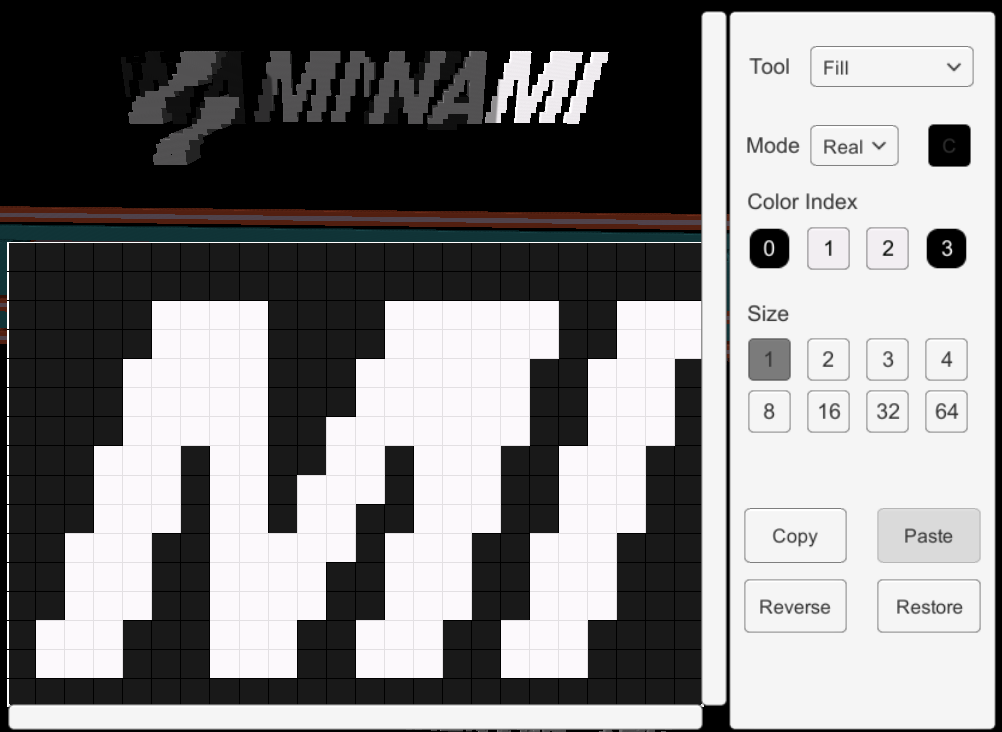 When I set the mode to real as well, they seem to both turn into the same sprite, creating 'minami' as it were. Is there a way to fix this with coding? I'm not exactly an expert with coding, so any help would be appreciated!
When I set the mode to real as well, they seem to both turn into the same sprite, creating 'minami' as it were. Is there a way to fix this with coding? I'm not exactly an expert with coding, so any help would be appreciated!


