If you don't see "Stereo Mix" or "What U Hear" (or similar) device on the inputs list, follow the steps below:
- Right-click the sound icon in the system tray.
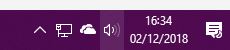
- Click on "Open Sound Settings".
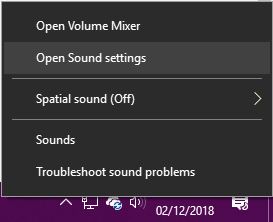
- Click "Sound Control Panel" on the right.
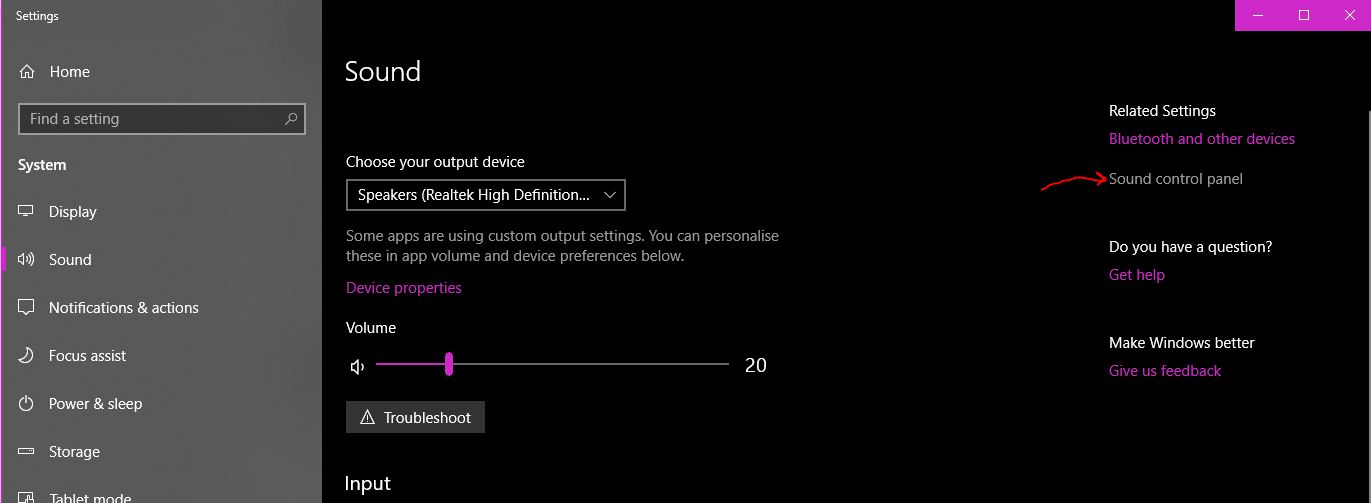
- Go to the "Recording" tab, right click on some empty space, and tick the two options that appear.
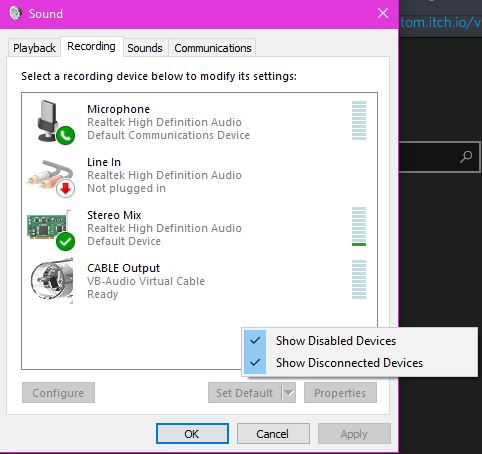
- You should be able to enable the relevant sound device from there.
If your PC doesn't have such a device, or your audio output doesn't go through your sound card (e.g. using HDMI) you can download a VB-Audio virtual cable driver.
Once installed, set the CABLE Input as your default playback device. Then go back to the screen shown above and right-click CABLE Output, and go to the Listen tab.
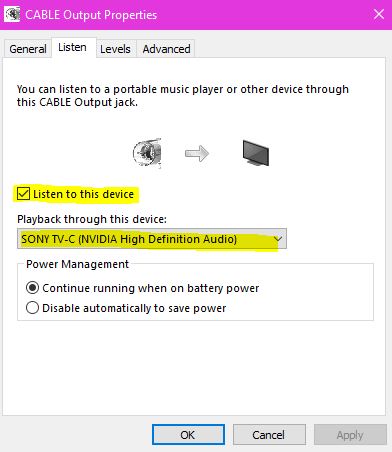
Now you can tick to listen to this device through your normal speaker output. Then select CABLE Output as the input within VisualiStar.


