I understand you don't have a Mac, but I figured it would be good to ask anyway.
I'm making my own model and want to test it out to make sure that it works, but I'm unable to upload my custom files on my Macbook. I looked wherever I could, but nothing worked except the terminal for the microphone. Even if there is no way to fix it now, I hope there is some way that I'm able to upload my custom model. If there isn't, I'll wait for an update.
I figured there was no solid way to fix it now, but I figured ask anyway.



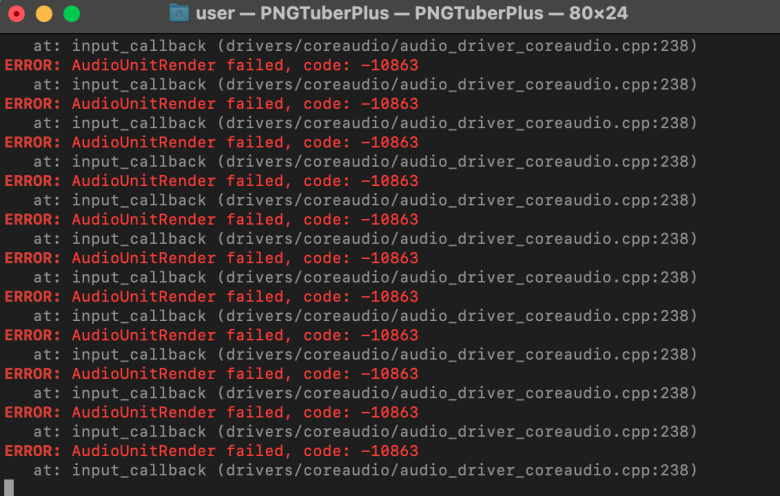
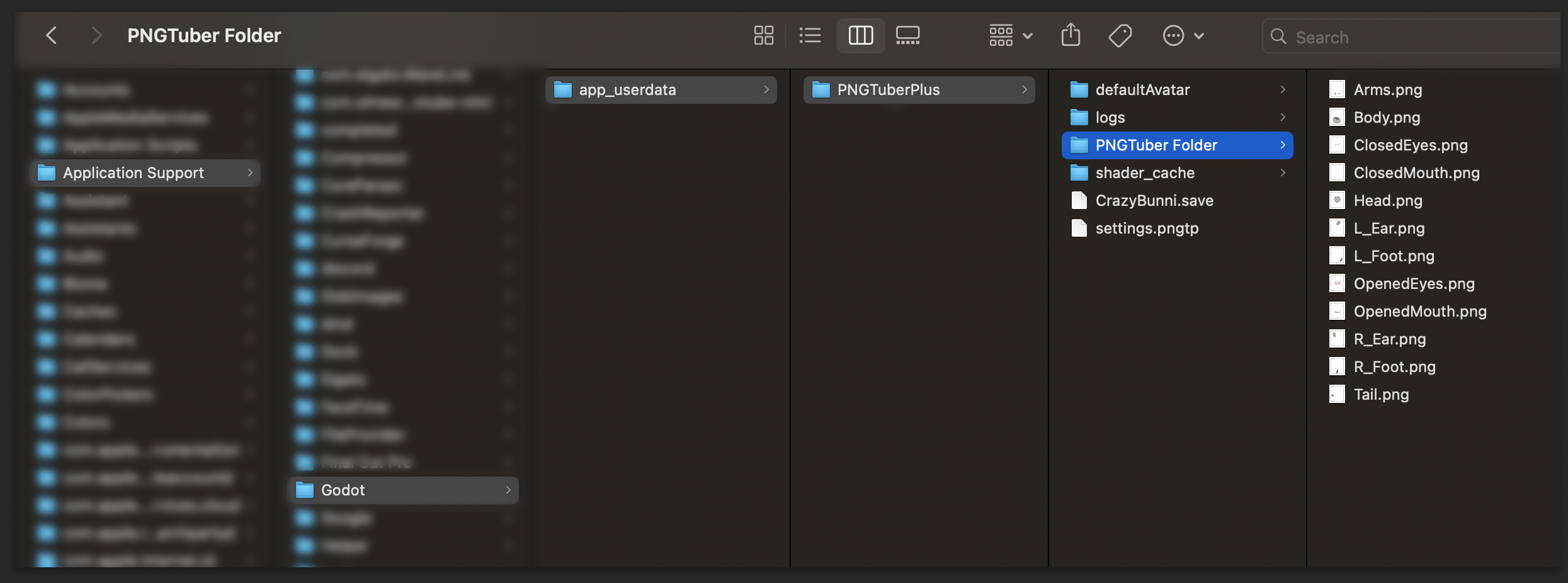
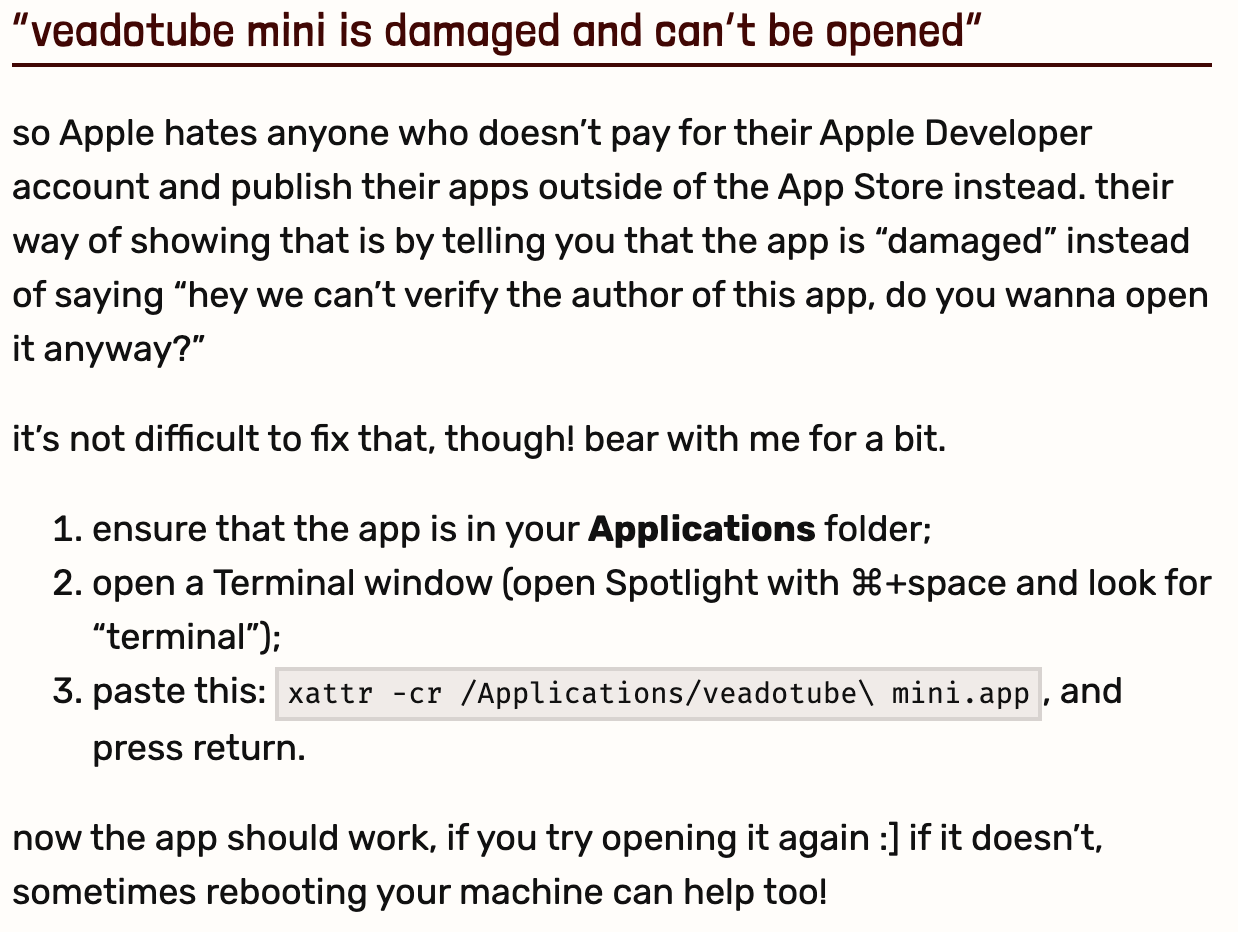
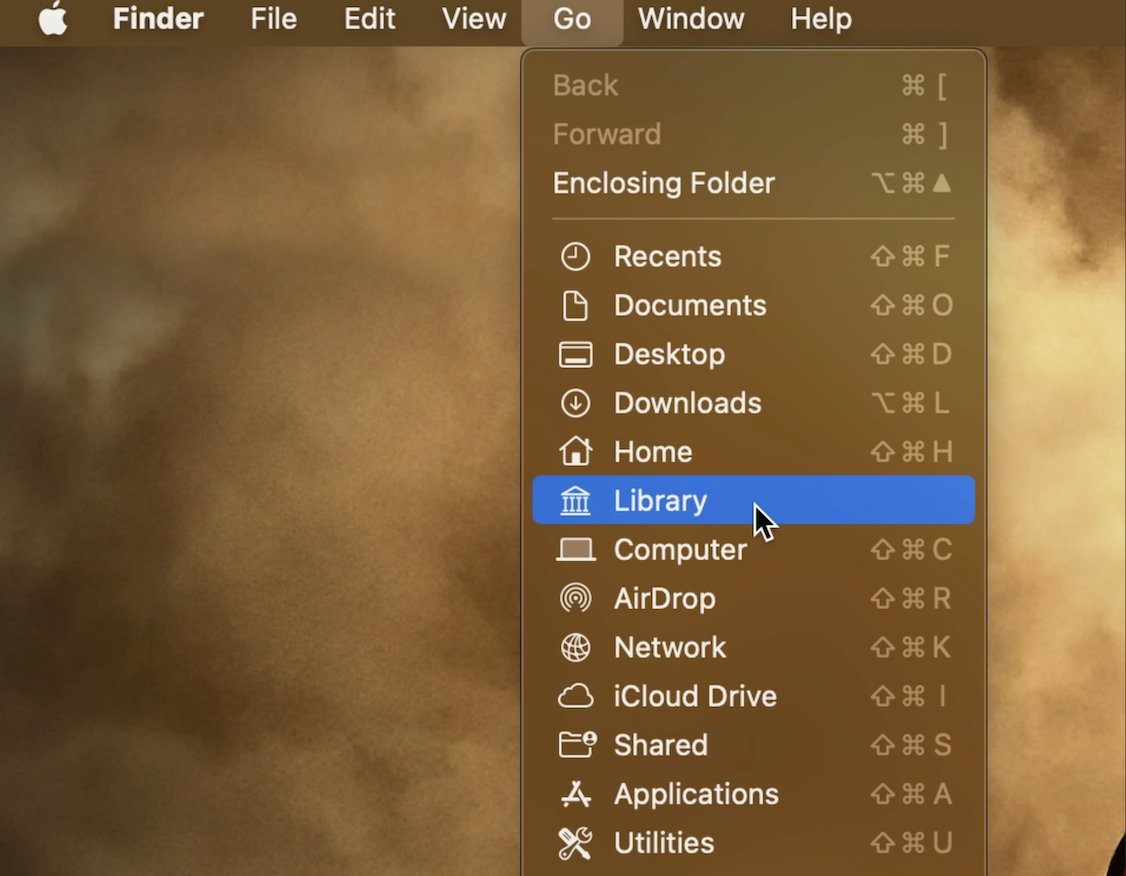
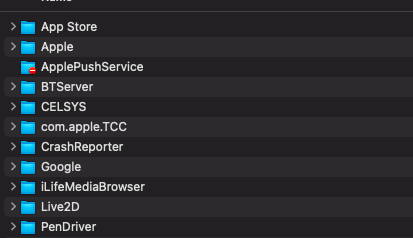
 Huh... that's really weird. I looked there more than once and I still couldn't find it.
Huh... that's really weird. I looked there more than once and I still couldn't find it.