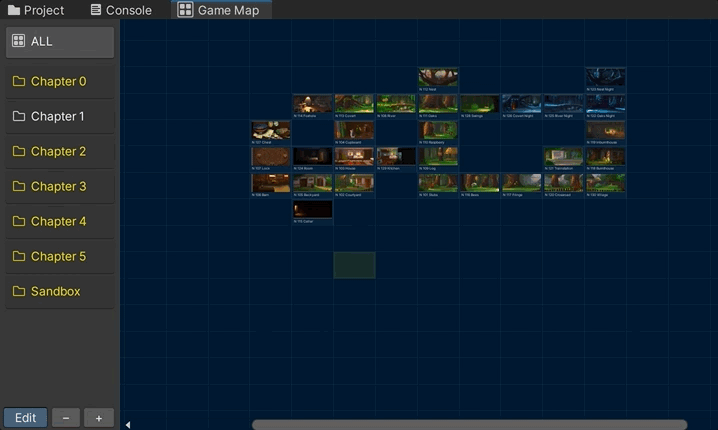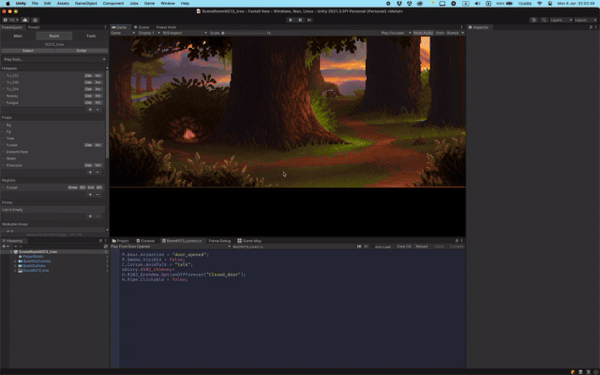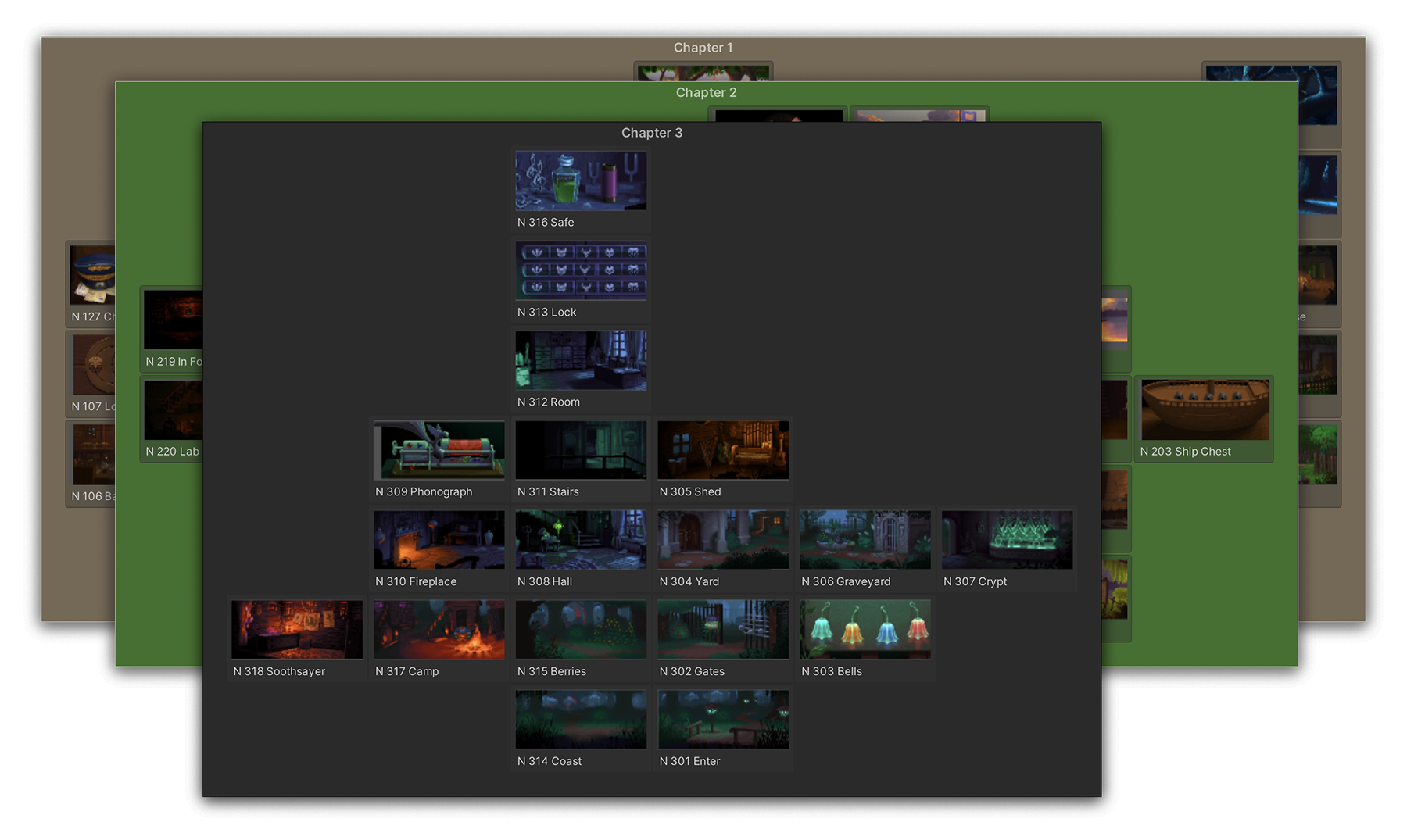Simple interactive map of your game to easily navigate, open scenes or teleport between rooms.
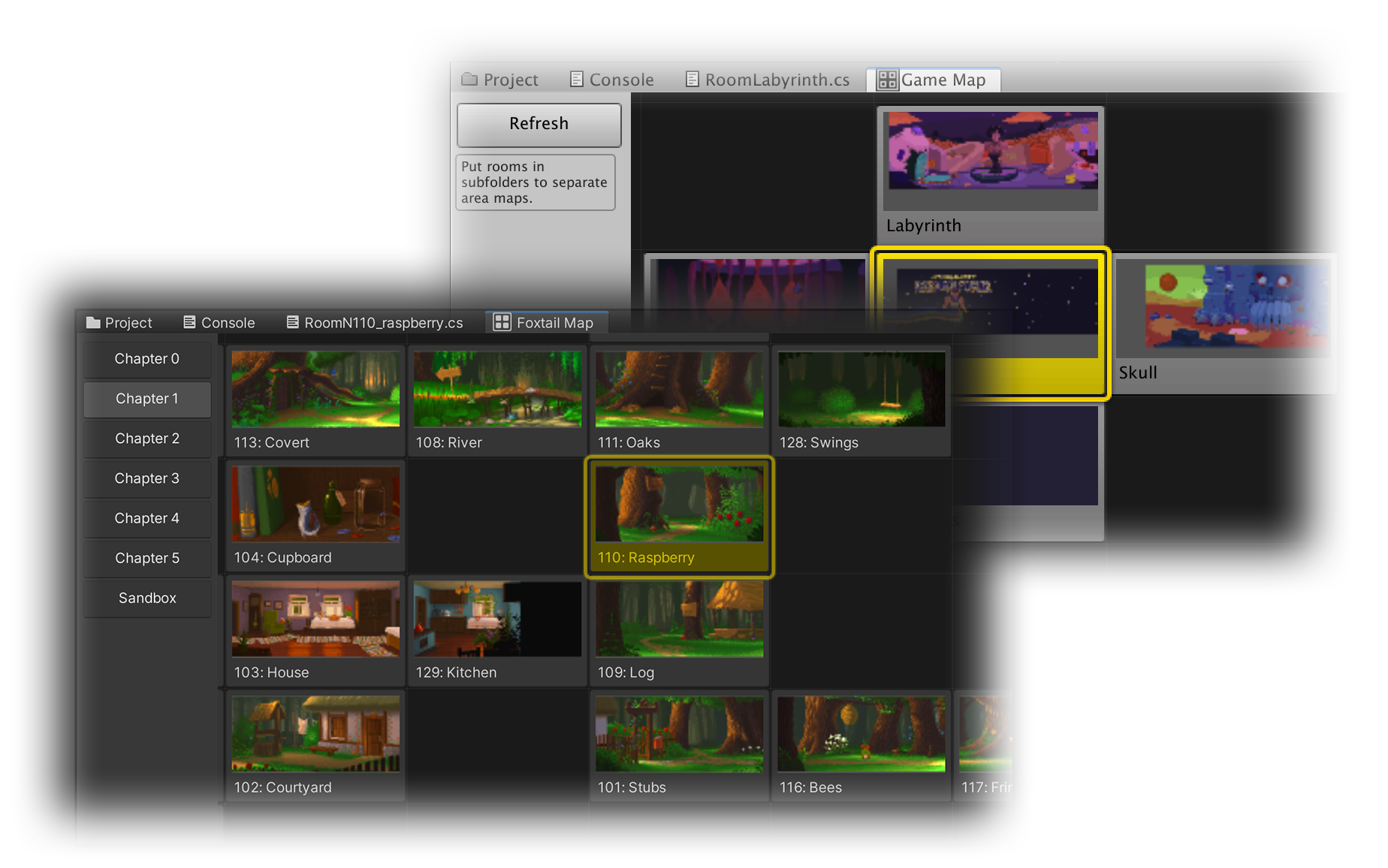
Version History:
- 0.4 — Jan 8, 2024:
- Added QUICK MAP
- 0.3 — Aug 8, 2023:
- ALL tab to see all rooms at once for projects with room subfolders;
- Support for rooms at root level next to subfolders;
- Click active room again to select it for inspection;
- Ability to remove previously added rooms from the map;
- Fix mouse pan speed when zoomed;
- 0.2 — Jul 19, 2023:
- Added zooming (Ctlr/Cmd + mouse wheel or sidebar buttons);
- 0.1.1 — Jul 17, 2023
Installation (v 0.4):
- Do either of these:
- Download PQGameMapEditor.unitypackage and add it via Assets > Import Package > Custom Package...
- OR just download GameMapEditor.cs and stick it into .../Assets/Game/Editor/
- Open the map from Window > Game Map
Usage:
- Optionally, use subfolders in your .../Assets/Rooms folder to separate the game map into areas. Top-level subfolders will be presented as tabs in the side-panel;
- Click [Edit map] button at the bottom to switch to edit mode and create map layout:
- Full list of rooms in current folder will be presented
- Click a room, then click a map cell to place it
- Use arrow buttons under room list to move the whole map if you need more space for new rooms
- Click [Edit] button again to exit edit mode
- Full list of rooms in current folder will be presented
- Use +/– sidebar buttons or Ctrl/Cmd + mouse wheel to zoom the map
- ALL tab: "overworld" view
- Appears if your rooms are sorted into subfolders
- Create a neat area map for every subfolder as described above
- Switch to ALL and enable Edit mode: folders will become selectable
- Zoom out for convenience
- Click a folder and place its map on the canvas
- Click already placed rooms to move whole areas at once
- Click [Edit] button again to exit edit mode
Quick Map:
- Set up the map layout using the Game Map window
- Press ; (semicolon) anywhere in Unity to bring up Quick Map
- Click a room to switch to it
- To close Quick Map, press ; (semicolon) again or just move the mouse out of the map
- If you have room subfolders, use mouse wheel or </, and >/. to navigate between them
- In the main Game Map window you can click Edit and change your Quick Map color if you want!
- Known bug: On some systems it pops up fixed size and square no matter what — don't know how to fix it yet because I can't reproduce it. Please let me know if you've encountered this behaviour too!
Features:
- While the game isn't running, click a room to open its scene;
- While the game is running, click a room to teleport to it;
- Click the active room to select it in the Hierarchy;
- Also, the current room of a running game is highlighted. Just in case you get lost!
Notes:
- If you see empty room thumbnails/prefab icons, refresh the view by clicking Refresh or current folder a few times;
- The layout is stored in ...Assets/Game/Editor/game_map_data.json — delete it to reset the layout;
- Ask me (13x666) in PQ Discord if you have questions/suggestions
Planned features/fixes:
- (your ideas here?)