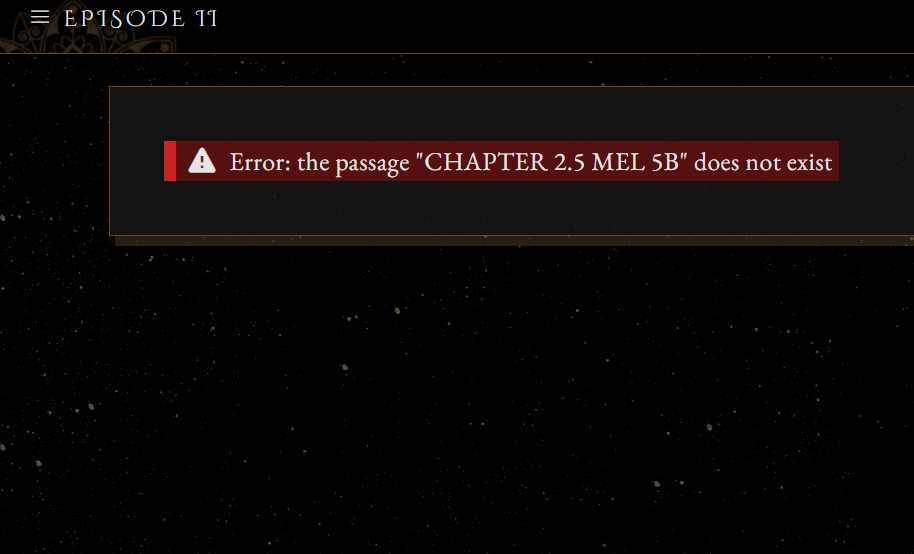If you have encountered an issue with your launching the game or with your saves, please read this post before filing a bug report.
Wayfarer is built with the Twine engine, which creates HTML5 games. This means that the game is intended to run on a web browser. Game data is saved to your web storage. If a browser extension interferes with the game’s ability to access your web storage, you may encounter issues such as not being able to launch the game or losing your save data.
Game Launch Errors
1. Error: No Storage Adaptors Found
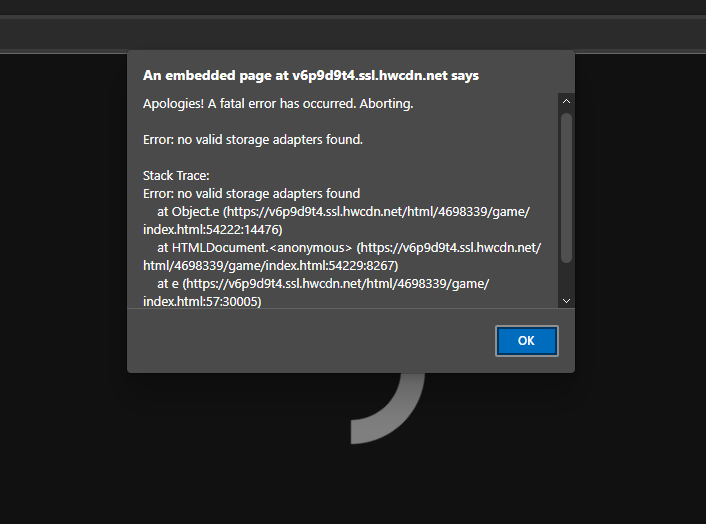
This error occurs when the Twine engine cannot access the local storage. It may occur because:
- Your browser’s cookies are disabled
- Privacy extensions and adblockers
- You opened the game in incognito mode or another non-standard mode
UBlock Origin and Privacy Badger are often the cause of this error.
To fix it:
- Enable third-party cookies
- Whitelist the game page in your privacy or adblock extensions
- Try a different browser
- Do not run the game in incognito mode
2. Error: Cannot read property ‘toLowerCase’ of undefined
Similar to the above, this error can be caused by pop-up blockers, especially on Chrome. If you encounter it, try disabling your pop-up blocker on the game's page or use a different browser.
3. Error: localStorage quota exceeded
This error occurs when your browser doesn't have enough room in its local storage. It can happen if you are playing multiple HTML games on the same browser with multiple save files. This is primarily an issue for Chrome-based browsers as all web pages opened from local HTML files share the same local storage space. It should not be an issue in Firefox (see this thread here).
- Use Save to Disk to save to your device rather than your browser
- If you are playing multiple Twine games, backup your saves for all the games you are currently playing.
- Clear your cache and browser history. This will delete your browser saves.
- Upload your save file from your device using Load from Disk.
If this does not resolve the problem, try the game in a different browser. You can transfer your save data by using Save to Disk to download your saves and then upload them into the game using Load from Disk.
4. Long Load Times or Loading Without Images
This issue happens from time to time on Chrome. The game should load within 5 seconds, with its background loaded. If it does not, then there is an issue with the images getting sourced from their directory (usually due to too many people trying to play the game at the same time).
The game is still playable, but its backgrounds and other images may be absent.
I have only encountered this issue occasionally on Chrome and Edge. If you cannot load the game, try another browser such as Firefox.
5. Popups do not close when clicking outside the box.
This error occurs when there's a conflict between your browser and/or browser extensions and the Twine engine.
- Refresh the game page (this will keep you in the same spot)
- Whitelist the game page in your adblock or popup blockers.
If that doesn't work, try the other solutions suggested in #1 or try a different browser.
Save Issues
1. Deleted or missing saves
If your browser saves have been deleted, it is an issue with your browser or browser extensions. This is specifically a problem on iOS as iPhones automatically clear the cache after a certain amount of time.
Clearing your browser history, cache, and cookies will delete your browser saves!
- If it is not a browser extension causing the problem, then try the following:
- Use a different browser
- Save using Save to Disk. This will create a manual save that is stored on your device, which you can upload into the game at a later point. You can make as many Save to Disk saves as you want and you can rename the save file after you download it. (Note: some phones may not be able to download saves, it depends on the individual phone and its features). It is highly recommended that you make Save to Disk saves periodically regardless in case something happens to your browser cache.
- If you're playing on desktop, try using the itch.io desktop app instead of a browser
2. Loading a save brings you to a blank page
You may be trying to play the game while it is undergoing an update. Close your browser and re-open the game to refresh it.
3. Save slots not accessible on the itch.io app
The itch.io app blocks the popup that allows you to name your browser saves. To use the browser save slots on the itch.io app, the Autoname Save setting must be enabled.
4. Loading a Save Brings You to the Final Passage of the Public Build

Save data CANNOT be saved on this page. If you make a save here, your progress WILL NOT transfer over. If your save loads directly onto this passage, you will not be able to retrieve your save data from that save.
How to Use Save to Disk
Save to Disk & Load from Disk are available from the bottom of the save menu.

Save to Disk functions like a regular save, but instead of saving to your browser, it saves to your device. You can use it to save as many times as you want and you can re-name the save file once it has downloaded. You can load it back into the game using Load from Disk.
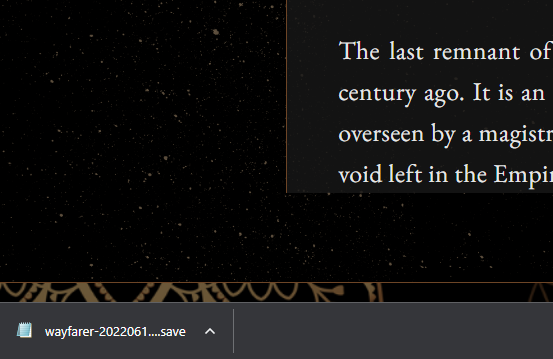
Save to Disk saves ONLY your current session. If you want to backup your browser saves, you will have to load each browser save individually and make a copy using Save to Disk.
You cannot make a bulk backup of your browser saves using Save to Disk. This just creates a single save on whatever passage you are currently on. It does not download your saves en masse.