https://diego-ferracini.itch.io/joyxoff
JoyXoff
is a Xbox Controller Mapper which allows you to simulate mouse and keyboard events, media functions and create process profiles individually, as well as offer the ability to turn off Xbox 360 wireless Controller.
How to use?
After installing it will initiate automatically every time you start Windows. To configure: right-click on the JoyXoff icon located in the system tray and choose Settings option.
The arcade-style Virtual Keyboard makes it easy to use in applications where you need to enter some text.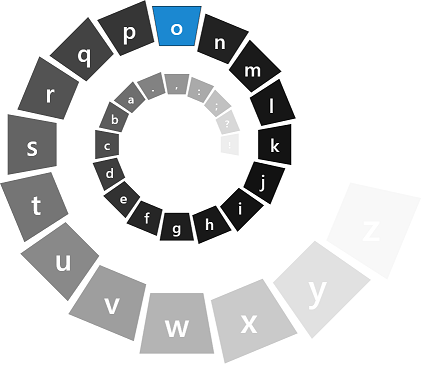
By default, can be displayed/closed by pressing the ![]() button.
button.
If you want to rebind another button to display the virtual keyboard, open the Settings window, select Profiles from the vertical menu and click the Edit bindings (Desktop) button. In the binding window that opens, right-click the button you want to bind and choose the JoyXoff > Show Virtual Keyboard option. The same can be done in the process profile individually.
Similarly, you can rebind another button to close the virtual keyboard: under Profiles click Edit bindings (Virtual Keyboard), right-click the button you want to bind and choose the JoyXoff > Close Virtual Keyboard.
Why did it stop working when fullscreen?
Profile bindings are automatically disabled when a program is running in full screen mode.
By default, to enable/disable bindings, press and hold: ![]() +
+ ![]() .
.
How to turn off the Xbox 360 wireless controller?
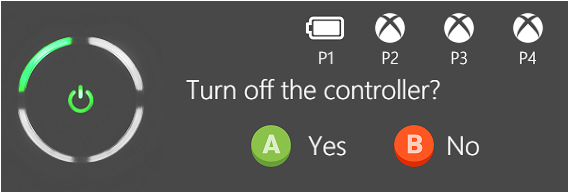
By default, to turn off a wireless controller, press and hold the ![]() button until the confirmation window appears asking if you want to turn it off. Confirm by pressing the
button until the confirmation window appears asking if you want to turn it off. Confirm by pressing the ![]() button.
button.
Steam users can also create their own bindings in order to avoid conflict with the ![]() button to use it with the Big Picture.
button to use it with the Big Picture.
If you want to bind another button to turn off the controlle, open the Settings window, select the Profiles option in the vertical menu and click the Edit bindings (Desktop)button.
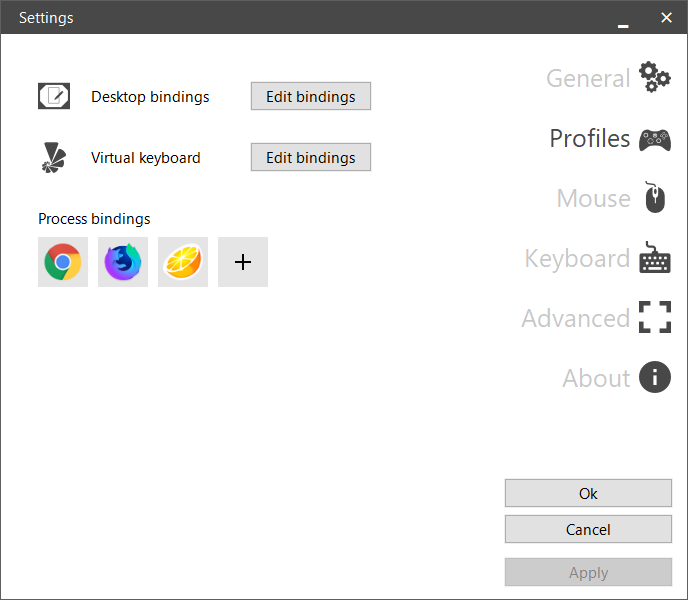
Right-click the button you want to bind and choose JoyXoff > Turn off controller option.
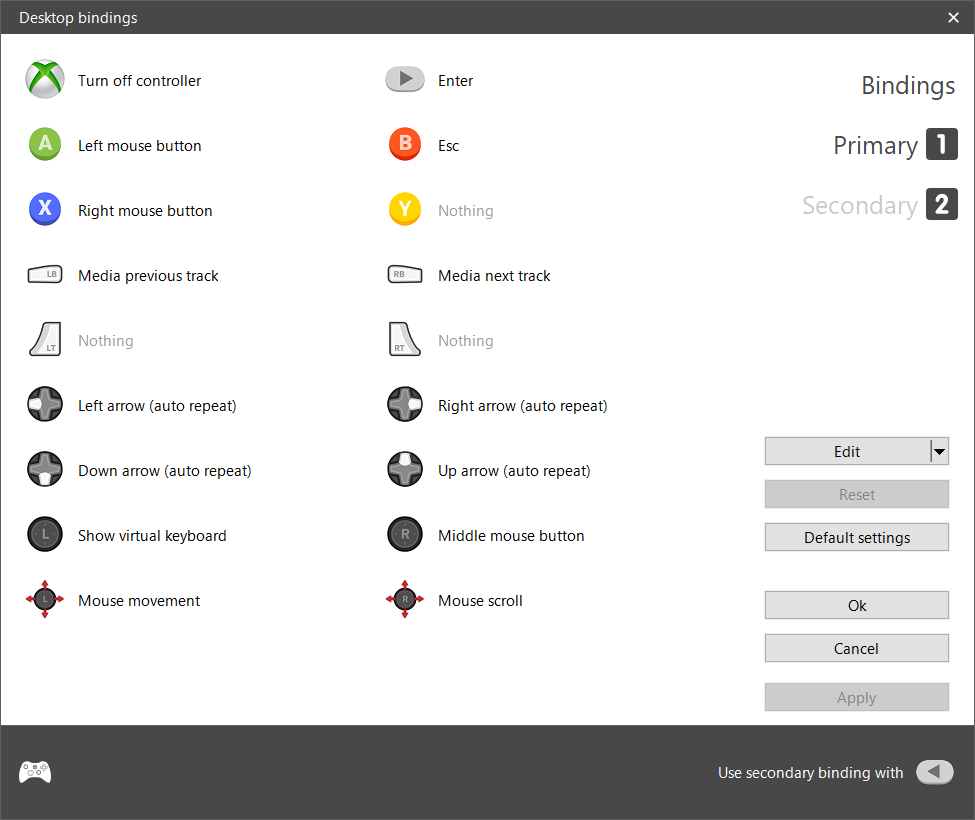
The same can be done in the process profile individually.
Does it work with Playstation controllers?
JoyXoff only works with XInput-compatible controllers.
If you want to use Playstation controllers, install an Xbox 360 controller emulator like the x360ce.
Why did it stop working on UAC prompts and sign-in screen?
For security reasons, the User Interface Privilege Isolation (UIPI) restricts system interface to LocalSystem.
To use JoyXoff under these circumstances, in the Settings window, enable the Run on UAC prompts and sign-in screen option and click Ok. JoyXoff will be restarted for the changes to take effect.

