Adding this book to Quest avatars is a bit different but should still be easy!
Similar to the PC install guide, make sure your avatar is fully set up in Unity. Install the downloaded .unityassets package that will add the "Assets/Book" folder. Now, explore your avatar's skeleton and find where you want the book to be held (usually the hand). Right click the wrist/hand > Add empty. Let's call it "BookLeft" for example's sake. Now add the MuteBook prefab as a child to that empty.
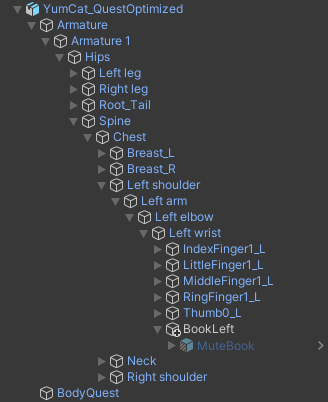
Make sure the book looks alright in the hand, scale/rotate/position BookLeft if necessary. The next part is fixing the paths of the animations. Find the Assets/Book/MuteBookScript and add it to your avatar, it will give you a button to fix the animation paths if it finds the book. Just click Fix and it will modify the Assets/Book/Animations/Quest animations to correctly refer to the book prefab you added. VRChat will complain about the script and want to auto remove it, which is okay, you can remove it after fixing the paths.
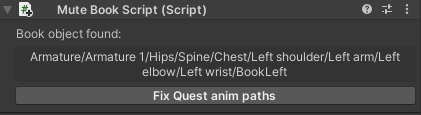
The next step is similar to PC avatars - in the avatar descriptor, enable the custom FX layer and drag Assets/Book/Controller/BookFX_Quest there. Then enable expressions and drag Assets/Book/Menu (Parameters and Book Menu) to their respective slots.
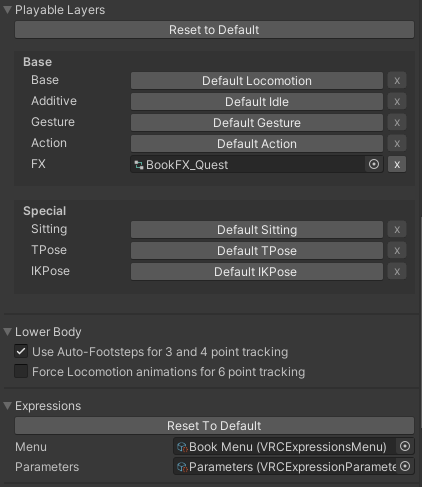
The VRChat SDK will complain about certain components, so let it disable those if it wants to. The book will still work fine.
That should be it. Enjoy!


