Adding this book to your PC avatar is an easy process.
First of all, make sure you have your avatar working in Unity. Import the downloaded .unityasset to your project and it should add an "Assets/Book" folder . In that folder, there should be a prefab called "MuteBook". Add that prefab as a child to the root avatar object.
Now you should set up two locations on the body where the book would attach itself: one on the hip, and one on the hand. Explore your avatar's skeleton and right click your left (or right) wrist > Add empty, and do the same with Hips > Add empty. Let's name these BookLeft and DefaultBook for example sake.
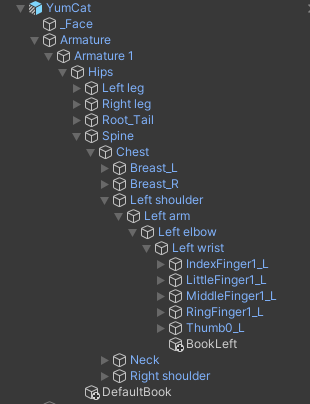
Click on MuteBook and assign the Parent Constraint weights to these two empties you created, the first target being the hips (DefaultBook) and the second target being the hand (BookLeft). Okay, to preview how the book would look on each target, just type in 1 for the weight and 0 for the other. Do that for both targets, and if you need to adjust anything, make sure to scale/rotate/position the empties you created.
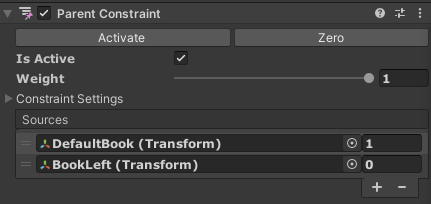
When that's done, you need to add the animation parameter and controller - in the avatar descriptor, just enable the custom FX layer and drag the Assets/Book/Controller/BookFX controller there. Then enable expressions and drag Assets/Book/Menus (Parameters and Book Menu) to their respective slots.
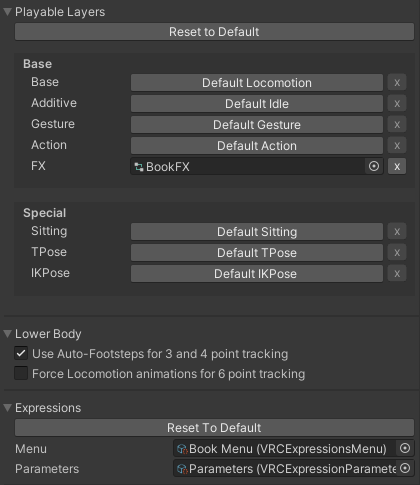
And that should be it! Enjoy.


