VIT Bhopal CSE (Specialization In Gaming Technology)
Player Unknown Chicken Dinner Animation.
Members:
- Dyutin.R (20BCG10060)
- Nandakishor. V (20BCG10057)
In this tutorial, you all will learn how to animate a 2D character in unity.
If you are new to unity and you don’t know any basics. then don’t worry just follow the step given below and you will be able to animate your own character
- At first, create a 2d project in unity (as we all know we are trying to animate a 2D character).

- Now the unity screen will open. this place where we will animate our character.
We designed our character in Adobe Illustrator and exported it as a PSD file. We then re-exported the PSD as a PSB file using Adobe Photoshop. Refer to the below video to draw Player Unknown from PUBG in Adobe Illustrator. Do consider subscribing to our channel for similar content.
- The character we are going to use here is in a PSB file. PSB is a file format that photoshop is saved to. The cool thing about such files is that when we imported them into unity the file will automatically separate the character into parts based on the photoshop layers.
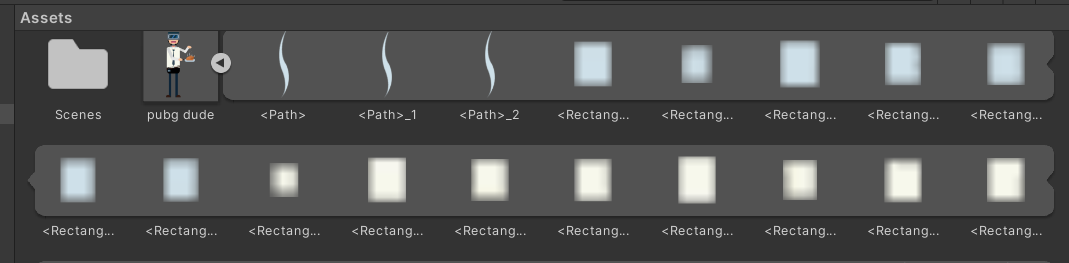
Player Unknown PSB FIle download link:
https://drive.google.com/file/d/11wPsrgUnJQyQaI7cDarqt36l3szaMx49/view?usp=shari...
(Not to be used in personal projects.)
- Now press the sprite editor button on the inspector tab. when we press the button a sprite editor window will open.
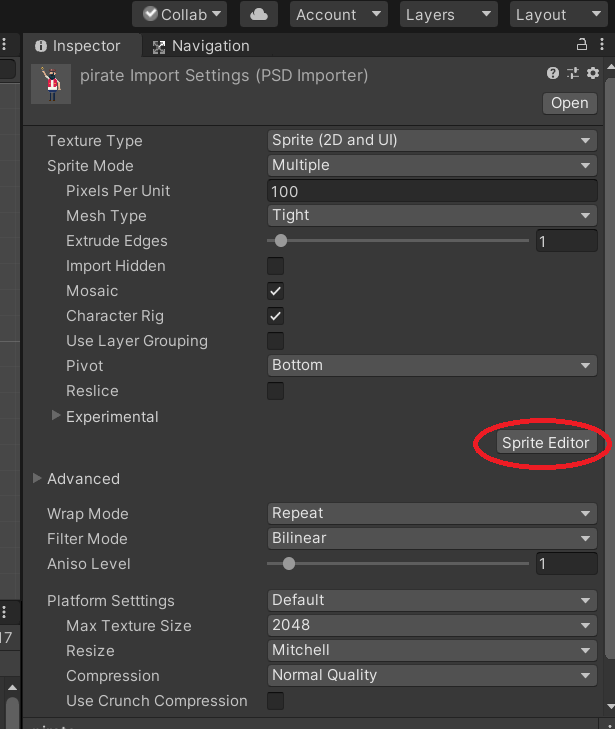
- We are now ready to start working with our character. Now let's go to the top left corner of the sprite editor window and change the sprite editor to skinning editor.
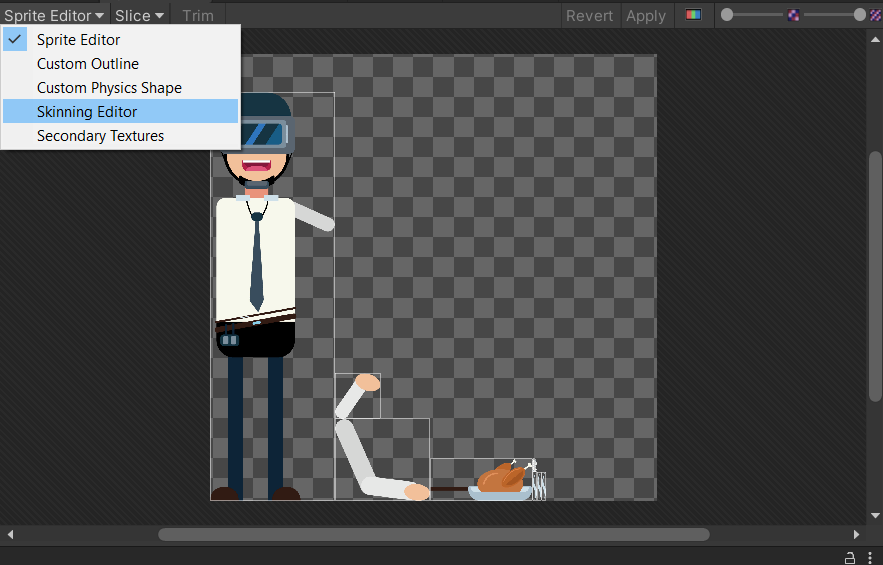
- The skinning editor will open this part where we add bones to our character. To create bones go-to bone section>>create bones. This feature will allow you to create bones for your character.
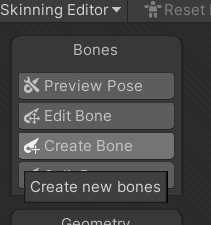
- Now try creating bones for your character by left-clicking the mouse and right-click will stop creating the bones.
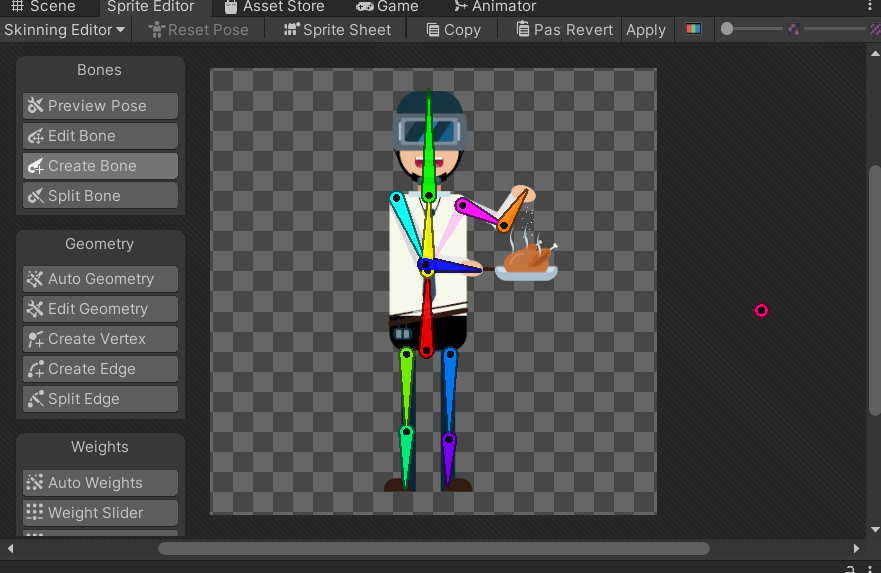
- After you created the bones now go to geometry section >> auto geometry>> generate for all visible this will automatically assign weights to your character. you can also do this manually. but for now, let's auto-generate it
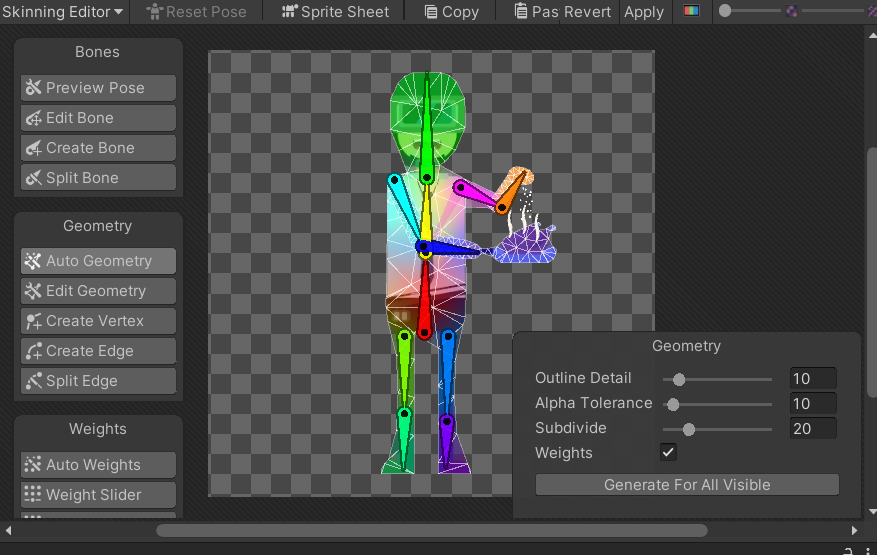
- Now go to bone section>>preview pose. Now try to change your character here and there. When you start to move your bones may see it creating weird structures to your character because of the influence of a bone on that particular area. We can fix this by removing the influencer of that particular bone that causes these weird structures. This can be done by bone influence in the weight section. After fixing the problem, press apply which is in the top right corner. Now your character is ready for animation. Drag and drop your character into the Unity scene.
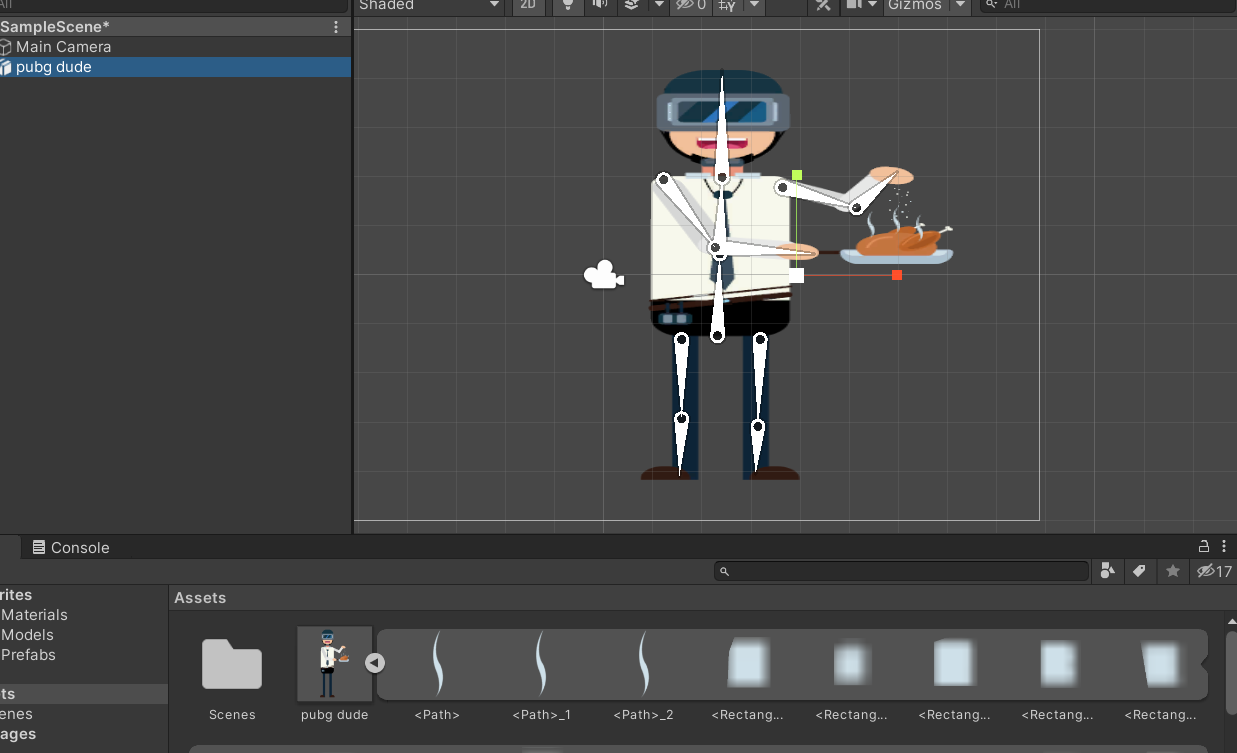
- Now go to windows >> animation>>animation (you can also press Ctrl + 6 ).
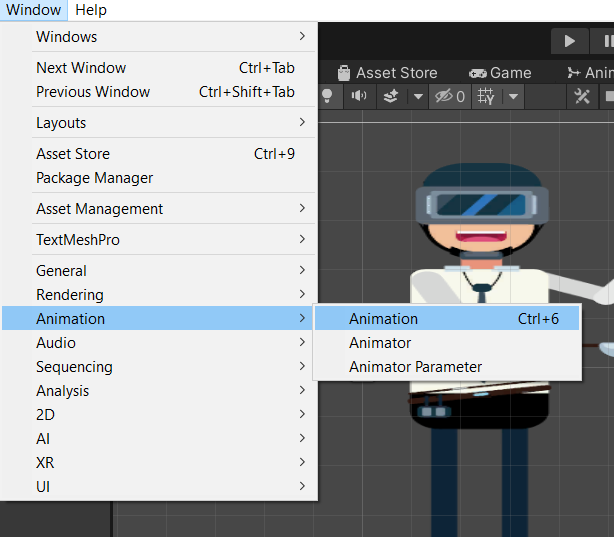
- Now an animation panel will appear. In that press create and create an animation file. After creating this now press the record button and start animating your character.After you finish your animation press play to preview your animation.
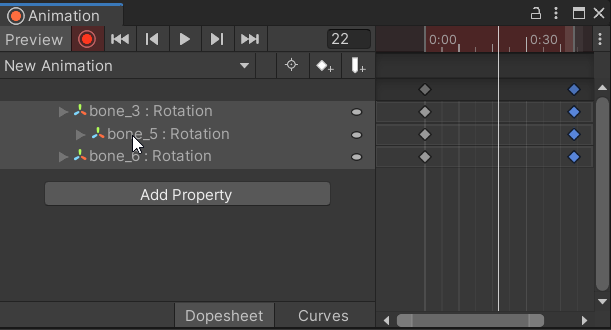
Well done you have learned to animate a 2d character in unity …
Winner winner chicken dinner! Winner winner chicken dinner!
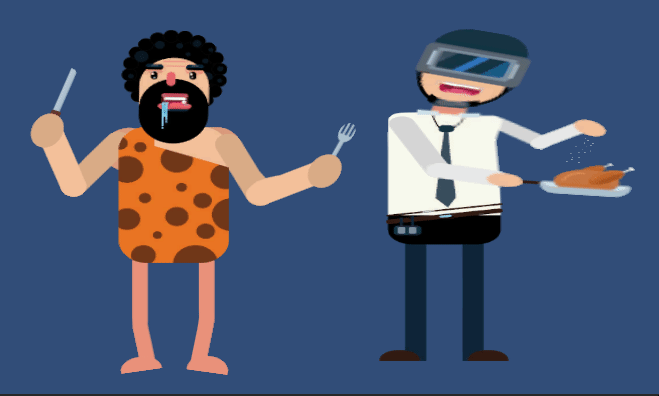
This tutorial was made as part of our Game Programming course at VIT Bhopal University, India.
Resources Used:
https://docs.unity3d.com/Packages/com.unity.2d.animation@3.0/manual/CharacterRig...
https://learn.unity.com/tutorial/rigging-a-sprite-with-the-2d-animation-package

