Hello Guys :)
I am the Student of VIT Bhopal (India). (https://www.googleadservices.com/pagead/aclk?sa=L&ai=DChcSEwiNnKKhsqrwAhXNMysKHY...)
I am new to the field of game development and I want to share everything that I learned and want you guys to give me more tips of improvement and also correct me if I am wrong .Also I hope this would be some help to you :)
So, I will tell the step by step procedure of what I did while making the tree. Its a simple tutorial.
- Go to ==> Game object --- 3D Objects--- Tree.
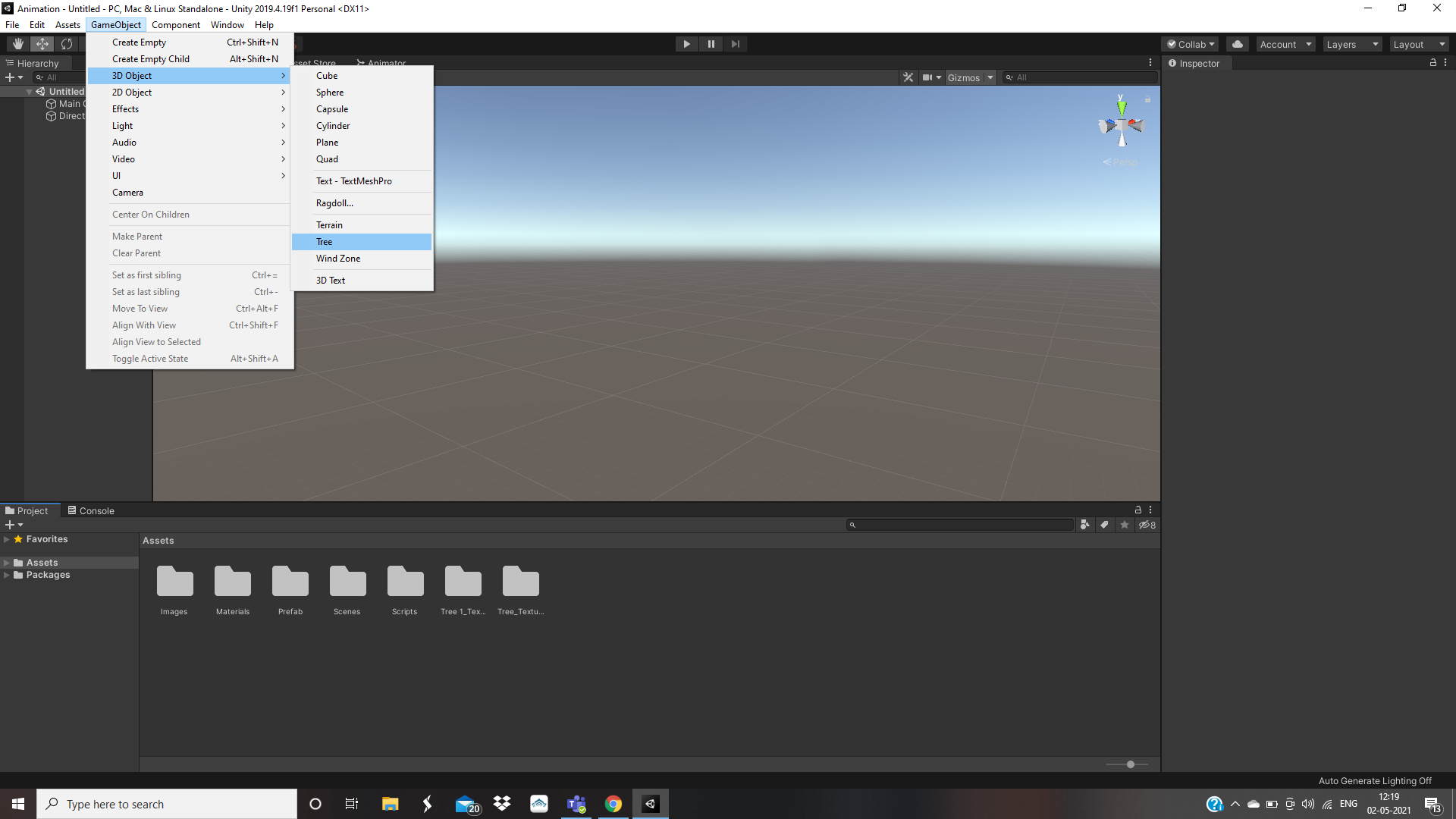
2. Reset the Position of the tree to Zero.(Optional)
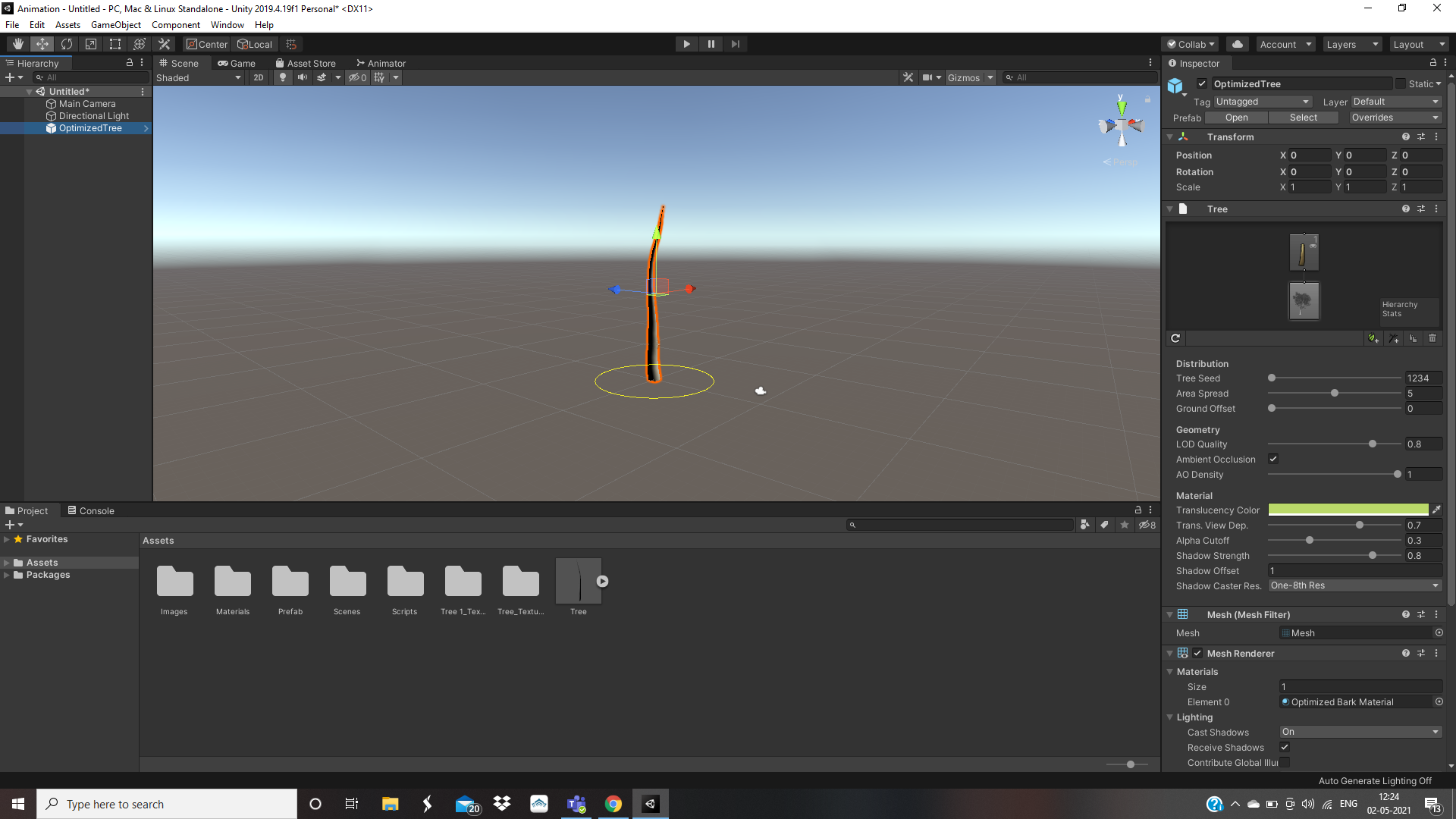
3. At the top of the Tree component inspector is the tree structure editor where the basic arrangement of branches and leaves is specified.
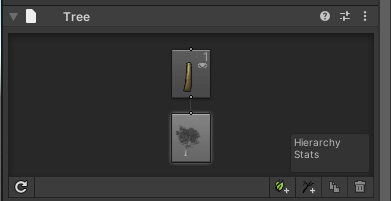
4. Click to " Add Branch Group" .
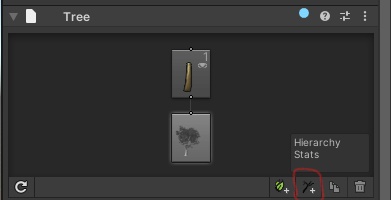
It will look something like this:
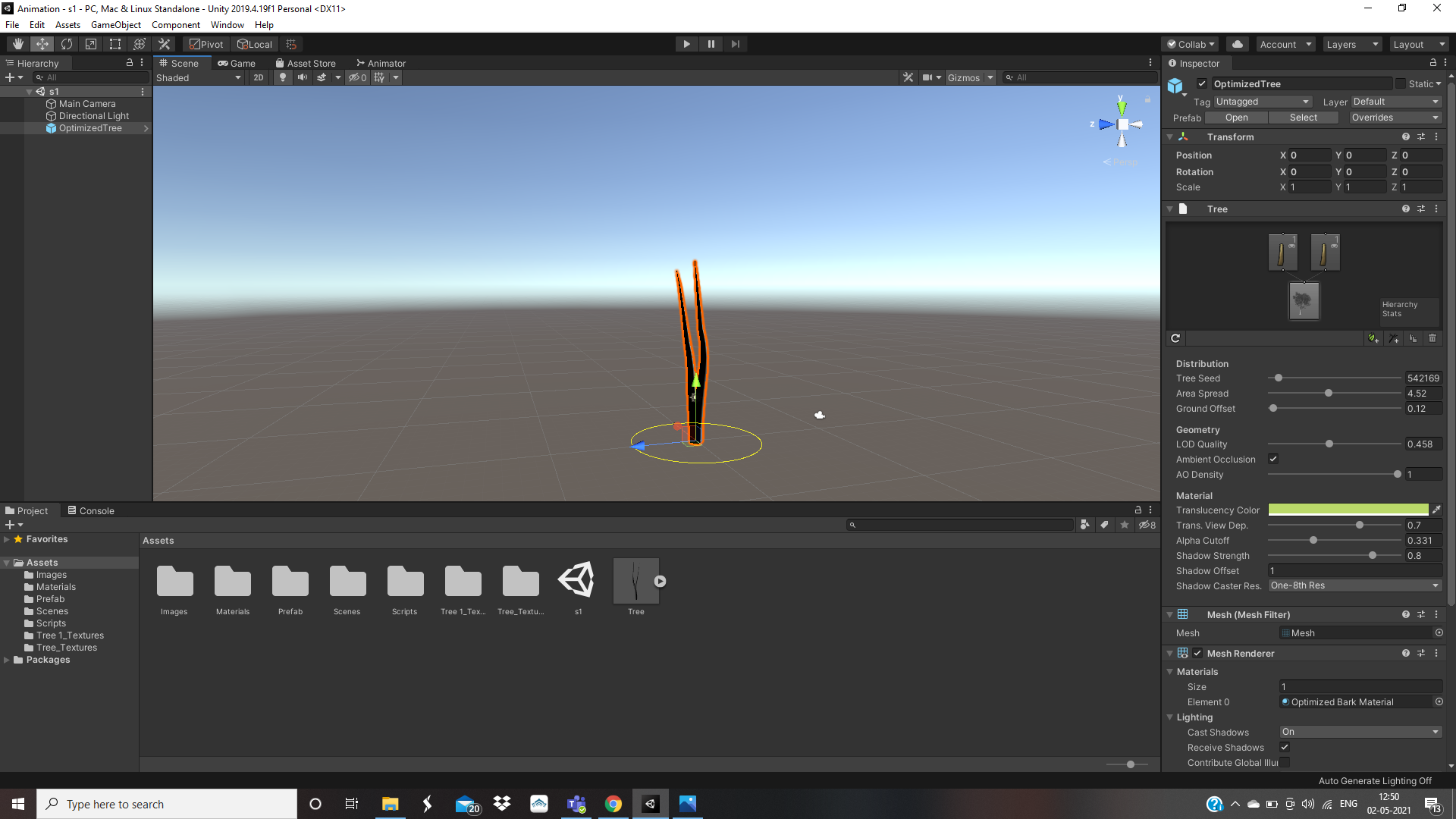
5. Now, as you can see from the above image both the "Branch Group" are directly connected to the "Tree Root Node".

This looks quite unrealistic. So to make it more realistic drag any one of the branch group over the other branch group. Then only one branch group will be connected to the Tree Root Node and both the branch group will be connected to each other.
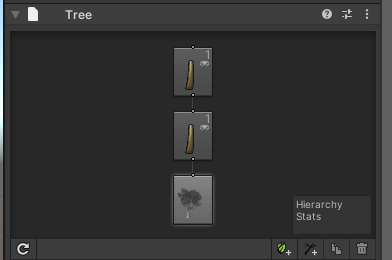
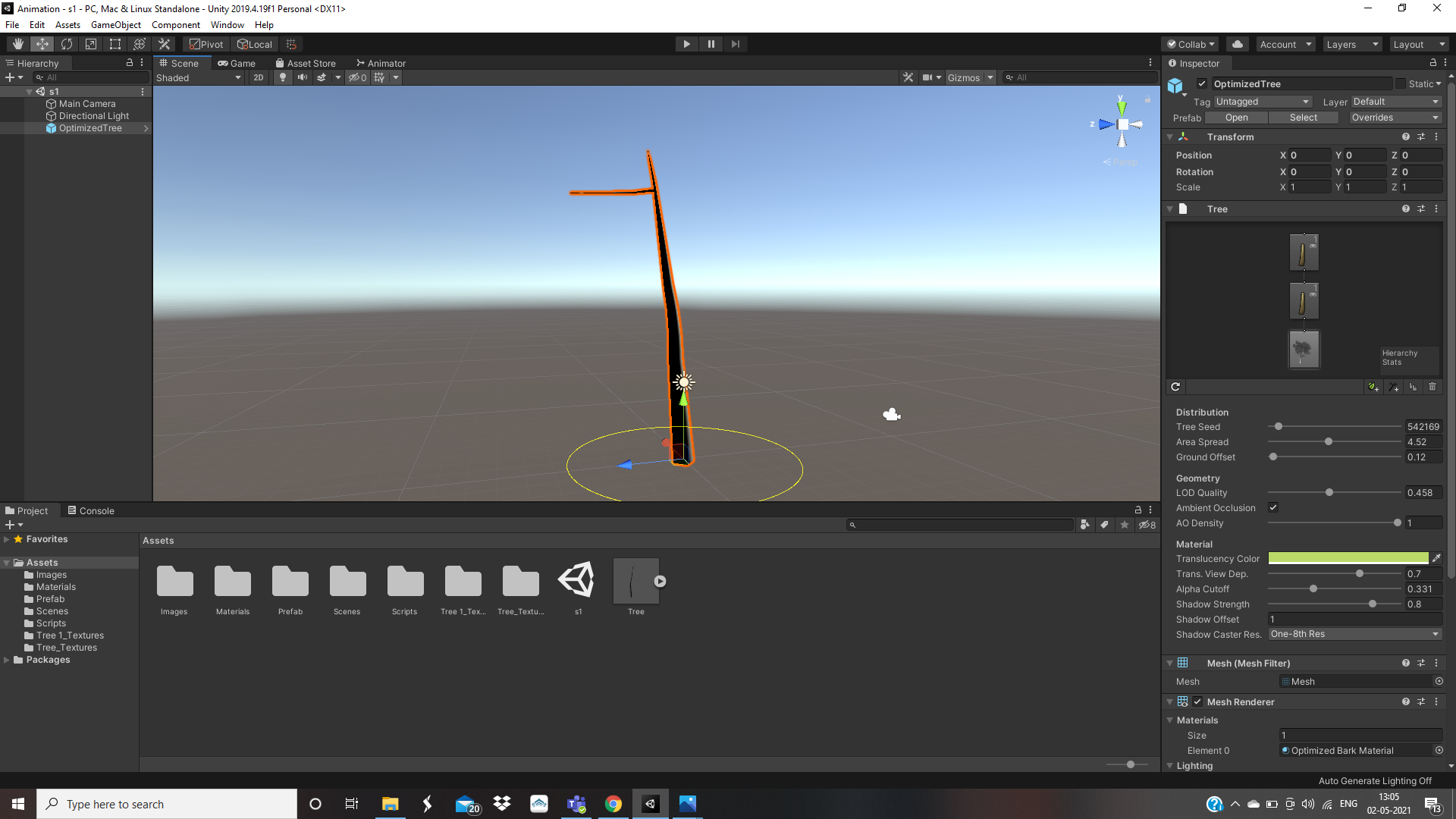
6. You can now change the properties of the Branch Group to as to your liking . For example : You can change the length of the branch, radius, growth angle ,frequency and many more. Here is the link of the documentation about the use of these properties
(https://docs.unity3d.com/Manual/tree-Branches.html)
7. Increase the frequency of the Branch Group (Not the one connected to the Tree Root Node) say....4. From the inspector change Distribution to Whorled and and then change Whorled Step to same as the frequency. This step is also about making your tree more good looking and realistic.
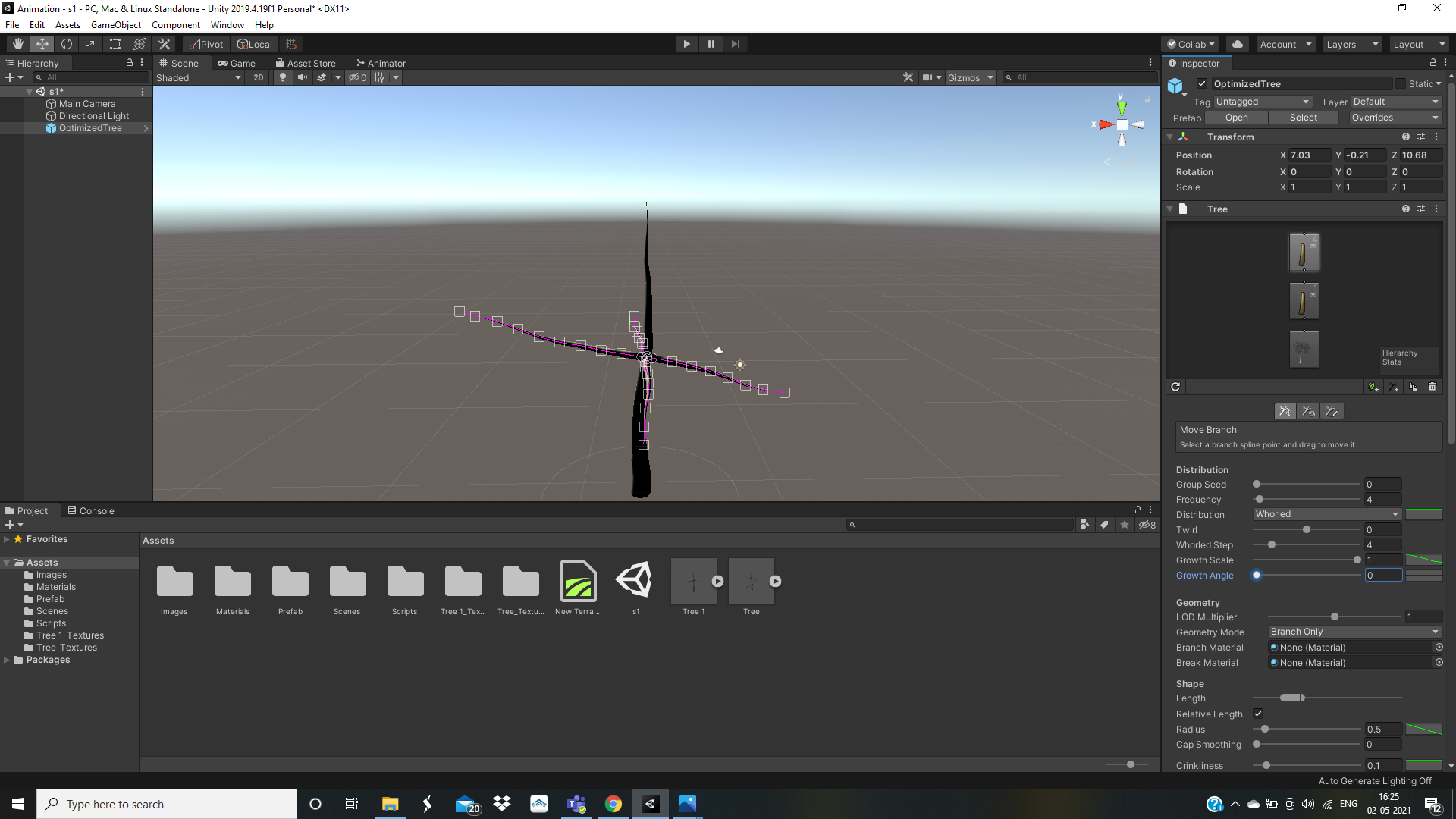
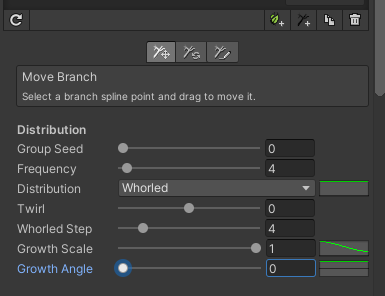
With this your branches are in the middle.
Also increase the Growth Angle of branches , to look like this...
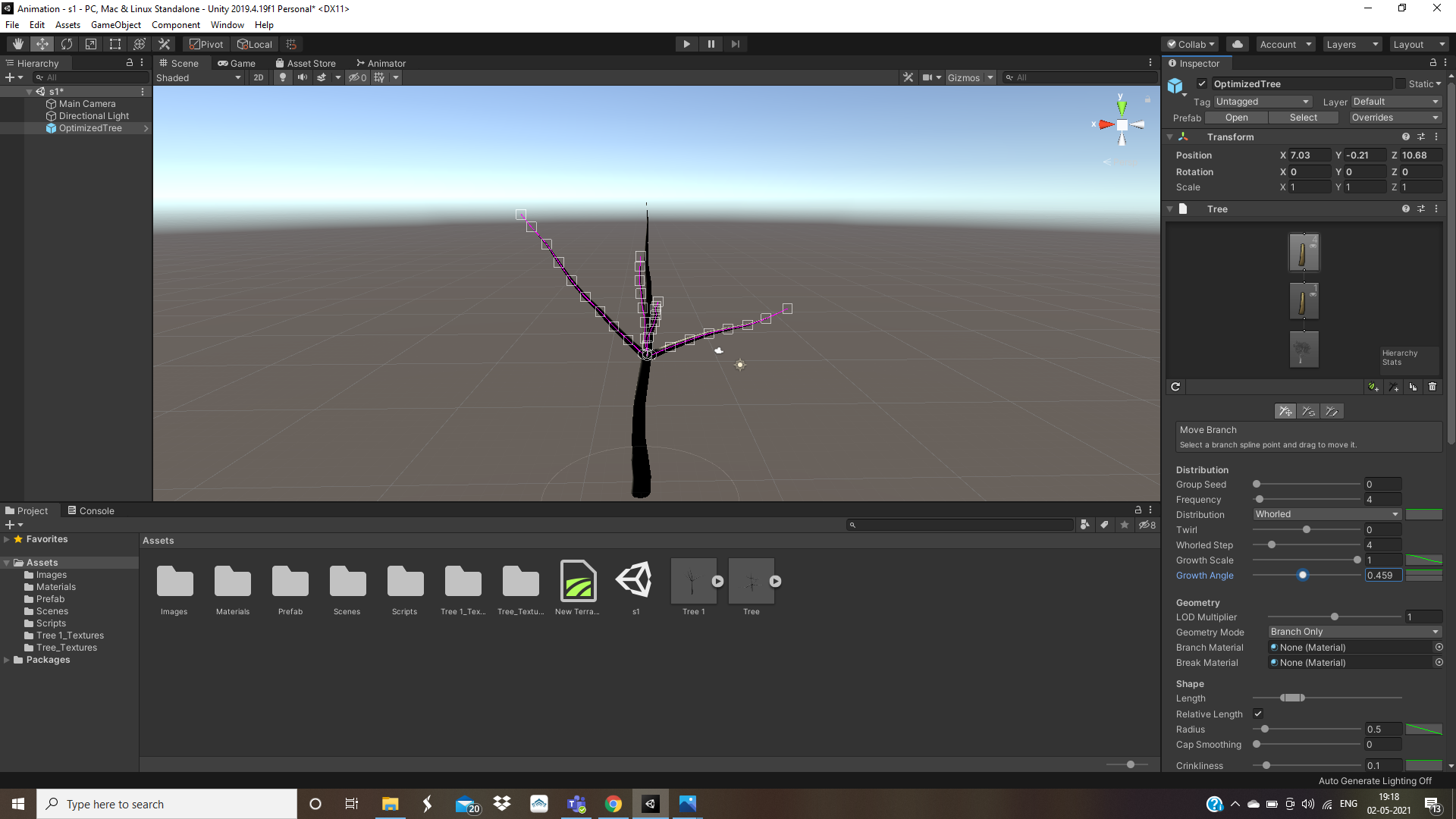
Note : You can change more properties like length , crinkliness ,seek sun etc.. to give a more realistic look.
8. Now again go at the tree structure editor where the basic arrangement of branches and leaves is specified and again click on "Add Branches" .Let it be at random and increase the frequency of those branches , at least 35.

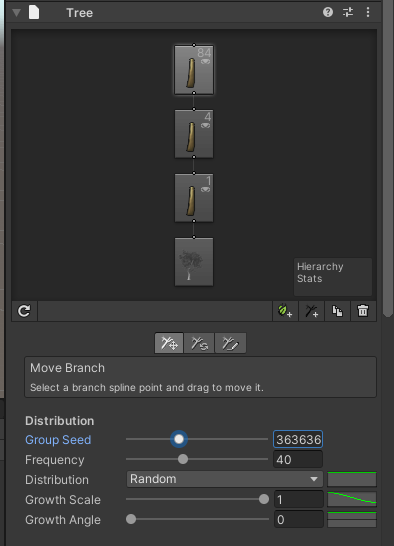
Also, increase their growth angle.
9. Now add some leaves by clicking on "Add Leaf Group" and increase their frequency.
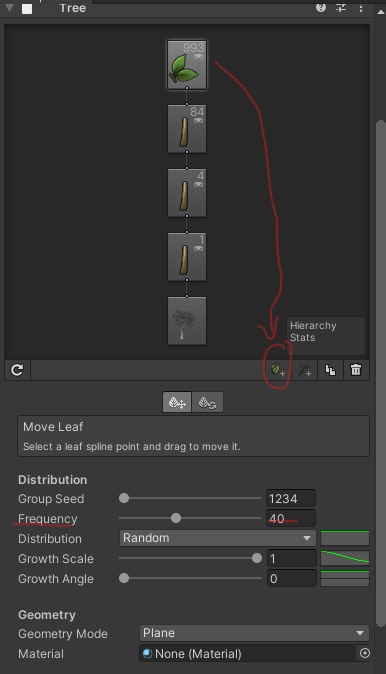

10. Now go to==> Assets---Create----Material. 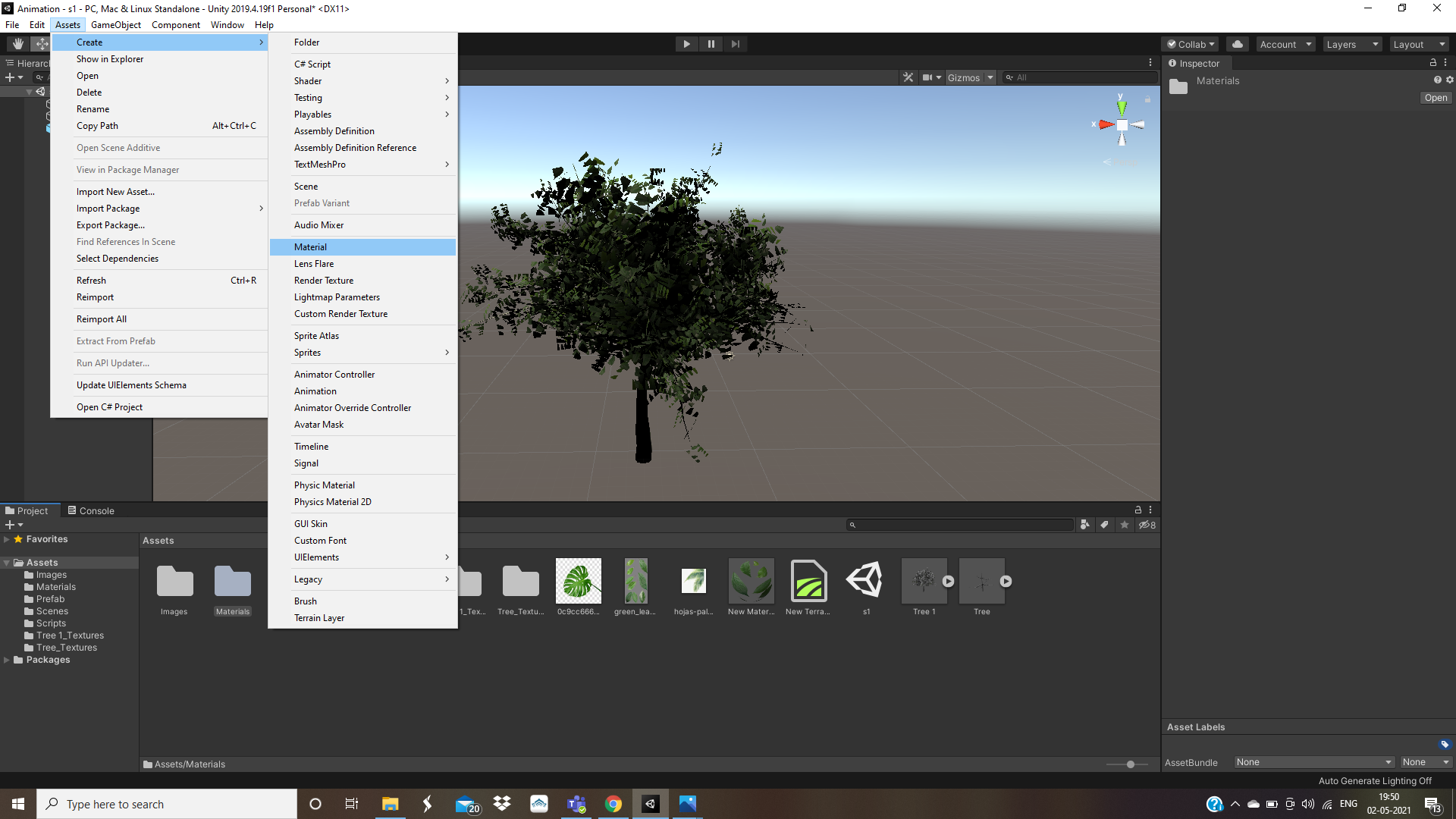
11. Download a transparent background photoshop leaves. Move it to the Assets section of your project. Click on material and drag the image to the albedo of the material in the inspector screen.
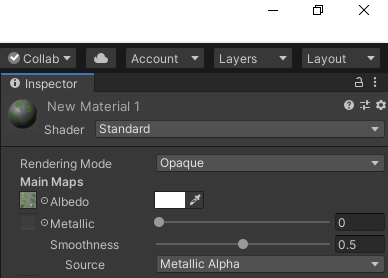
Here is the link that photoshop leaves:https://photoshop-kopona.com/index.php?do=download&id=133880
12. On the Material click on ==> Standard---Nature----Tree Creator Leaves.
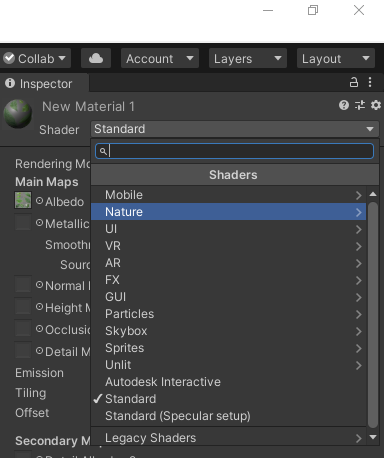
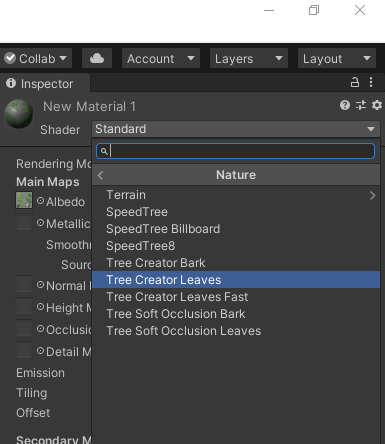
13.Drag this material to the leaf group.

14. Create another new material and add a bark wood texture image to its albedo.
Here is the link of the image.(https://www.google.com/url?sa=i&url=https%3A%2F%2Fwww.textures.com%2Fcategory%2F...)
Drag that material to the main branch of the tree.
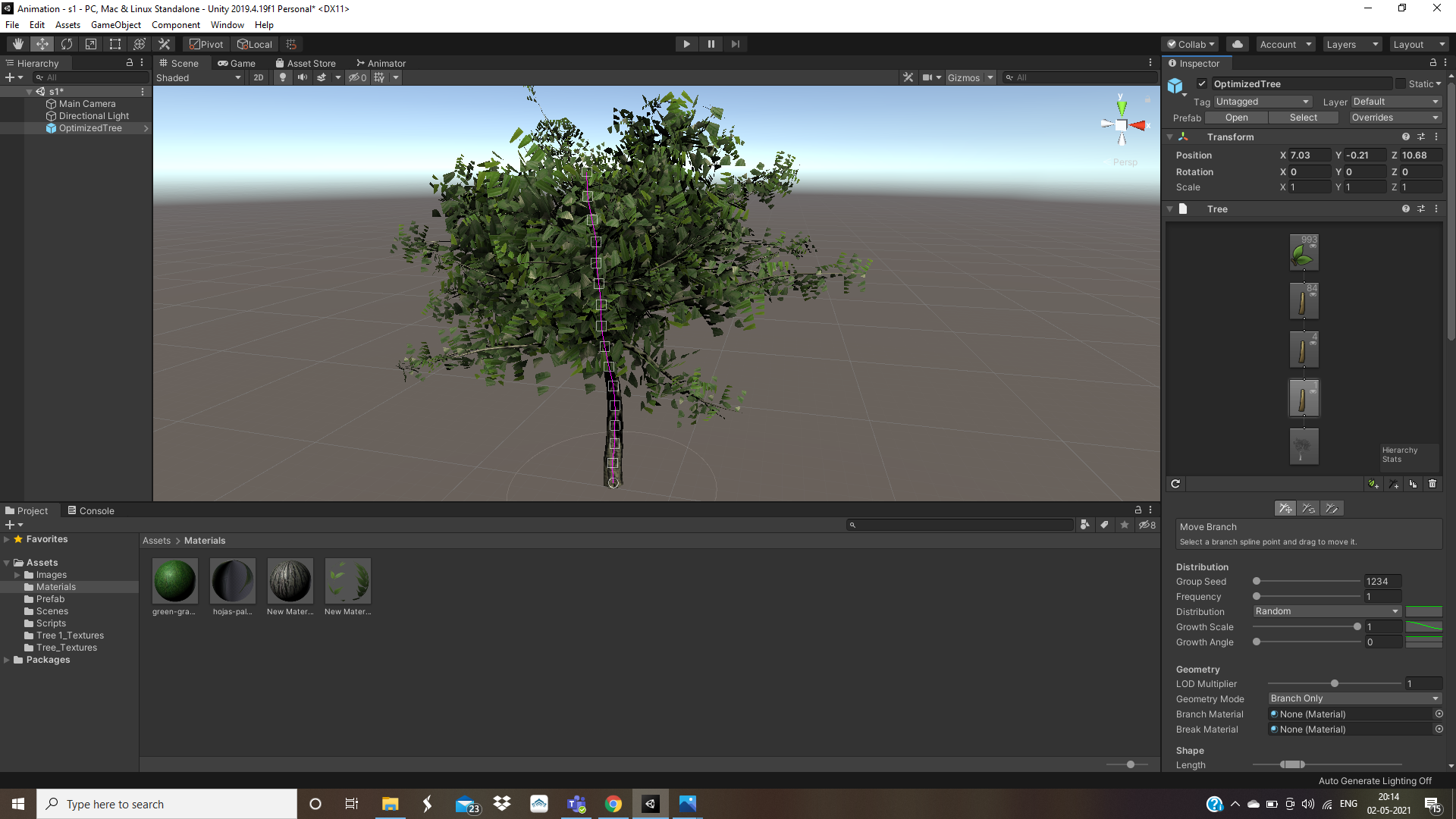
15. Go to Game object ---3D object---Wind Zone. To give the wind effect to your tree.
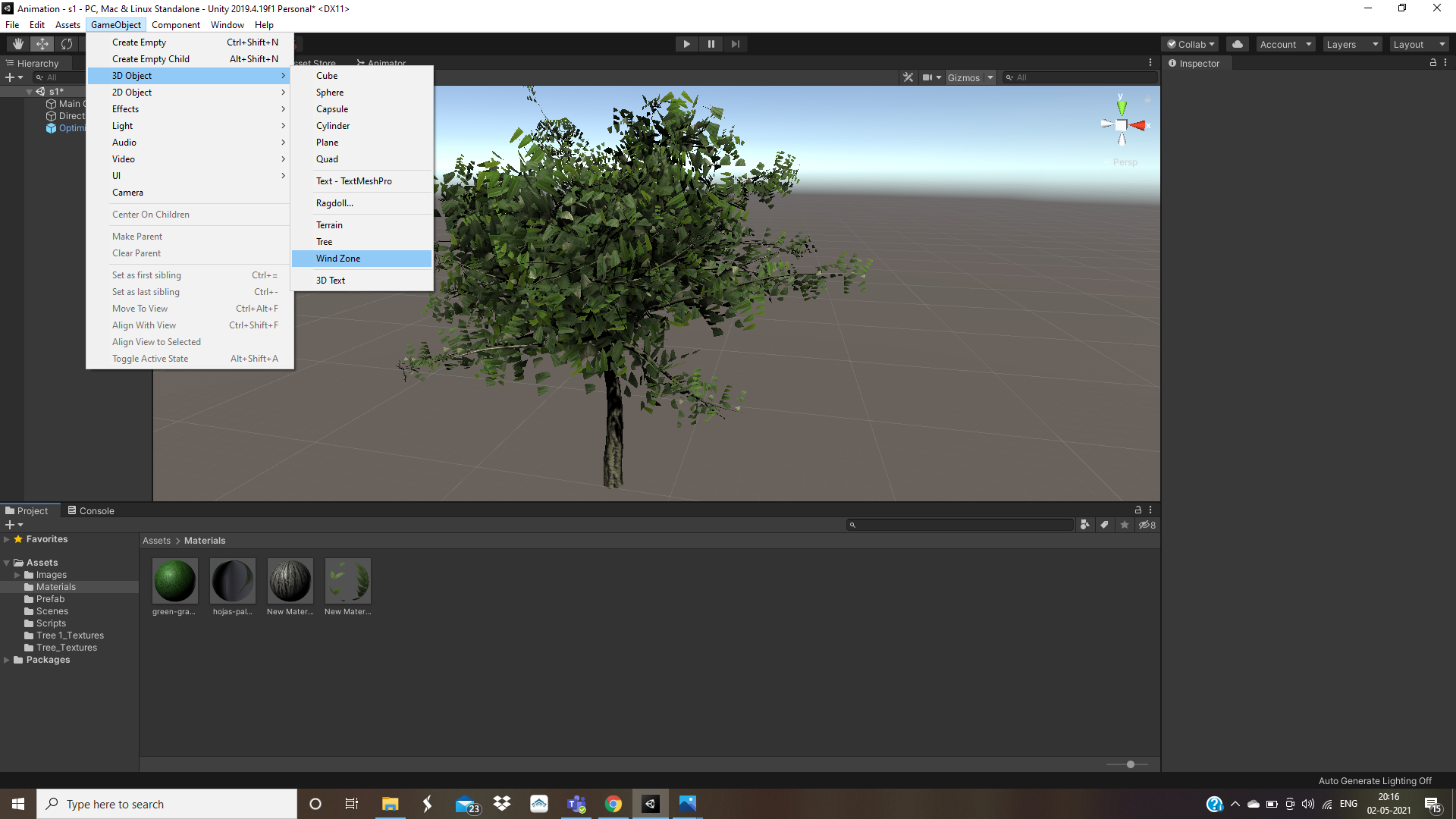
Hit the Play button and you will see your tree leaves moving due to wind.
Here is the video:
Now by using your own imagination you can add more to it .
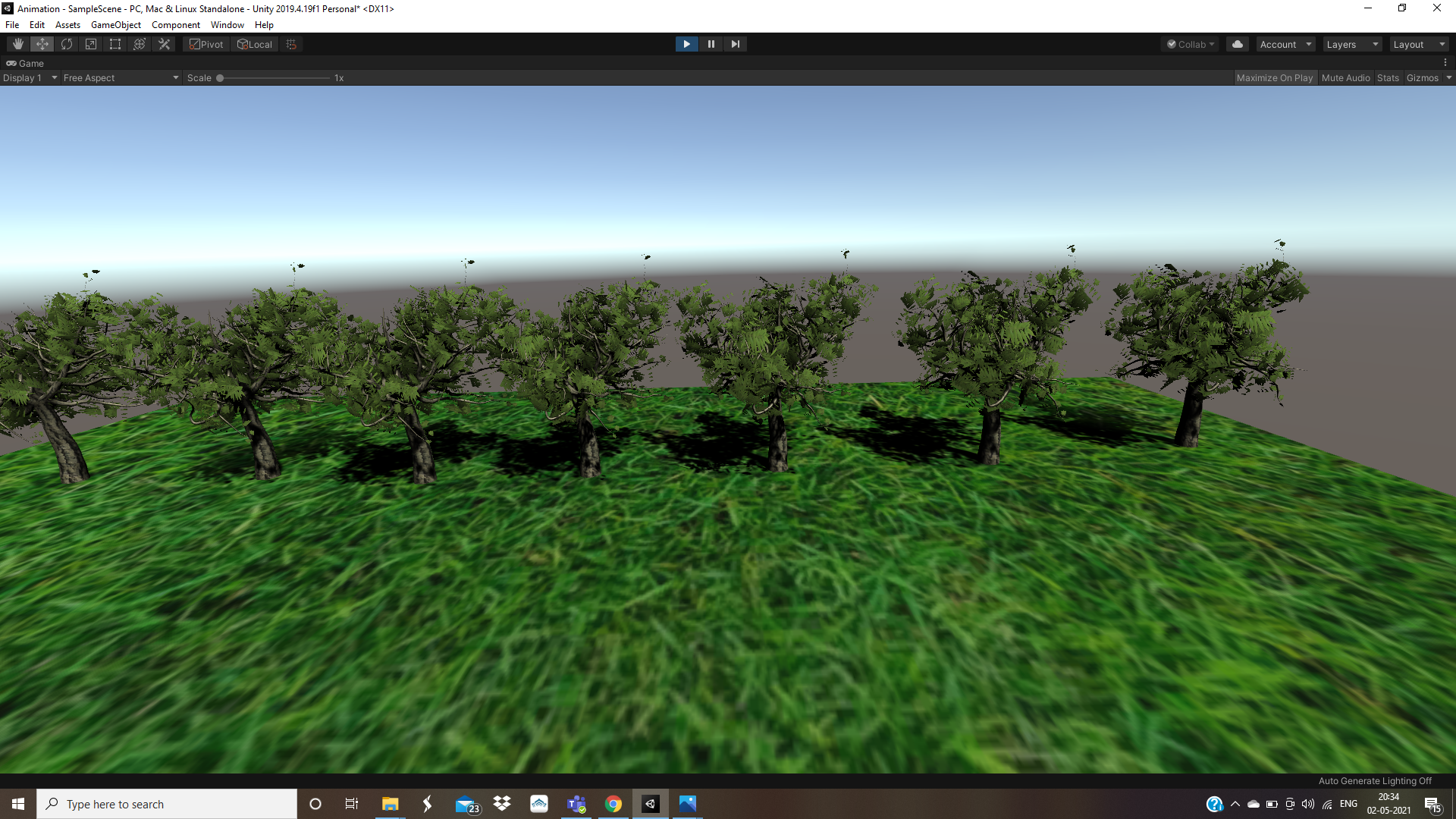
So that's all to it. Hope this was useful to you :)
Refrences:
https://docs.unity3d.com/Manual/tree-FirstTree.html
https://docs.unity3d.com/Manual/tree-Branches.html
Here is a video that has very well explained about making the tree.

