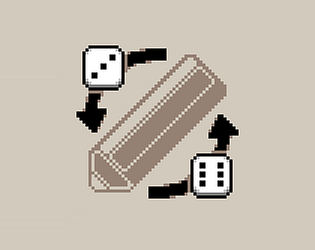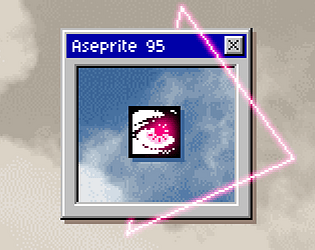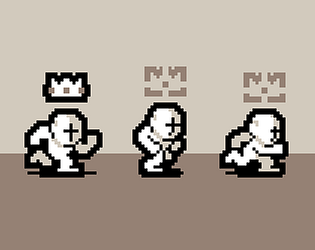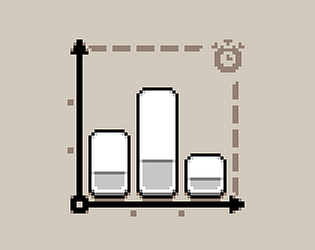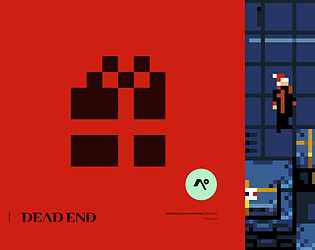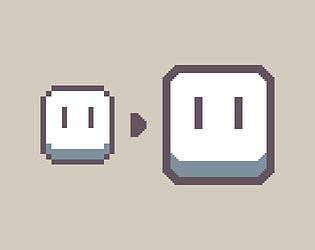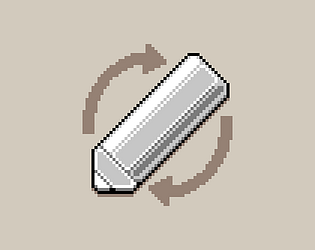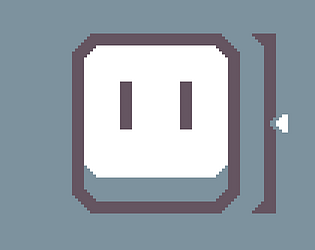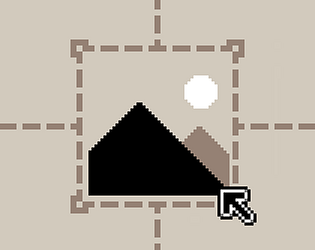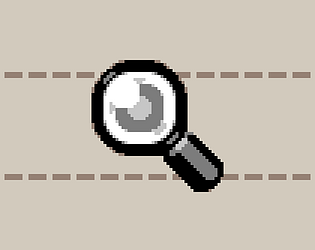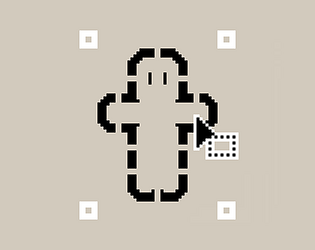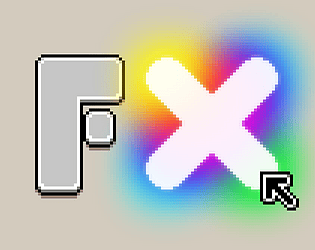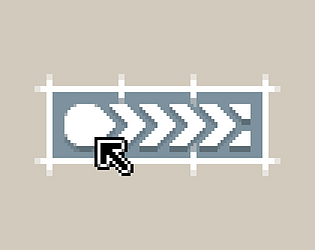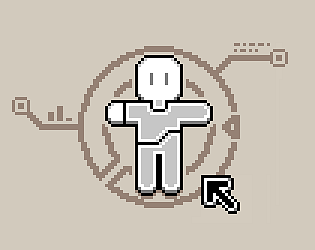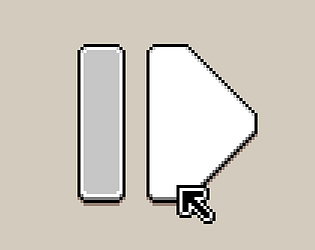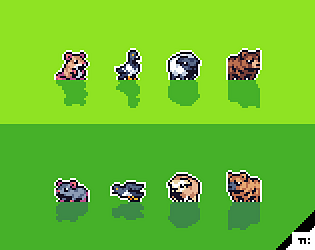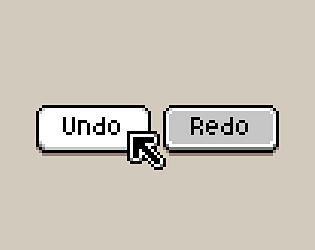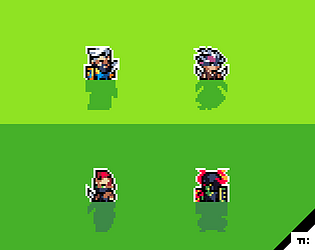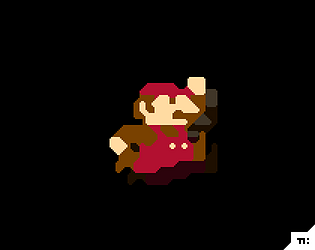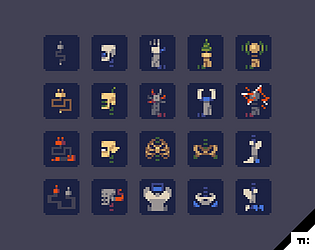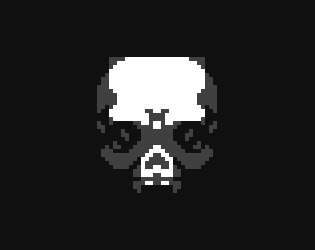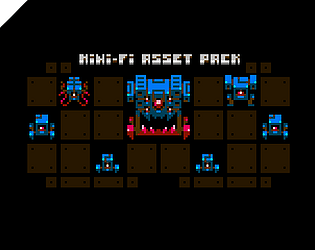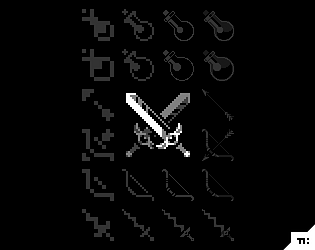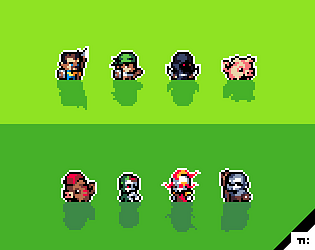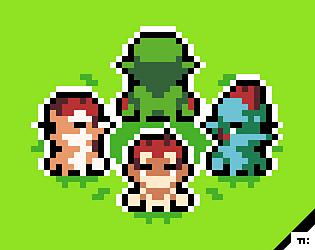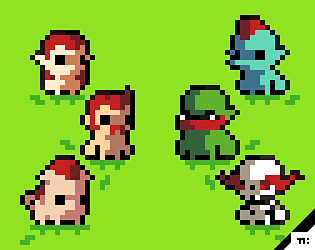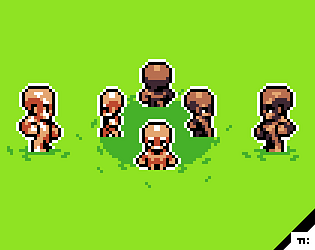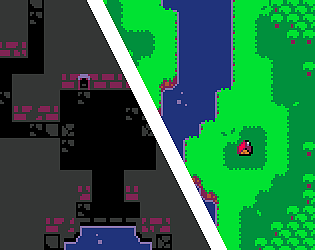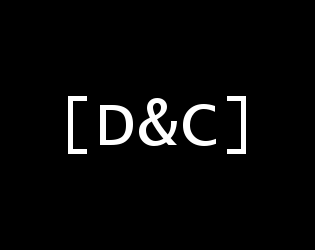I’m working on it (literally) ✌️
Kacper Woźniak
Creator of
Recent community posts
You download the Aseprite extension file and open it with Aseprite. If you have the installed version of Aseprite it should automatically open files with the “.aseprite-extension” file extension. If you’re using a portable version of Aseprite you might need to open Aseprite first and then drag-and-drop the extension file onto the Aseprite window. ✌️
It took me a moment to figure out what the issue is here. Most likely because the theme has variants it adds a button for each in the preferences window, making it wider.
Here’s a link to a version that doesn’t list all of the variants, the only downside is that you need to pick them blind from the themes list because they’re all named “Aseprite 95”. ✌️
According to the GUI definition of Aseprite, by default the Delete button calls the Clear command. Therefor, you should get a functioning “Delete” button on the On-Screen Controls if you add one that calls it. The code would look like this:
:button{
text="Delete",
onclick=function()
app.command.Clear()
end
}
If you encounter any issues, or need some assistance feel free to let me know ✌️
You will need a regular version of Aseprite (not LibreSprite, not the trial version - these two don’t support extensions as far as I know).
You then download the extension file and open it with Aseprite, you should then be prompted to confirm if you want to install the extensions.
After that it should install the extension without any additional steps, and you should find the new options/features available immediately (sometimes you need to restart Aseprite for everything to work correctly but that’s rare). ✌️