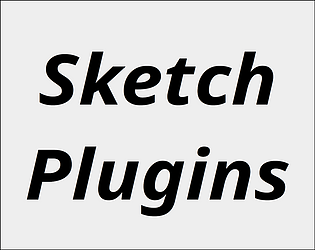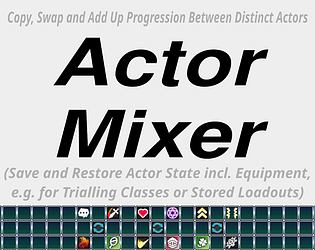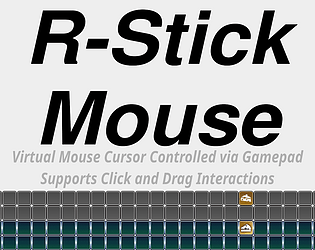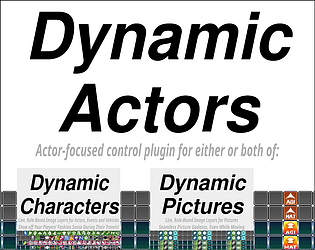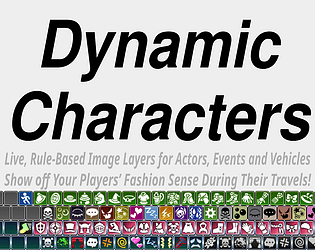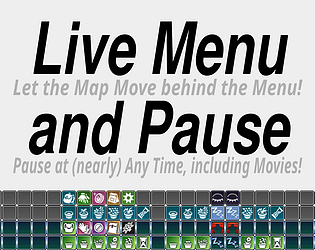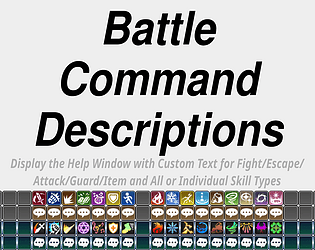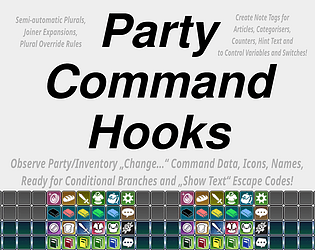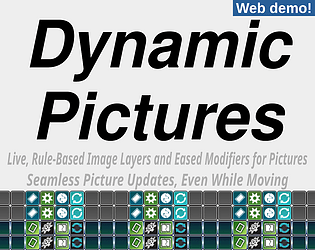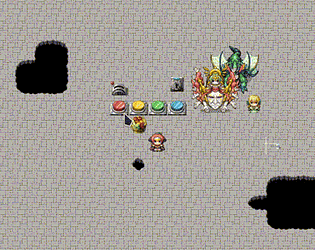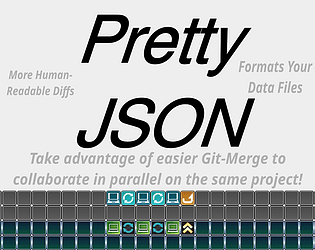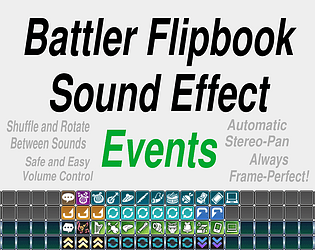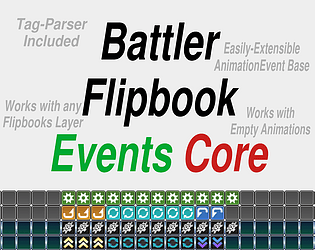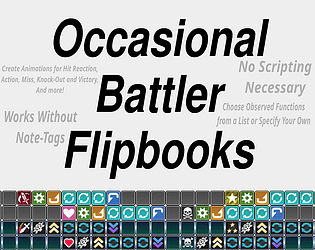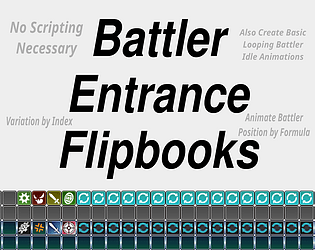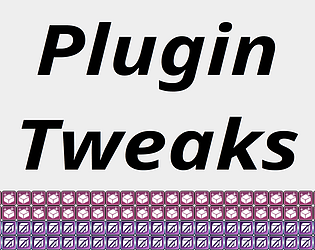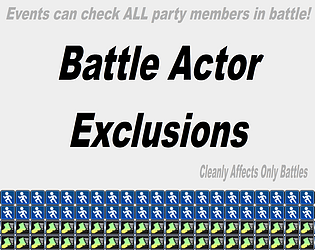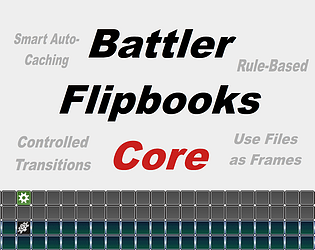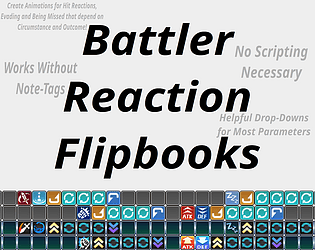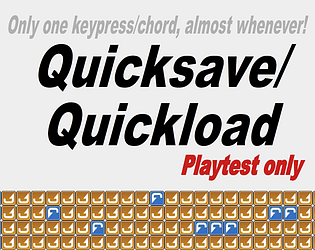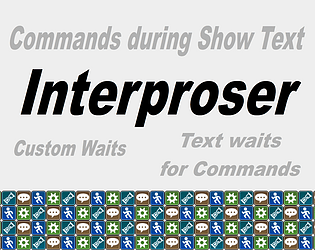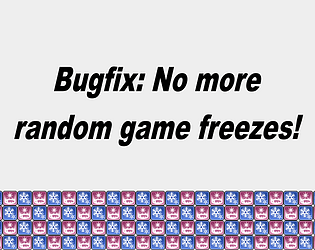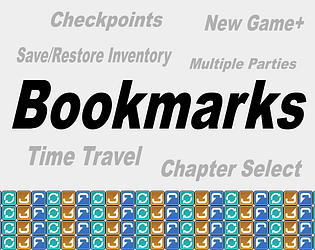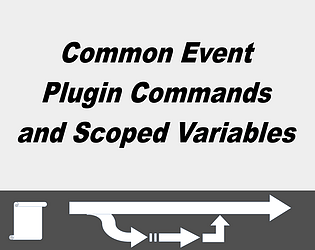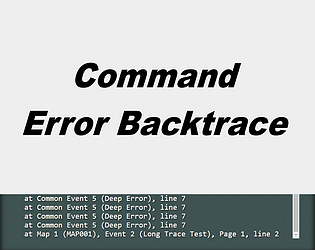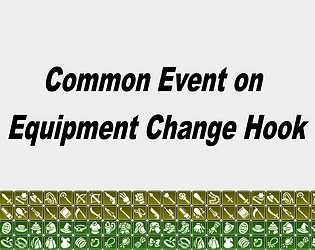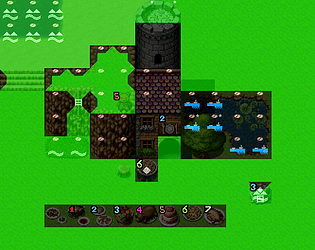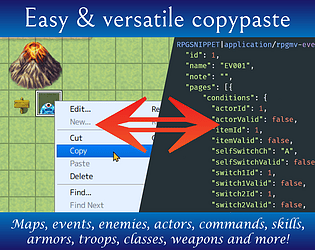You can likely replace the icon using this old program: https://www.angusj.com/resourcehacker/
I remember using that to get my hands on executables’ icons as a child 😄
That warning is most likely just because RPG Maker picks text colours from the window skin image. It’s not optimal, but as far as I know doesn’t happen anywhere close to frequently enough that it would cause a noticeable slow-down.