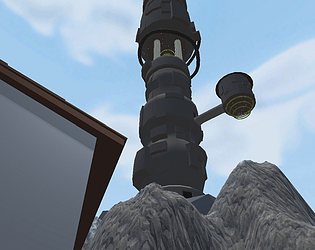Instructions:
- Download the game from the game's main page or play the in-browser version at the top of the page. Download the "Tower of Babel v0.5.0 - Playtest #5" version that matches your operating system.
- Unzip the downloaded file.
- Start the Tower of Babel application/executable in the unzipped folder.
- Play the game. Mess around, or:
- Make a new Game Save and start in "Valley Village". Look around and try to advance your quests (press L to see them). Particularly the "A Word of Caution" quest.
- Look through the various UIs and Controls we have for them. Most can be accessed from one another if you press Esc.
- On the same or a different Game Save, load/Fast Travel into the "Testing" level.
- You can recruit companions to fight with you (Mia and Marco).
- You can fight against some of the other types of enemies to experience some of the other kinds of abilities and enemy group compositions in the game.
- Loot the chests for items.
- If you level Marco to level 4, you can do the Marco's Staff quest in the Testing level as well.
- If you're not sure what to do or where to start to play the game, check out the Getting Started (In the Game) community post.
- Fill out the feedback form for this playtest. https://forms.gle/D9eFEhdeez7rT98s7
- If you would like, you can also post feedback with comments on this community post. Feel free to provide any feedback you would like to that is relevant to the game as it is presented in this version.
Thanks for participating in our playtest! Your feedback is appreciated!
IMPORTANT NOTES
SAVING PROGRESS
- This game operates with game saves, and therefore requires manual saving in order to preserve progress between sessions (or following a death). We may eventually add an auto-save functionality, but it is not in yet. Especially since the game is in early development and bugs can occur, we highly recommend you save often.
- Saving can be done by going to the Pause Screen and pressing a Save button while you're within a Sanctuary. Sanctuaries are generally places near spawn locations and are generally free of enemies; you'll see a "Sanctuary" interface appear while in one, on the bottom left of the screen.
GETTING UNSTUCK
- If the game seems to not change for 10+ seconds or you're trapped by geography:
- IN COMBAT: Press Esc to open an interface with buttons. Try to press Flee first, otherwise Menu. Don't press the Flee button more than once.
- OUT OF COMBAT: If you're in a Sanctuary, press N and Fast Travel to another unlocked place (on another row). If you aren't, press Esc and the Exit to Menu without Saving button (twice).
CAMERA CONROL
- You can move the camera side-to-side and up-and-down. If you can't intuit it, you may want to look at the Controls (press Y while playing or look from Menu).
- You can also give feedback if you have it to help make it feel better.
- The input responsiveness changes somewhat between platforms, so you may want to try another platform.
COMBAT CONFUSION
- What all is happening may not be super clear yet. We hope to improve on that, especially with tooltips to describe what abilities do and what the effect icons under your character's stats mean and will do.
PERFORMANCE
- Playing a downloaded version of the game may result in better performance, especially in the underground Slums/Market level.
- Camera input responsiveness changes somewhat between platforms, so you may want to try another platform.