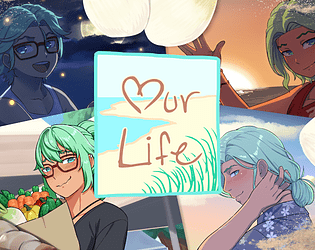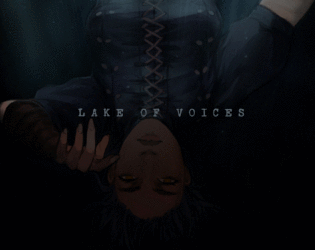Yes, you do have to redownload the new update. It should show as Version 1.5.1, which is the most recent version. If you need more help, just let me know. Thanks for playing!
GBPatch
Creator of
Recent community posts
It's used as a reference to height. While we can't give exact references, here are a couple of comparisons: Tamarack is considered "short" or "small" in all Steps; Qiu is "tall" or "large" in Step 1, and "average" or "medium" in all other Steps. Hope that helps make things a bit clearer, and thanks so much for playing!
If you bought it on itch.io, there should be a separate link for the Mac version. You can find all of the links in the "My Library" section here on itch. Steam does not have the Mac version, so that wouldn't work for you. Hopefully that helps, but if you need anything else, just let me know! Thanks for playing.
Darn, that's really unfortunate. I'll raise this with the programmers and see if there is something they can find. In the meantime, you might try changing the settings to turn off animations and seeing if that does anything. Sorry I can't be of more help right now, but hopefully we can figure out the issue.
That does sound like an automatic security response, but I don't know what your phone might have. If you could try to see if there's some kind of "quarantine" program, or something like that, might be what's causing the issue. If not, we'll have to look into something else. Thank you for your patience!
Sorry about that! Actually, on Windows, there's another place where the persistent data for the game is stored other than the main folder. If you still have access to that other computer, you can find it under this file extension: C:\Users\[Your Username]\AppData\Roaming\RenPy. There should be an "OurLife" folder in there, and that has all of your progress data. Hopefully that helps, and thank you for playing!
We're so glad you're excited! Sorry if I'm not understanding your first question right, do you mean Qiu and Tamarack's friends, like Ren and Baxter, being love interests in a possible DLC? Because if so, unfortunately there won't be any more love interests added as DLC. But as for your second question, the MC's Mom will be customizable to a limited extend, specifically hair style and skin tone; her hair and eye color cannot be changed, however. Thanks for following!