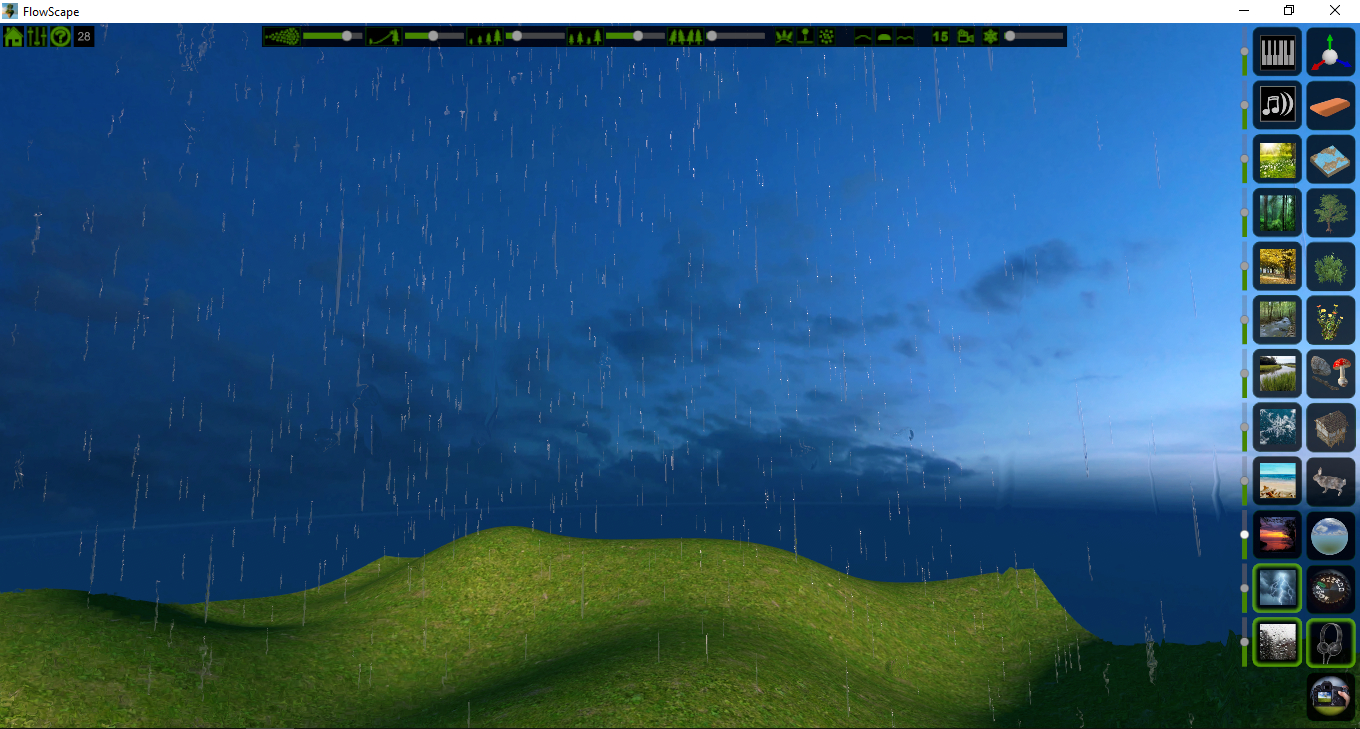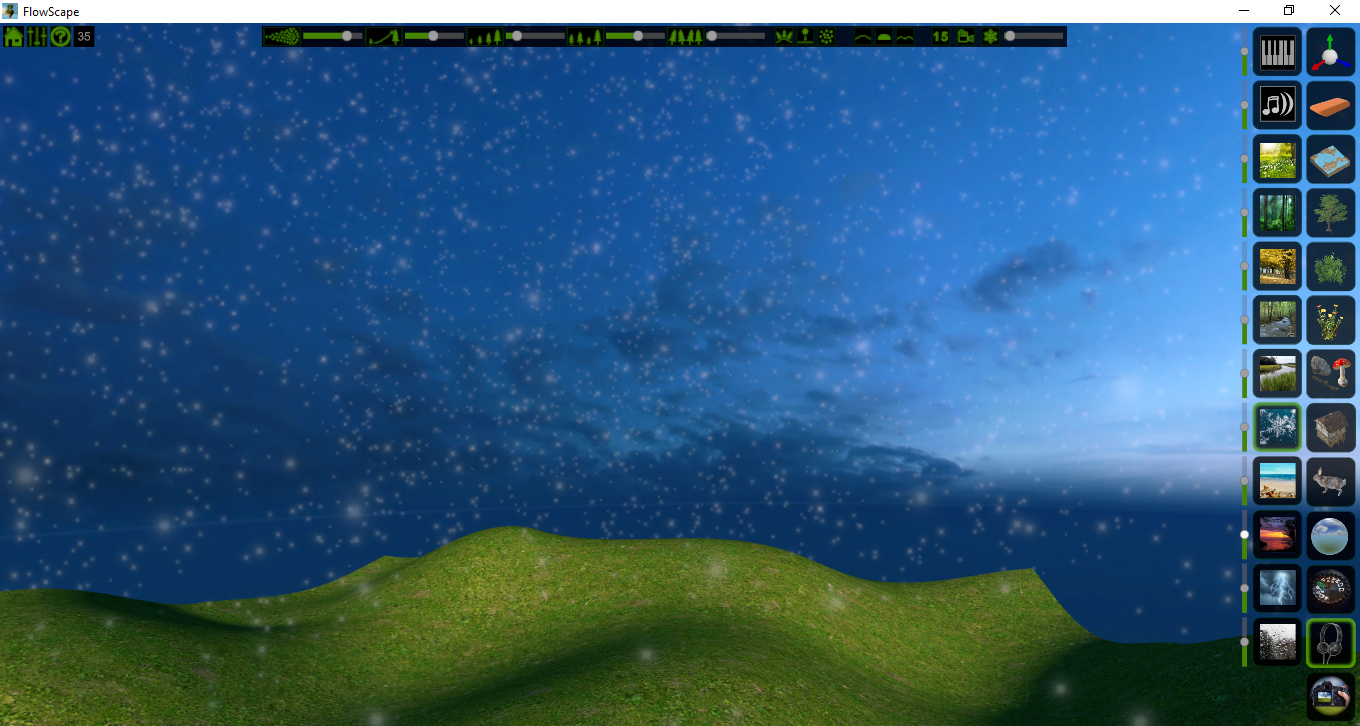Section 20: Side Toolbar - Photo Controls
Photo Controls

This is where you can really start to affect the mood of your scene.
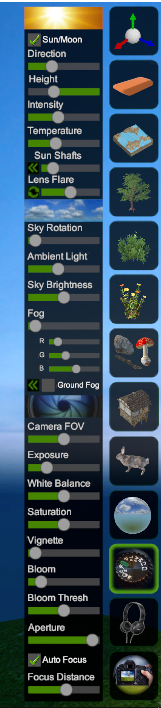
The Sun/Moon toggle gives you the opportunity to create different day and night scenes. Use the direction and height sliders to position your main light source for a variety of lighting and shadow angles. The best way to understand and learn these controls is to just play with them. You’ll start to see what works for your scene best by doing this.